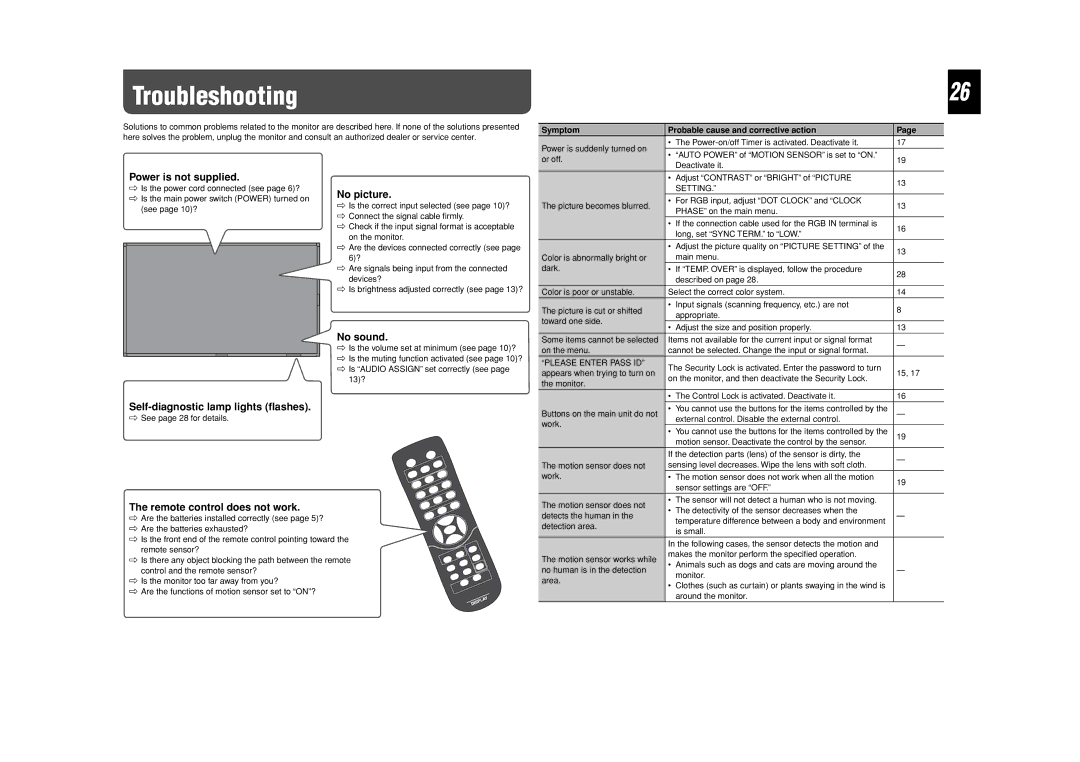Troubleshooting
Solutions to common problems related to the monitor are described here. If none of the solutions presented here solves the problem, unplug the monitor and consult an authorized dealer or service center.
26
Symptom | Probable cause and corrective action | Page | |
Power is suddenly turned on | • The | 17 | |
• “AUTO POWER” of “MOTION SENSOR” is set to “ON.” |
| ||
or off. | 19 | ||
Deactivate it. | |||
|
|
Power is not supplied.
]Is the power cord connected (see page 6)?
]Is the main power switch (POWER) turned on (see page 10)?
No picture.
]Is the correct input selected (see page 10)?
]Connect the signal cable firmly.
]Check if the input signal format is acceptable on the monitor.
]Are the devices connected correctly (see page 6)?
]Are signals being input from the connected devices?
]Is brightness adjusted correctly (see page 13)?
No sound.
]Is the volume set at minimum (see page 10)?
]Is the muting function activated (see page 10)?
]Is “AUDIO ASSIGN” set correctly (see page 13)?
| • Adjust “CONTRAST” or “BRIGHT” of “PICTURE | 13 | ||
|
| SETTING.” | ||
|
|
| ||
The picture becomes blurred. | • For RGB input, adjust “DOT CLOCK” and “CLOCK | 13 | ||
| PHASE” on the main menu. | |||
|
|
| ||
| • | If the connection cable used for the RGB IN terminal is | 16 | |
|
| long, set “SYNC TERM.” to “LOW.” | ||
|
|
| ||
| • Adjust the picture quality on “PICTURE SETTING” of the | 13 | ||
Color is abnormally bright or |
| main menu. | ||
|
| |||
dark. | • | If “TEMP. OVER” is displayed, follow the procedure | 28 | |
|
| described on page 28. | ||
|
|
| ||
Color is poor or unstable. | Select the correct color system. | 14 | ||
The picture is cut or shifted | • | Input signals (scanning frequency, etc.) are not | 8 | |
| appropriate. | |||
toward one side. |
|
| ||
• | Adjust the size and position properly. | 13 | ||
| ||||
Some items cannot be selected | Items not available for the current input or signal format | — | ||
on the menu. | cannot be selected. Change the input or signal format. | |||
| ||||
“PLEASE ENTER PASS ID” | The Security Lock is activated. Enter the password to turn |
| ||
appears when trying to turn on | 15, 17 | |||
on the monitor, and then deactivate the Security Lock. | ||||
the monitor. |
| |||
|
|
| ||
| • | The Control Lock is activated. Deactivate it. | 16 | |
]See page 28 for details.
The remote control does not work.
]Are the batteries installed correctly (see page 5)?
]Are the batteries exhausted?
]Is the front end of the remote control pointing toward the remote sensor?
]Is there any object blocking the path between the remote control and the remote sensor?
]Is the monitor too far away from you?
]Are the functions of motion sensor set to “ON”?
Buttons on the main unit do not | • | You cannot use the buttons for the items controlled by the | — | |
| external control. Disable the external control. | |||
work. |
|
| ||
• | You cannot use the buttons for the items controlled by the | 19 | ||
| ||||
|
| motion sensor. Deactivate the control by the sensor. | ||
|
|
| ||
| If the detection parts (lens) of the sensor is dirty, the | — | ||
The motion sensor does not | sensing level decreases. Wipe the lens with soft cloth. | |||
| ||||
work. | • The motion sensor does not work when all the motion | 19 | ||
|
| sensor settings are “OFF.” | ||
|
|
| ||
The motion sensor does not | • The sensor will not detect a human who is not moving. |
| ||
• | The detectivity of the sensor decreases when the |
| ||
detects the human in the | — | |||
| temperature difference between a body and environment | |||
detection area. |
|
| ||
| is small. |
| ||
|
|
| ||
| In the following cases, the sensor detects the motion and |
| ||
The motion sensor works while | makes the monitor perform the specified operation. |
| ||
• Animals such as dogs and cats are moving around the |
| |||
no human is in the detection | — | |||
| monitor. | |||
area. |
|
| ||
• | Clothes (such as curtain) or plants swaying in the wind is |
| ||
|
| |||
|
| around the monitor. |
| |