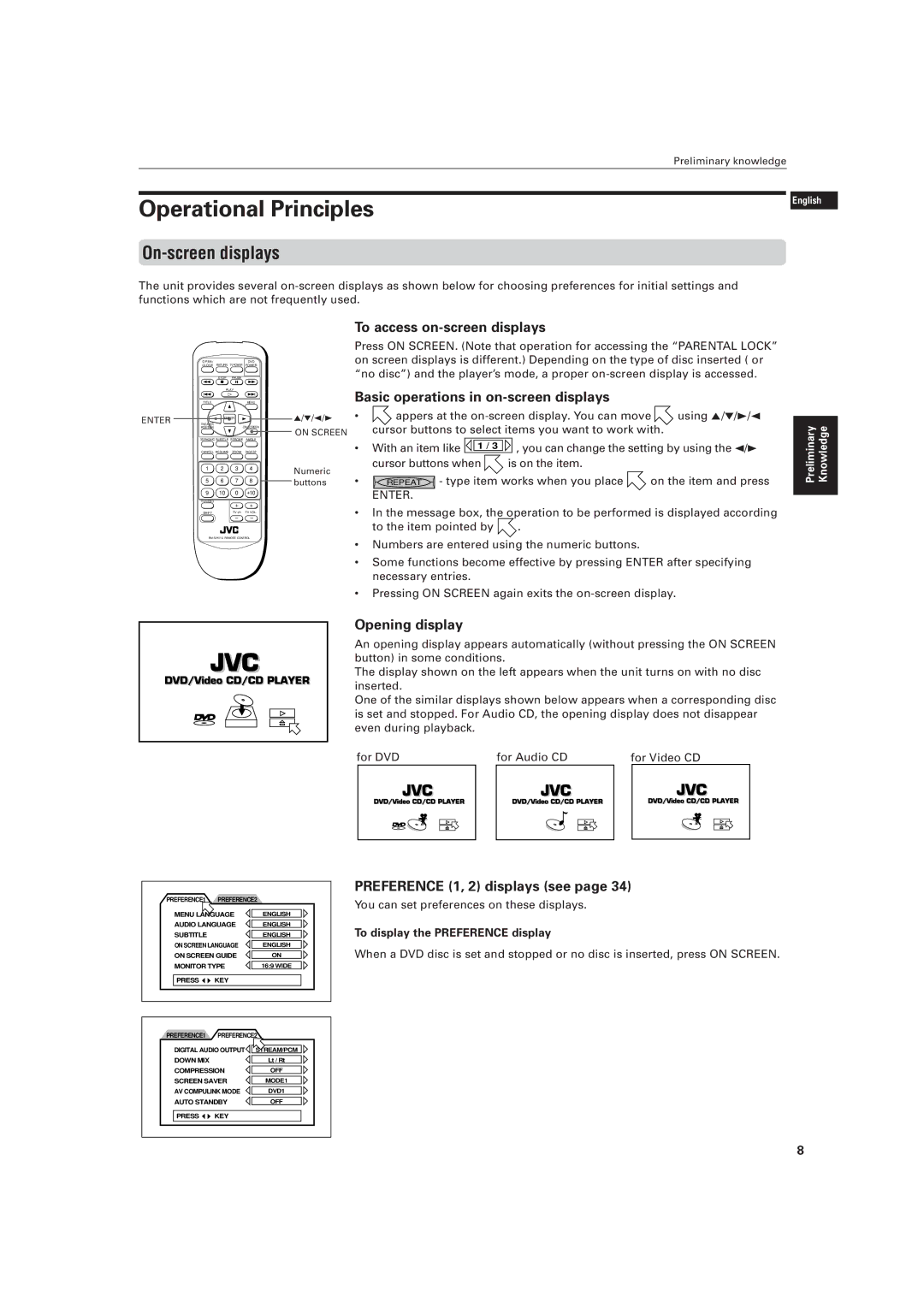Operational Principles
On-screen displays
Preliminary knowledge
English
Français
The unit provides several
| O P E N / | RETURN TV POWER | DVD | |
| CLOSE | POWER | ||
|
| STOP | PAUSE |
|
|
| PLAY |
| |
| TITLE |
|
| MENU |
ENTER |
| ENTER |
| |
THEATER |
| ON SCREEN | ||
| POSITION |
| ||
| 3D PHONIC SUBTITLE | STROBE | ANGLE | |
| CANCEL RESUME | ZOOM | DIGEST | |
| 1 | 2 | 3 | 4 |
| 5 | 6 | 7 | 8 |
| 9 | 10 | 0 | +10 |
| TV/VIDEO |
| + | + |
|
|
| ||
| SHIFT |
| TV ch | TV VOL. |
|
|
| – | – |
To access on-screen displays
Press ON SCREEN. (Note that operation for accessing the “PARENTAL LOCK” on screen displays is different.) Depending on the type of disc inserted ( or “no disc”) and the player’s mode, a proper
Basic operations in on-screen displays
5/°/2/3 | • | appers at the | using 5/°/3/2 | ||||
ON SCREEN |
| cursor buttons to select items you want to work with. |
| ||||
| • | With an item like | 1 / 3 | , you can change the setting by using the 2/3 | |||
|
| ||||||
Numeric |
| cursor buttons when | is on the item. |
|
| ||
• |
| - type item works when you place | on the item and press | ||||
buttons | REPEAT | ||||||
ENTER.
•In the message box, the operation to be performed is displayed according to the item pointed by ![]() .
.
•Numbers are entered using the numeric buttons.
•Some functions become effective by pressing ENTER after specifying necessary entries.
•Pressing ON SCREEN again exits the
Preliminary | Knowledge |
|
|
Opening display
An opening display appears automatically (without pressing the ON SCREEN button) in some conditions.
The display shown on the left appears when the unit turns on with no disc inserted.
One of the similar displays shown below appears when a corresponding disc is set and stopped. For Audio CD, the opening display does not disappear even during playback.
for DVD |
| for Audio CD | for Video CD | |
|
|
|
|
|
PREFERENCE1 | PREFERENCE2 |
|
MENU LANGUAGE | ENGLISH | |
AUDIO LANGUAGE | ENGLISH | |
SUBTITLE |
| ENGLISH |
ON SCREEN LANGUAGE | ENGLISH | |
ON SCREEN GUIDE | ON | |
MONITOR TYPE | 16:9 WIDE | |
PRESS | KEY |
|
PREFERENCE1 | PREFERENCE2 |
|
DIGITAL AUDIO OUTPUT | STREAM/PCM | |
DOWN MIX |
| Lt / Rt |
COMPRESSION | OFF | |
SCREEN SAVER | MODE1 | |
AV COMPULINK MODE | DVD1 | |
AUTO STANDBY | OFF | |
PRESS | KEY |
|
PREFERENCE (1, 2) displays (see page 34)
You can set preferences on these displays.
To display the PREFERENCE display
When a DVD disc is set and stopped or no disc is inserted, press ON SCREEN.
8