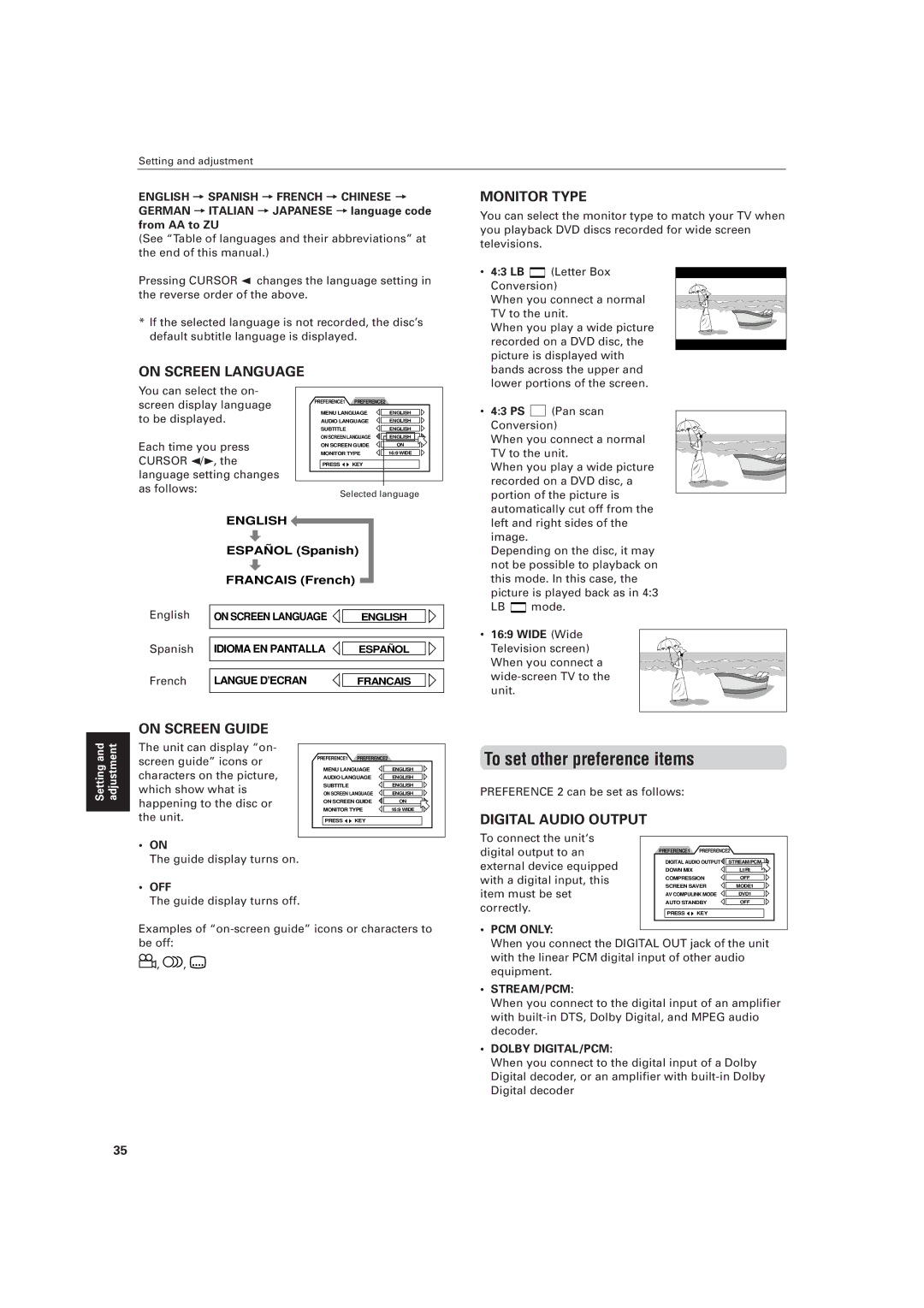Setting and adjustment
ENGLISH = SPANISH =FRENCH = CHINESE = GERMAN =ITALIAN = JAPANESE =language code from AA to ZU
(See “Table of languages and their abbreviations” at the end of this manual.)
Pressing CURSOR 2 changes the language setting in the reverse order of the above.
*If the selected language is not recorded, the disc’s default subtitle language is displayed.
ON SCREEN LANGUAGE
MONITOR TYPE
You can select the monitor type to match your TV when you playback DVD discs recorded for wide screen televisions.
• 4:3 LB ![]() (Letter Box Conversion)
(Letter Box Conversion)
When you connect a normal TV to the unit.
When you play a wide picture recorded on a DVD disc, the picture is displayed with bands across the upper and lower portions of the screen.
You can select the on- screen display language to be displayed.
Each time you press CURSOR 2/3, the language setting changes as follows:
PREFERENCE1 | PREFERENCE2 |
|
MENU LANGUAGE | ENGLISH | |
AUDIO LANGUAGE | ENGLISH | |
SUBTITLE |
| ENGLISH |
ON SCREEN LANGUAGE | ENGLISH | |
ON SCREEN GUIDE | ON | |
MONITOR TYPE | 16:9 WIDE | |
PRESS | KEY |
|
Selected language
• 4:3 PS ![]()
![]()
![]() (Pan scan Conversion)
(Pan scan Conversion)
When you connect a normal TV to the unit.
When you play a wide picture recorded on a DVD disc, a portion of the picture is automatically cut off from the
ENGLISH
ESPAÑOL (Spanish)
FRANCAIS (French)
English | ON SCREEN LANGUAGE | ENGLISH |
Spanish | IDIOMA EN PANTALLA | ESPAÑOL |
French | LANGUE D’ECRAN | FRANCAIS |
left and right sides of the image.
Depending on the disc, it may not be possible to playback on this mode. In this case, the picture is played back as in 4:3
LB ![]() mode.
mode.
• 16:9 WIDE (Wide Television screen) When you connect a
Setting and adjustment
ON SCREEN GUIDE |
|
|
| |
The unit can display “on- |
|
|
| |
screen guide” icons or | PREFERENCE1 | PREFERENCE2 |
| |
MENU LANGUAGE | ENGLISH | |||
characters on the picture, | ||||
AUDIO LANGUAGE | ENGLISH | |||
which show what is | SUBTITLE |
| ENGLISH | |
ON SCREEN LANGUAGE | ENGLISH | |||
happening to the disc or | ON SCREEN GUIDE | ON | ||
the unit. | MONITOR TYPE | 16:9 WIDE | ||
PRESS | KEY |
| ||
•ON
The guide display turns on.
•OFF
The guide display turns off.
Examples of
![]() ,
, ![]()
![]() ,
, ![]()
To set other preference items
PREFERENCE 2 can be set as follows:
DIGITAL AUDIO OUTPUT |
|
|
|
| |
To connect the unit‘s |
|
|
|
|
|
|
|
|
|
| |
digital output to an | PREFERENCE1 | PREFERENCE2 |
| ||
|
|
|
|
| |
external device equipped | DIGITAL AUDIO OUTPUT | STREAM/PCM |
| ||
|
|
|
| ||
DOWN MIX |
| Lt/Rt |
| ||
with a digital input, this | COMPRESSION | OFF |
| ||
item must be set | SCREEN SAVER | MODE1 |
| ||
AV COMPULINK MODE | DVD1 |
| |||
|
|
| |||
correctly. | AUTO STANDBY | OFF |
| ||
PRESS | KEY |
|
| ||
|
|
|
| ||
•PCM ONLY:
When you connect the DIGITAL OUT jack of the unit with the linear PCM digital input of other audio equipment.
•STREAM/PCM:
When you connect to the digital input of an amplifier with
•DOLBY DIGITAL/PCM:
When you connect to the digital input of a Dolby Digital decoder, or an amplifier with
35