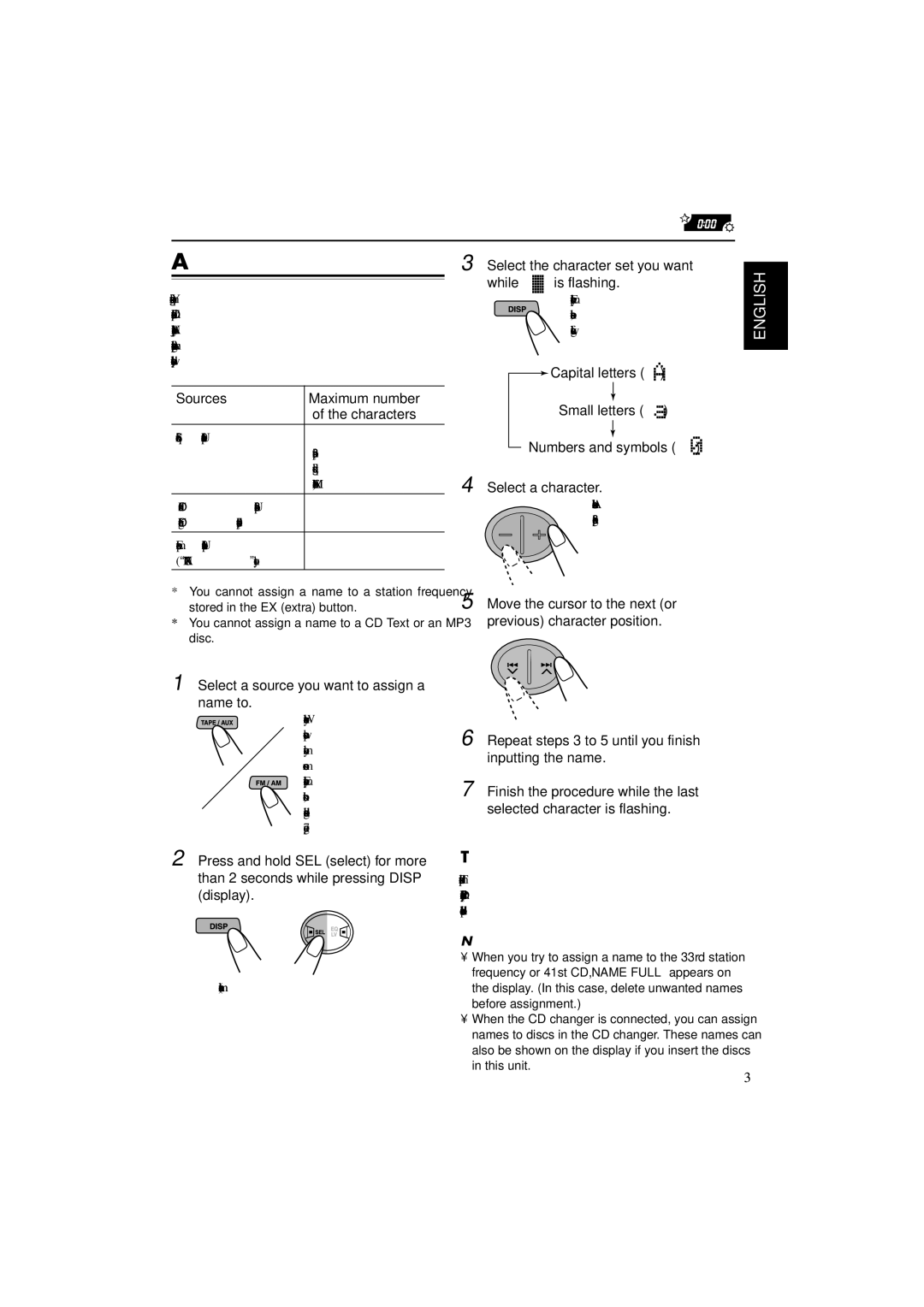Assigning names to the sources
You can assign names to station frequencies, CDs, and the external component connected to the auxiliary (AUX) input jack.
After assigning a name, it will appear on the display when you select the source.
Sources | Maximum number |
| of the characters |
|
|
Station frequencies* | Up to 10 characters |
| (up to 32 station |
| frequencies including |
| both FM and AM) |
|
|
CDs** and | Up to 32 characters |
CD changer** | (up to 40 discs) |
|
|
External component | Up to 10 characters |
(“AUX INPUT” only) |
|
3 Select the character set you want while “



 ” is flashing.
” is flashing.
Each time you press the button, the character set changes as follows:
![]() Capital letters (
Capital letters ( ![]()
![]()
![]()
![]()
![]() )
)
Small letters ( ![]()
![]()
![]()
![]()
![]() )
)
Numbers and symbols ( ![]()
![]()
![]()
![]()
![]() )
)
4 Select a character.
About the available
characters, see page 38.
ENGLISH
*You cannot assign a name to a station frequency stored in the EX (extra) button.
**You cannot assign a name to a CD Text or an MP3 disc.
1 Select a source you want to assign a name to.
When you select a source, the power automatically comes on.
Each time you press the button, the source changes as described on page 7.
5 Move the cursor to the next (or previous) character position.
6 Repeat steps 3 to 5 until you finish inputting the name.
7 Finish the procedure while the last selected character is flashing.
2 Press and hold SEL (select) for more than 2 seconds while pressing DISP (display).
(at the same time)
To erase the input characters
To erase all the characters at a time, press and hold DISP (display) for more than 1 second as described in the procedure above.
Notes:
•When you try to assign a name to the 33rd station frequency or 41st CD, “NAME FULL” appears on the display. (In this case, delete unwanted names before assignment.)
•When the CD changer is connected, you can assign names to discs in the CD changer. These names can also be shown on the display if you insert the discs in this unit.
33