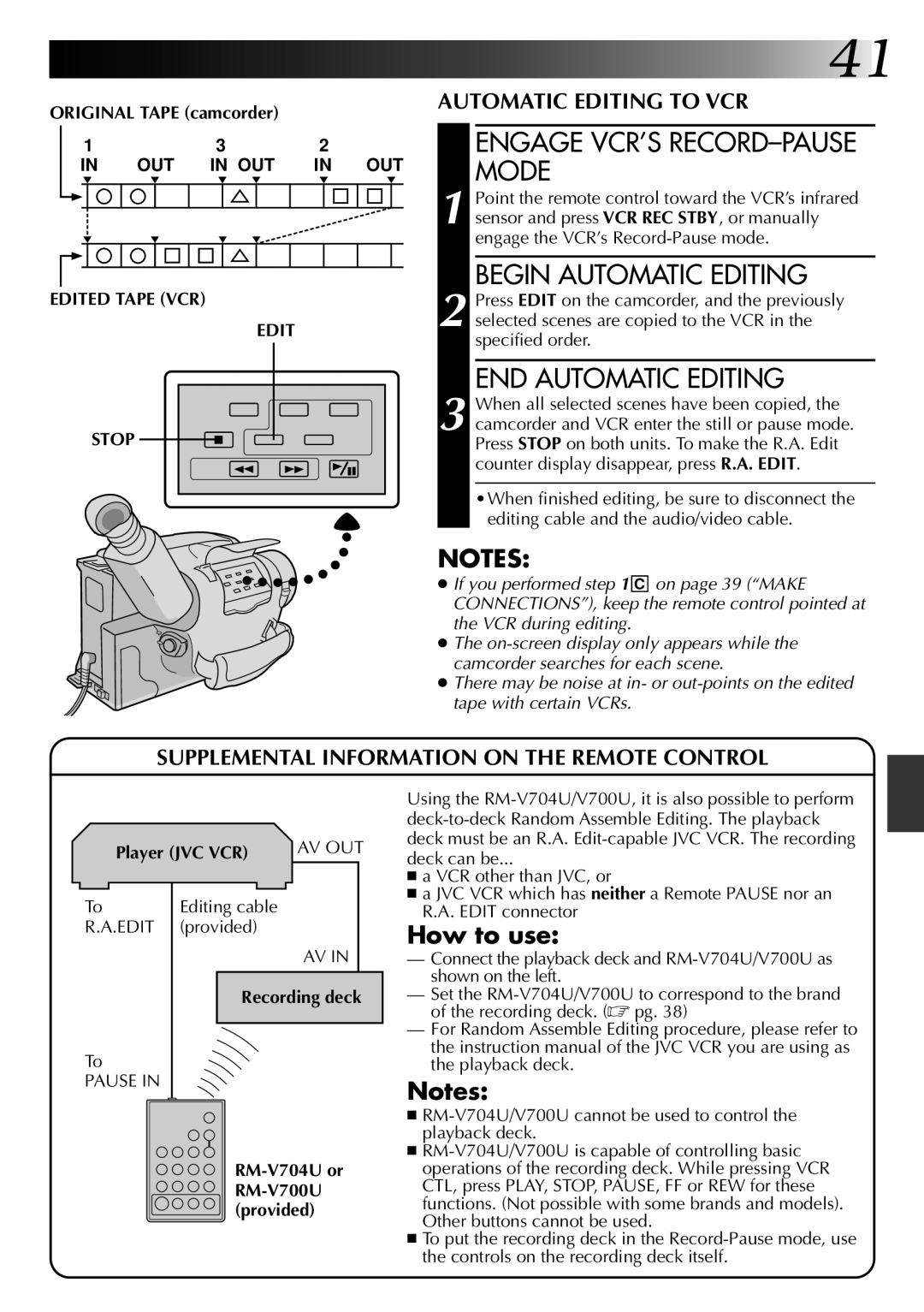|
|
|
|
|
|
|
|
|
|
|
|
|
| 41 | ||
ORIGINAL TAPE (camcorder) |
|
|
|
| AUTOMATIC EDITING TO VCR | |||||||||||
|
|
|
|
|
|
| ||||||||||
| 1 | 3 |
| 2 |
|
|
| ENGAGE VCR’S |
| |||||||
|
| IN | OUT IN OUT | IN | OUT |
| MODE | |||||||||
|
|
|
|
| ||||||||||||
|
|
|
|
|
|
|
|
|
|
|
|
|
|
| Point the remote control toward the VCR’s infrared | |
|
|
|
|
|
|
|
|
|
|
|
|
|
|
| ||
|
|
|
|
|
|
|
|
|
|
|
|
|
|
| ||
|
|
|
|
|
|
|
|
|
|
|
|
|
| 1 sensor and press VCR REC STBY, or manually | ||
|
|
|
|
|
|
|
|
|
|
|
|
|
| |||
|
|
|
|
|
|
|
|
|
|
|
|
|
|
| engage the VCR’s | |
EDITED TAPE (VCR)
EDIT
STOP
BEGIN AUTOMATIC EDITING
2 Press EDIT on the camcorder, and the previously selected scenes are copied to the VCR in the specified order.
END AUTOMATIC EDITING
3 When all selected scenes have been copied, the camcorder and VCR enter the still or pause mode. Press STOP on both units. To make the R.A. Edit counter display disappear, press R.A. EDIT.
•When finished editing, be sure to disconnect the editing cable and the audio/video cable.
NOTES:
● If you performed step 1 C on page 39 (“MAKE
CONNECTIONS”), keep the remote control pointed at the VCR during editing.
● The
● There may be noise at in- or
SUPPLEMENTAL INFORMATION ON THE REMOTE CONTROL
Player (JVC VCR) | AV OUT | |
| ||
To | Editing cable |
|
R.A.EDIT | (provided) |
|
|
| AV IN |
| Recording deck | |
To |
|
|
PAUSE IN |
|
|
| ||
| ||
| (provided) | |
Using the
■a VCR other than JVC, or
■a JVC VCR which has neither a Remote PAUSE nor an R.A. EDIT connector
How to use:
—Connect the playback deck and
—Set the
—For Random Assemble Editing procedure, please refer to the instruction manual of the JVC VCR you are using as the playback deck.
Notes:
■
■
■To put the recording deck in the