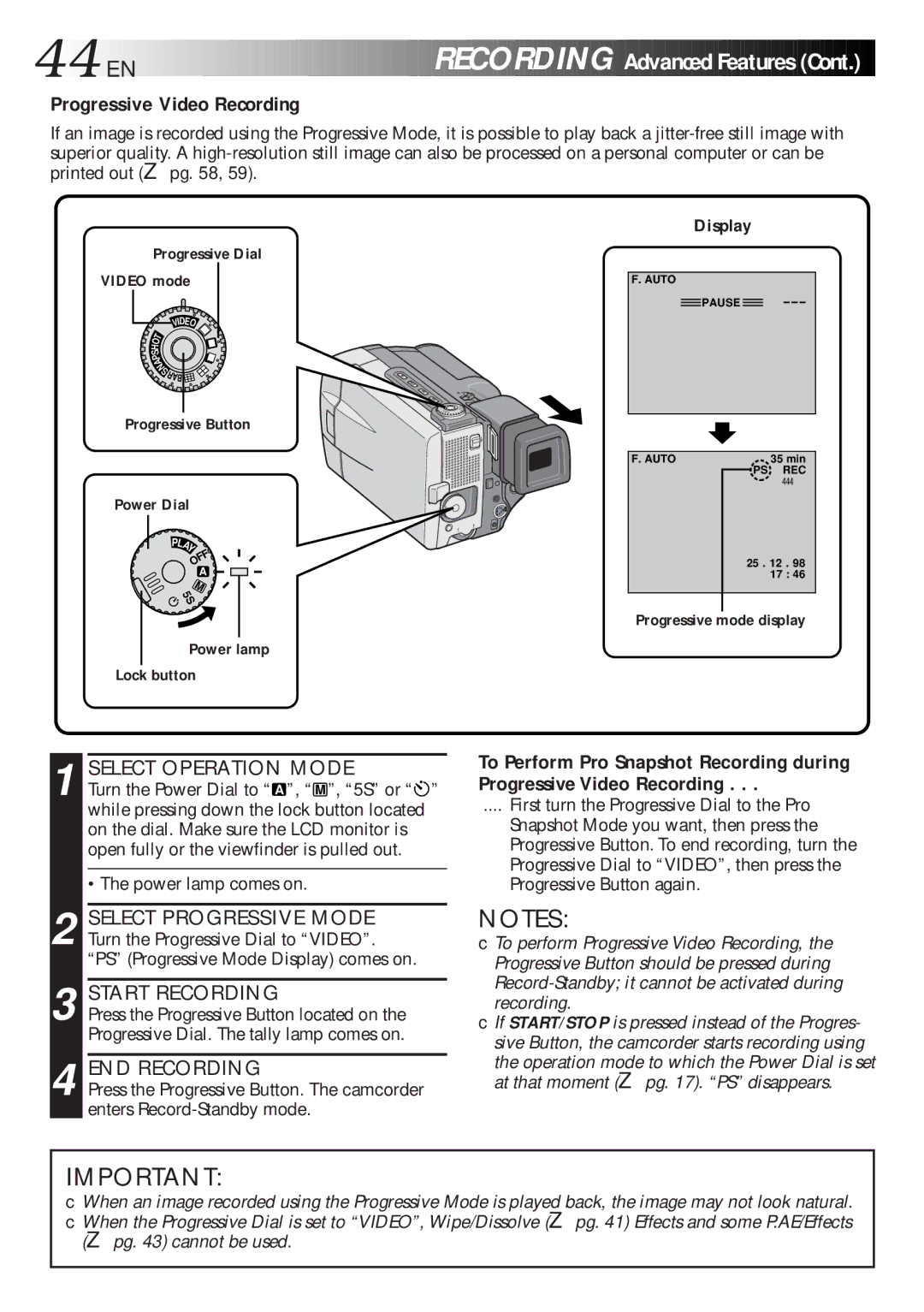44
 EN
EN
































 RECORDING
RECORDING

Advanced Features
Features (Cont.)
(Cont.)

Progressive Video Recording
If an image is recorded using the Progressive Mode, it is possible to play back a
Progressive Dial VIDEO mode
VIDEO
OT
H
S
P
A
N
![]() SRAB
SRAB![]()
Progressive Button
Power Dial
PLAY
OFF
A
M
5S
Power lamp Lock button
Display
F. AUTO
![]() PAUSE
PAUSE ![]()
F. AUTO | 35 min | ||
|
| PS | REC |
|
|
| 444 |
| 25 . 12 . 98 | ||
|
|
| 17 : 46 |
|
|
|
|
|
|
|
|
Progressive mode display
1 SELECT OPERATION MODE
Turn the Power Dial to “ A ”, “ M ”, “5S” or “ while pressing down the lock button located on the dial. Make sure the LCD monitor is open fully or the viewfinder is pulled out.
•The power lamp comes on.
2 SELECT PROGRESSIVE MODE Turn the Progressive Dial to “VIDEO”. “PS” (Progressive Mode Display) comes on.
3 START RECORDING
Press the Progressive Button located on the Progressive Dial. The tally lamp comes on.
4 END RECORDING
Press the Progressive Button. The camcorder enters
”
To Perform Pro Snapshot Recording during Progressive Video Recording . . .
.... First turn the Progressive Dial to the Pro
Snapshot Mode you want, then press the Progressive Button. To end recording, turn the Progressive Dial to “VIDEO”, then press the Progressive Button again.
NOTES:
●To perform Progressive Video Recording, the Progressive Button should be pressed during
●If START/STOP is pressed instead of the Progres- sive Button, the camcorder starts recording using
the operation mode to which the Power Dial is set at that moment (☞ pg. 17). “PS” disappears.
IMPORTANT:
●When an image recorded using the Progressive Mode is played back, the image may not look natural.
●When the Progressive Dial is set to “VIDEO”, Wipe/Dissolve (☞ pg. 41) Effects and some P.AE/Effects (☞ pg. 43) cannot be used.