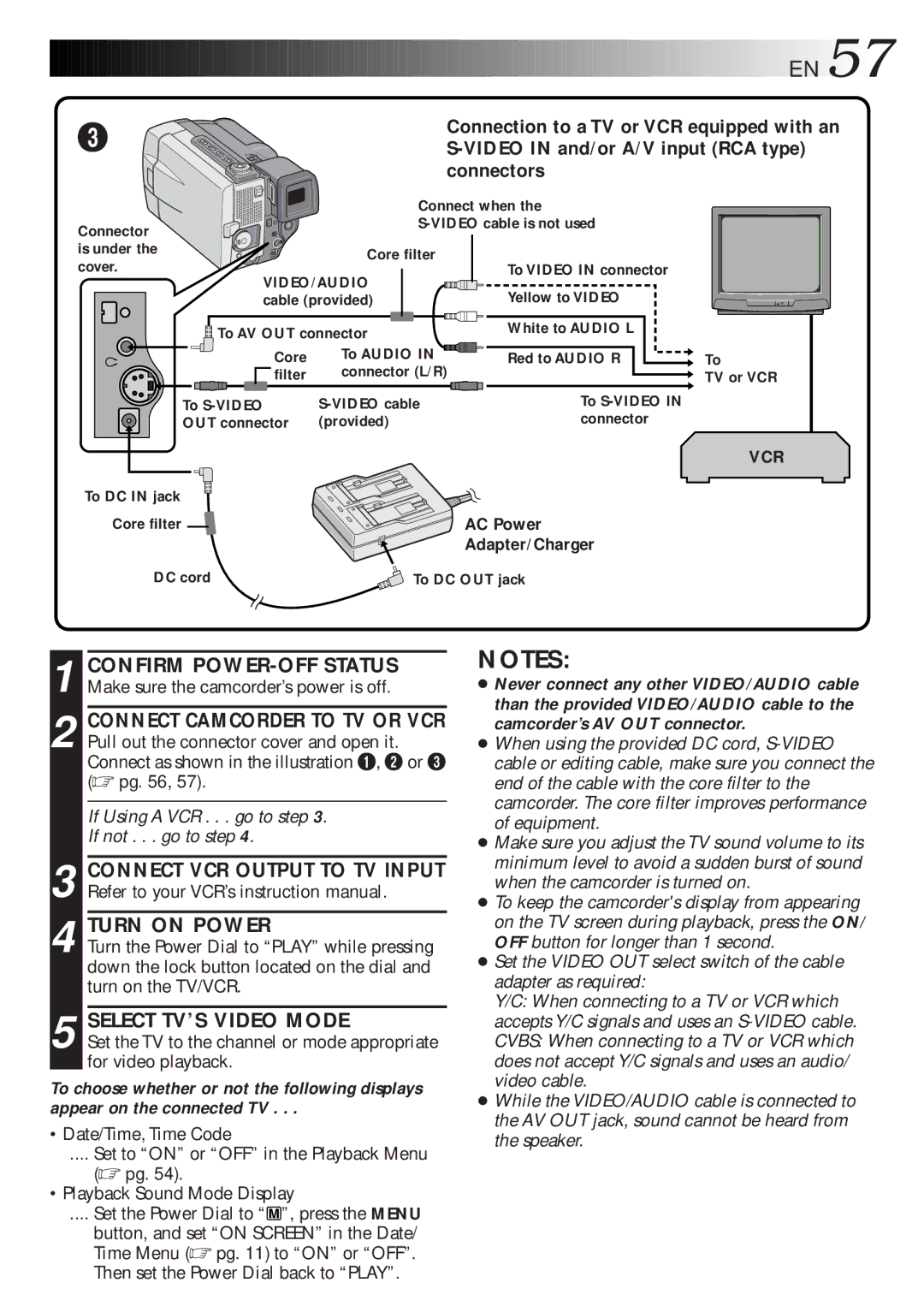3
Connector is under the cover.
![]()
![]()
![]()
![]()
![]()
![]()
![]()
![]()
![]()
![]()
![]()
![]()
![]()
![]()
![]()
![]()
![]()
![]()
![]()
![]()
![]()
![]()
![]()
![]()
![]()
![]()
![]()
![]()
![]()
![]()
![]()
![]()
![]()
![]()
![]()
![]()
![]()
![]()
![]()
![]()
![]()
![]()
![]()
![]()
![]()
![]()
![]()
![]()
![]()
![]()
![]()
![]()
![]()
![]()
![]()
![]()
![]()
![]()
![]()
![]()
![]()
![]()
![]()
![]()
![]()
![]()
![]()
![]()
![]()
![]()
![]()
![]() EN
EN![]() 57
57![]()
Connection to a TV or VCR equipped with an
| Connect when the |
| |
|
| ||
| Core filter | To VIDEO IN connector |
|
VIDEO/AUDIO |
| ||
Yellow to VIDEO |
| ||
cable (provided) |
| ||
To AV OUT connector | White to AUDIO L |
| |
|
| ||
Core | To AUDIO IN | Red to AUDIO R | To |
filter | connector (L/R) |
| TV or VCR |
To | To |
| |
OUT connector | (provided) | connector |
|
VCR
To DC IN jack |
|
Core filter | AC Power |
| Adapter/Charger |
DC cord | To DC OUT jack |
1 CONFIRM
2 CONNECT CAMCORDER TO TV OR VCR Pull out the connector cover and open it. Connect as shown in the illustration 1, 2 or 3 (☞ pg. 56, 57).
If Using A VCR . . . go to step 3.
If not . . . go to step 4.
3 CONNECT VCR OUTPUT TO TV INPUT Refer to your VCR’s instruction manual.
4 TURN ON POWER
Turn the Power Dial to “PLAY” while pressing down the lock button located on the dial and turn on the TV/VCR.
5 SELECT TV’S VIDEO MODE
Set the TV to the channel or mode appropriate for video playback.
To choose whether or not the following displays appear on the connected TV . . .
•Date/Time, Time Code
.... Set to “ON” or “OFF” in the Playback Menu
(☞ pg. 54).
•Playback Sound Mode Display
.... Set the Power Dial to “ | M | ”, press the MENU |
|
|
button, and set “ON SCREEN” in the Date/ Time Menu (☞ pg. 11) to “ON” or “OFF”. Then set the Power Dial back to “PLAY”.
NOTES:
●Never connect any other VIDEO/AUDIO cable than the provided VIDEO/AUDIO cable to the camcorder’s AV OUT connector.
●When using the provided DC cord,
●Make sure you adjust the TV sound volume to its minimum level to avoid a sudden burst of sound when the camcorder is turned on.
●To keep the camcorder's display from appearing on the TV screen during playback, press the ON/ OFF button for longer than 1 second.
●Set the VIDEO OUT select switch of the cable adapter as required:
Y/C: When connecting to a TV or VCR which accepts Y/C signals and uses an
●While the VIDEO/AUDIO cable is connected to the AV OUT jack, sound cannot be heard from the speaker.