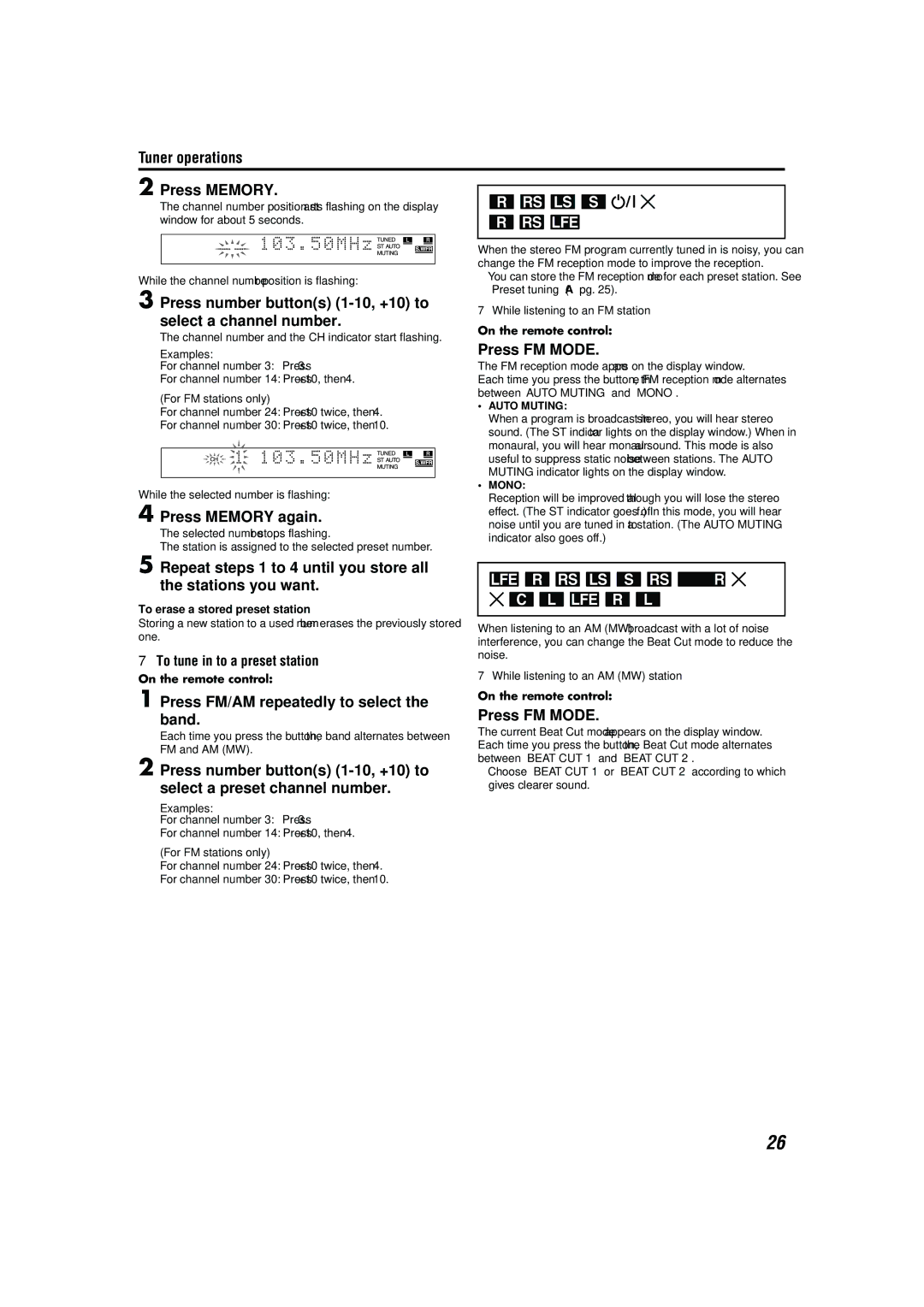Tuner operations
2 Press MEMORY. |
|
| ||
| Selecting the FM | |||
The channel number position starts flashing on the display |
| |||
window for about 5 seconds. |
| reception mode | ||
|
| |||
|
|
|
|
|
|
|
|
| When the stereo FM program currently tuned in is noisy, you can |
|
|
| ||
|
|
|
| change the FM reception mode to improve the reception. |
|
|
| ||
While the channel number position is flashing: |
| • You can store the FM reception mode for each preset station. See | ||
| “Preset tuning” (A pg. 25). | |||
3 Press number button(s) |
| |||
| 7 While listening to an FM station | |||
select a channel number. |
| On the remote control: | ||
The channel number and the CH indicator start flashing. |
| |||
|
| |||
Examples:
For channel number 3: Press 3.
For channel number 14: Press +10, then 4.
(For FM stations only)
For channel number 24: Press +10 twice, then 4.
For channel number 30: Press +10 twice, then 10.
While the selected number is flashing:
4 Press MEMORY again.
The selected number stops flashing.
The station is assigned to the selected preset number.
Press FM MODE.
The FM reception mode appears on the display window.
Each time you press the button, the FM reception mode alternates between “AUTO MUTING” and “MONO”.
•AUTO MUTING:
When a program is broadcast in stereo, you will hear stereo sound. (The ST indicator lights on the display window.) When in monaural, you will hear monaural sound. This mode is also useful to suppress static noise between stations. The AUTO MUTING indicator lights on the display window.
•MONO:
Reception will be improved although you will lose the stereo effect. (The ST indicator goes off.) In this mode, you will hear noise until you are tuned in to a station. (The AUTO MUTING indicator also goes off.)
5 Repeat steps 1 to 4 until you store all the stations you want.
To erase a stored preset station
Storing a new station to a used number erases the previously stored one.
7To tune in to a preset station
On the remote control:
1 Press FM/AM repeatedly to select the band.
Each time you press the button, the band alternates between FM and AM (MW).
2 Press number button(s)
Examples:
For channel number 3: Press 3.
For channel number 14: Press +10, then 4.
(For FM stations only)
For channel number 24: Press +10 twice, then 4.
For channel number 30: Press +10 twice, then 10.
Reducing the noise of AM (MW) broadcast
When listening to an AM (MW) broadcast with a lot of noise interference, you can change the Beat Cut mode to reduce the noise.
7While listening to an AM (MW) station
On the remote control:
Press FM MODE.
The current Beat Cut mode appears on the display window. Each time you press the button, the Beat Cut mode alternates between “BEAT CUT 1” and “BEAT CUT 2”.
•Choose “BEAT CUT 1” or “BEAT CUT 2” according to which gives clearer sound.
26