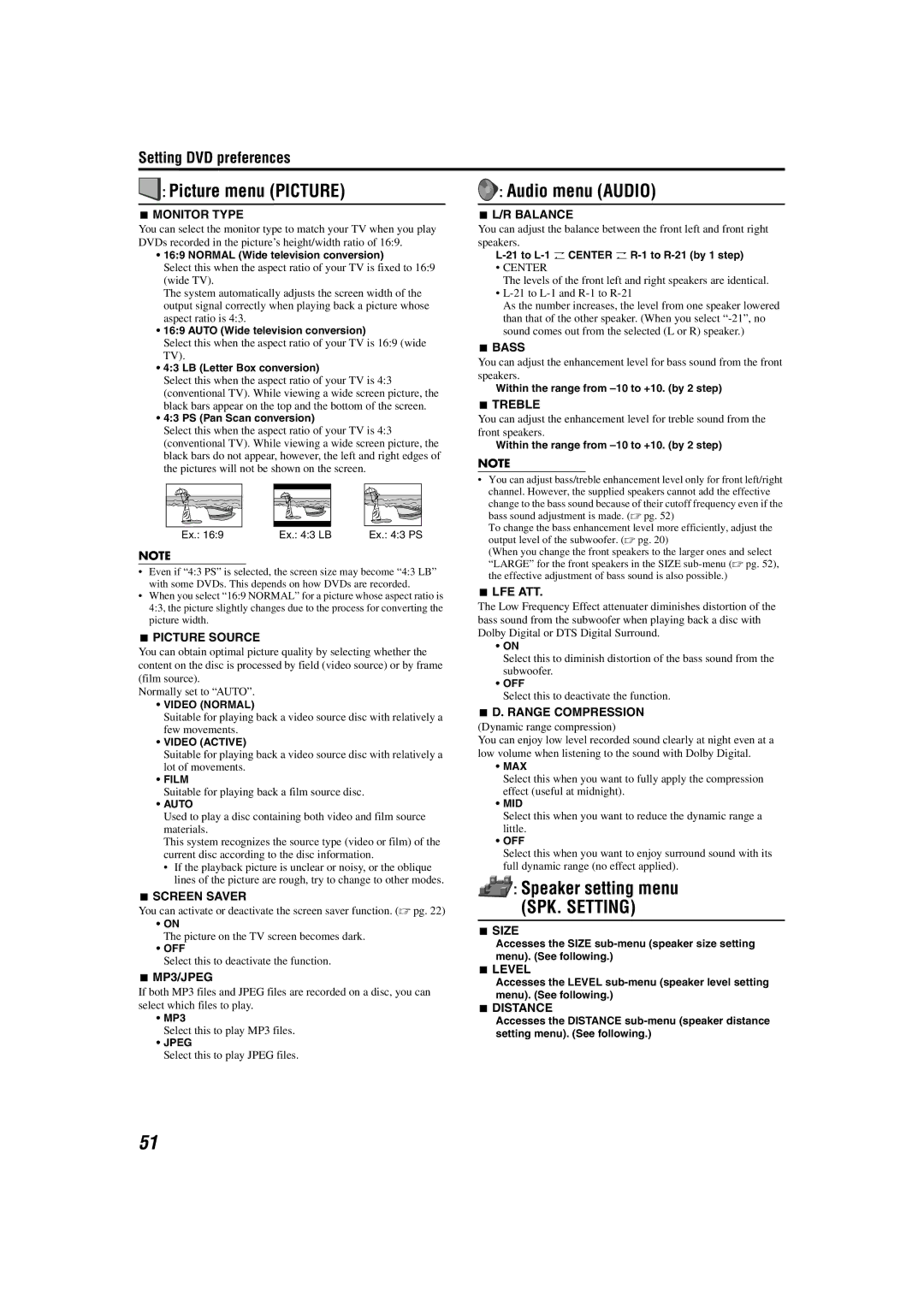Setting DVD preferences
 : Picture menu (PICTURE)
: Picture menu (PICTURE)
7MONITOR TYPE
You can select the monitor type to match your TV when you play DVDs recorded in the picture’s height/width ratio of 16:9.
•16:9 NORMAL (Wide television conversion)
Select this when the aspect ratio of your TV is fixed to 16:9 (wide TV).
The system automatically adjusts the screen width of the output signal correctly when playing back a picture whose aspect ratio is 4:3.
•16:9 AUTO (Wide television conversion)
Select this when the aspect ratio of your TV is 16:9 (wide TV).
•4:3 LB (Letter Box conversion)
Select this when the aspect ratio of your TV is 4:3 (conventional TV). While viewing a wide screen picture, the black bars appear on the top and the bottom of the screen.
•4:3 PS (Pan Scan conversion)
Select this when the aspect ratio of your TV is 4:3 (conventional TV). While viewing a wide screen picture, the black bars do not appear, however, the left and right edges of the pictures will not be shown on the screen.
Ex.: 16:9 | Ex.: 4:3 LB | Ex.: 4:3 PS |
NOTE
•Even if “4:3 PS” is selected, the screen size may become “4:3 LB” with some DVDs. This depends on how DVDs are recorded.
•When you select “16:9 NORMAL” for a picture whose aspect ratio is 4:3, the picture slightly changes due to the process for converting the picture width.
7PICTURE SOURCE
You can obtain optimal picture quality by selecting whether the content on the disc is processed by field (video source) or by frame (film source).
Normally set to “AUTO”.
•VIDEO (NORMAL)
Suitable for playing back a video source disc with relatively a few movements.
•VIDEO (ACTIVE)
Suitable for playing back a video source disc with relatively a lot of movements.
•FILM
Suitable for playing back a film source disc.
•AUTO
Used to play a disc containing both video and film source materials.
This system recognizes the source type (video or film) of the current disc according to the disc information.
•If the playback picture is unclear or noisy, or the oblique lines of the picture are rough, try to change to other modes.
7SCREEN SAVER
You can activate or deactivate the screen saver function. (A pg. 22)
•ON
The picture on the TV screen becomes dark.
•OFF
Select this to deactivate the function.
7MP3/JPEG
If both MP3 files and JPEG files are recorded on a disc, you can select which files to play.
•MP3
Select this to play MP3 files.
•JPEG
Select this to play JPEG files.
 : Audio menu (AUDIO)
: Audio menu (AUDIO)
7L/R BALANCE
You can adjust the balance between the front left and front right speakers.
•CENTER
The levels of the front left and right speakers are identical.
•
As the number increases, the level from one speaker lowered than that of the other speaker. (When you select
7BASS
You can adjust the enhancement level for bass sound from the front speakers.
Within the range from
7TREBLE
You can adjust the enhancement level for treble sound from the front speakers.
Within the range from
NOTE
•You can adjust bass/treble enhancement level only for front left/right channel. However, the supplied speakers cannot add the effective
change to the bass sound because of their cutoff frequency even if the bass sound adjustment is made. (A pg. 52)
To change the bass enhancement level more efficiently, adjust the output level of the subwoofer. (A pg. 20)
(When you change the front speakers to the larger ones and select “LARGE” for the front speakers in the SIZE
7LFE ATT.
The Low Frequency Effect attenuater diminishes distortion of the bass sound from the subwoofer when playing back a disc with Dolby Digital or DTS Digital Surround.
•ON
Select this to diminish distortion of the bass sound from the subwoofer.
•OFF
Select this to deactivate the function.
7D. RANGE COMPRESSION
(Dynamic range compression)
You can enjoy low level recorded sound clearly at night even at a low volume when listening to the sound with Dolby Digital.
•MAX
Select this when you want to fully apply the compression effect (useful at midnight).
•MID
Select this when you want to reduce the dynamic range a little.
•OFF
Select this when you want to enjoy surround sound with its full dynamic range (no effect applied).
 : Speaker setting menu
: Speaker setting menu
(SPK. SETTING)
7SIZE
Accesses the SIZE
7LEVEL
Accesses the LEVEL
7DISTANCE
Accesses the DISTANCE
51