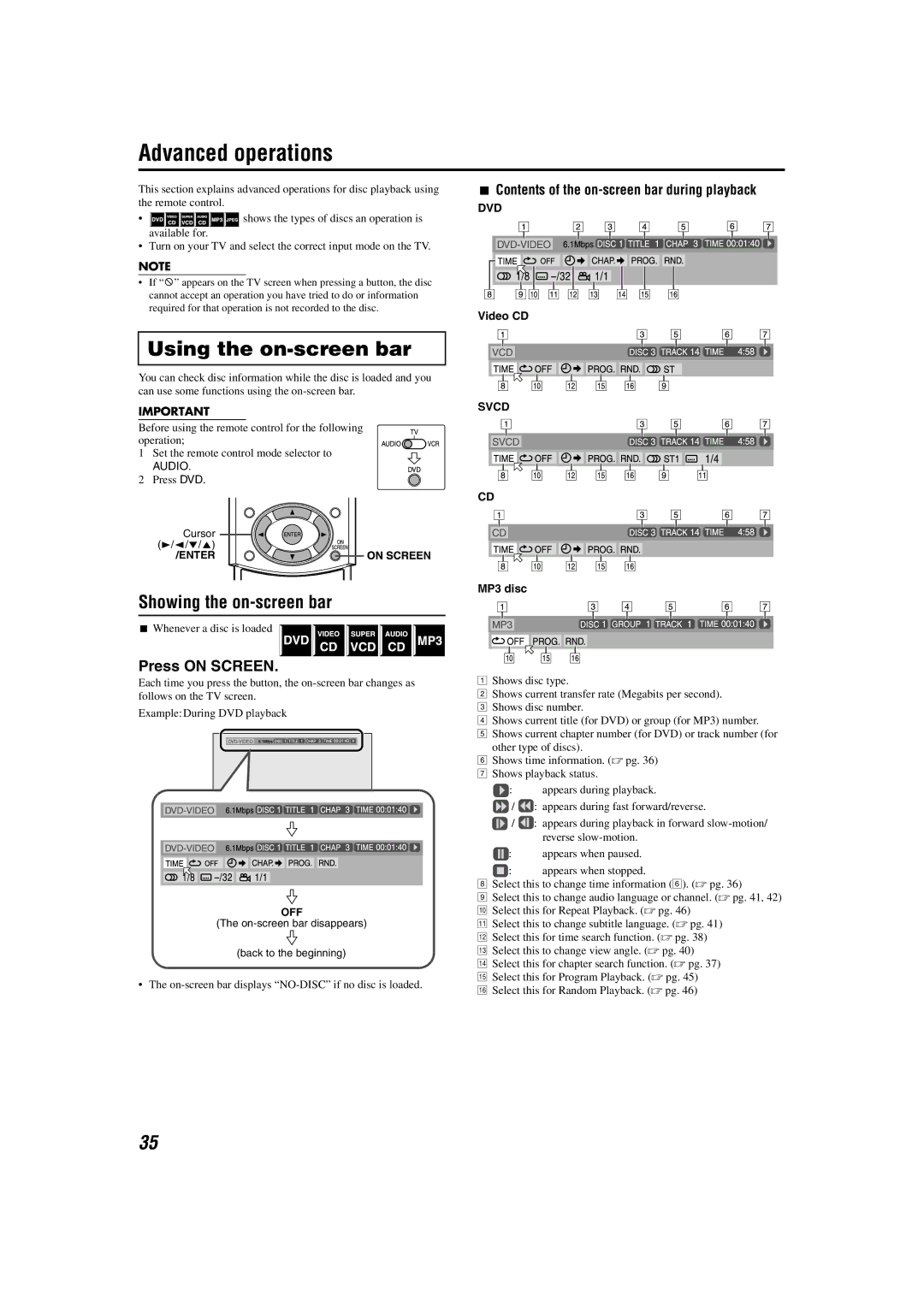Advanced operations
This section explains advanced operations for disc playback using the remote control.
•![]()
![]()
![]()
![]()
![]()
![]() shows the types of discs an operation is available for.
shows the types of discs an operation is available for.
•Turn on your TV and select the correct input mode on the TV.
NOTE
•If “B” appears on the TV screen when pressing a button, the disc cannot accept an operation you have tried to do or information required for that operation is not recorded to the disc.
Using the on-screen bar
You can check disc information while the disc is loaded and you can use some functions using the
IMPORTANT
Before using the remote control for the following operation;
1 Set the remote control mode selector to
AUDIO.
2 Press DVD.
Cursor (3/2///5)
/ENTER
Showing the on-screen bar
7Whenever a disc is loaded
Press ON SCREEN.
Each time you press the button, the
Example:During DVD playback
OFF
(The
(back to the beginning)
• The
7Contents of the on-screen bar during playback
DVD
Video CD
SVCD
CD
MP3 disc
AShows disc type.
BShows current transfer rate (Megabits per second).
CShows disc number.
DShows current title (for DVD) or group (for MP3) number.
EShows current chapter number (for DVD) or track number (for other type of discs).
FShows time information. (A pg. 36)
GShows playback status.
![]() : appears during playback.
: appears during playback.
![]() /
/ ![]() : appears during fast forward/reverse.
: appears during fast forward/reverse.
![]() /
/ ![]() : appears during playback in forward
: appears during playback in forward
![]() : appears when paused.
: appears when paused.
![]() : appears when stopped.
: appears when stopped.
HSelect this to change time information (F). (A pg. 36)
ISelect this to change audio language or channel. (A pg. 41, 42)
JSelect this for Repeat Playback. (A pg. 46)
KSelect this to change subtitle language. (A pg. 41)
LSelect this for time search function. (A pg. 38)
MSelect this to change view angle. (A pg. 40)
NSelect this for chapter search function. (A pg. 37)
OSelect this for Program Playback. (A pg. 45)
PSelect this for Random Playback. (A pg. 46)
35