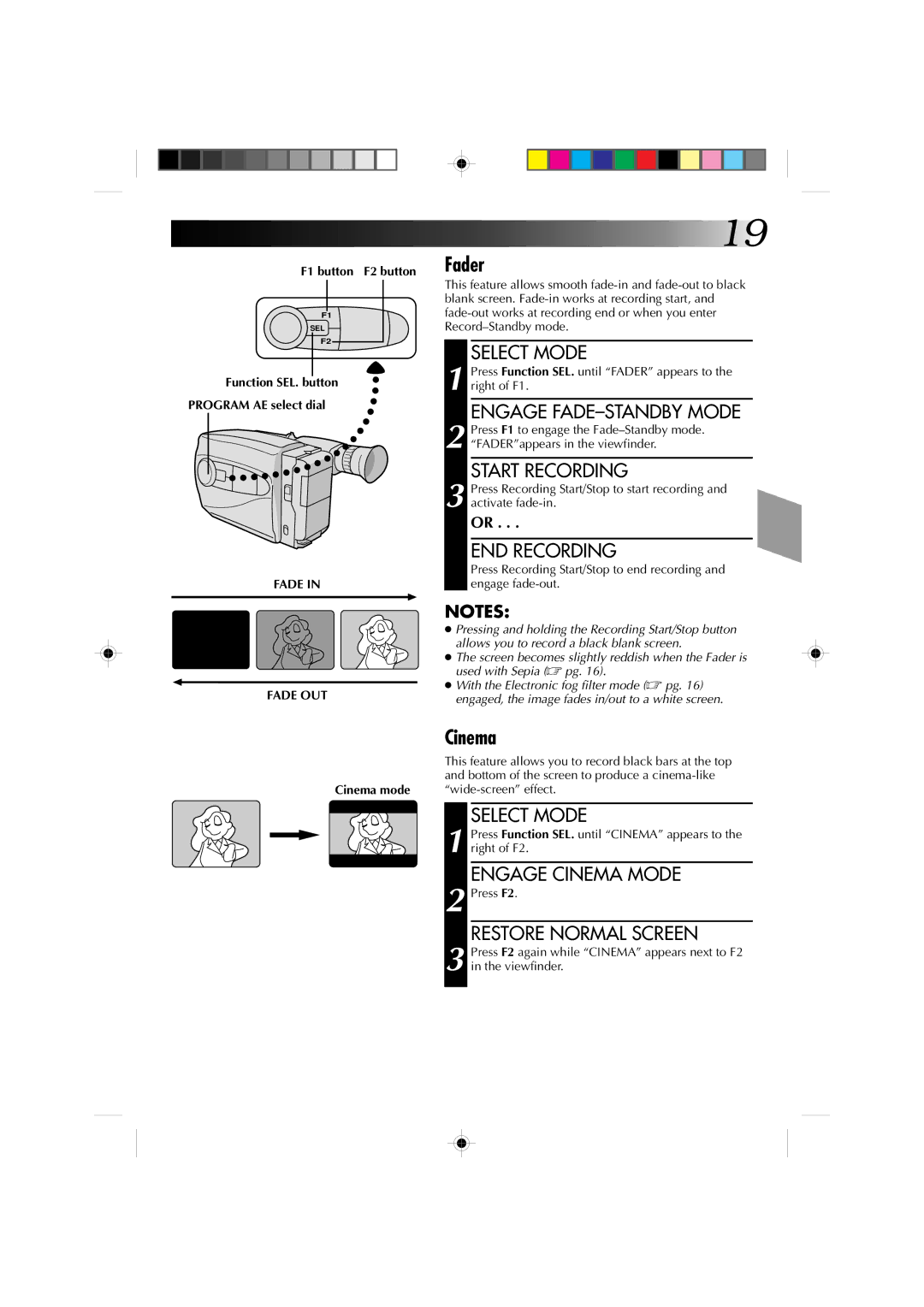F1 button F2 button
F1
SEL
F2
Function SEL. button
PROGRAM AE select dial
FADE IN
FADE OUT
![]()
![]()
![]()
![]() 19
19
Fader
This feature allows smooth
SELECT MODE
1 Press Function SEL. until “FADER” appears to the right of F1.
ENGAGE
2 Press F1 to engage the
START RECORDING
3 Press Recording Start/Stop to start recording and activate
OR . . .
END RECORDING
Press Recording Start/Stop to end recording and engage
NOTES:
●Pressing and holding the Recording Start/Stop button allows you to record a black blank screen.
●The screen becomes slightly reddish when the Fader is used with Sepia (☞ pg. 16).
●With the Electronic fog filter mode (☞ pg. 16) engaged, the image fades in/out to a white screen.
Cinema
This feature allows you to record black bars at the top and bottom of the screen to produce a
Cinema mode
SELECT MODE
1 Press Function SEL. until “CINEMA” appears to the right of F2.
ENGAGE CINEMA MODE
2 Press F2.
RESTORE NORMAL SCREEN
3 Press F2 again while “CINEMA” appears next to F2 in the viewfinder.