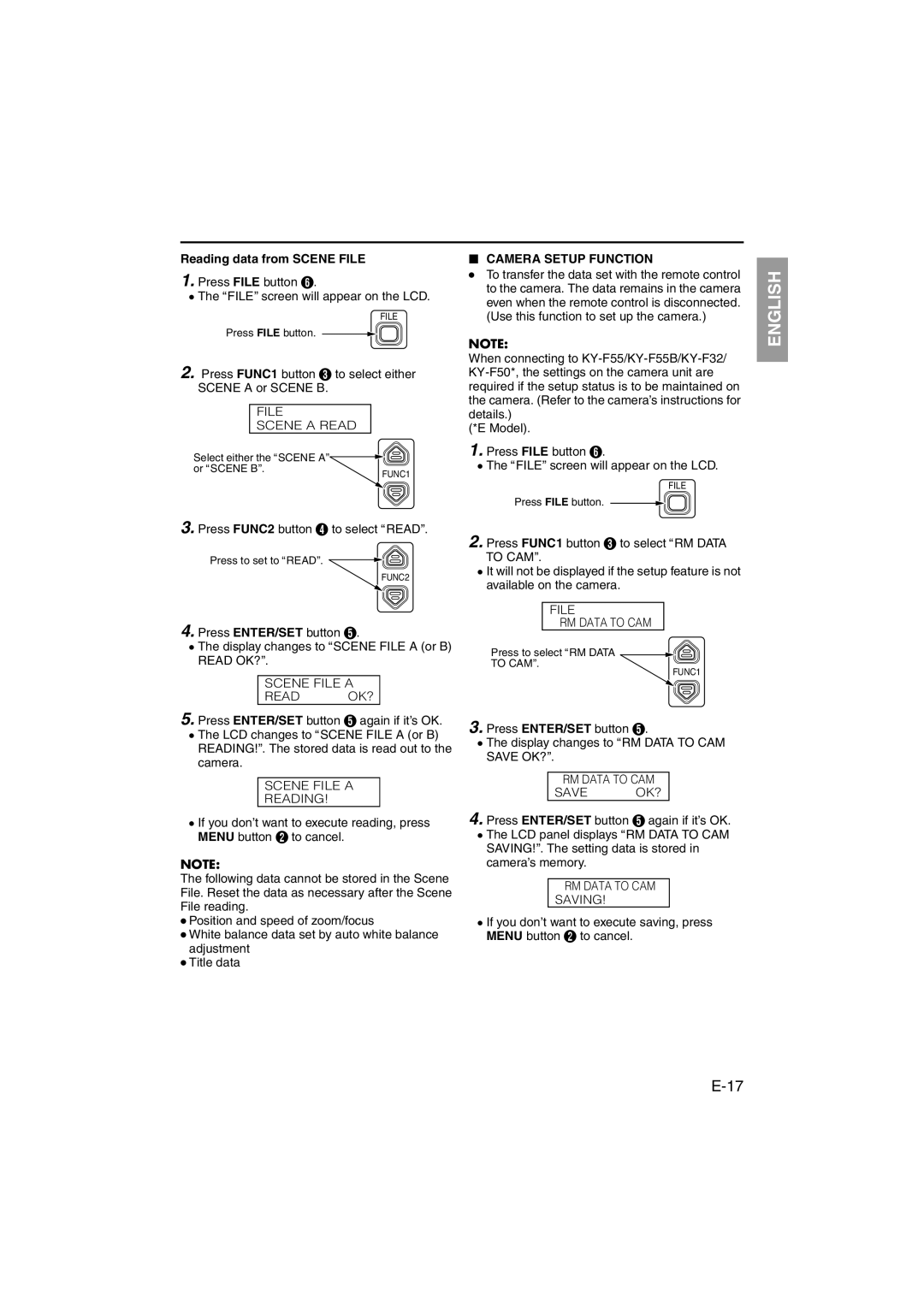Reading data from SCENE FILE
1.Press FILE button F.
●The AFILEB screen will appear on the LCD.
FILE
Press FILE button.
2.Press FUNC1 button C to select either SCENE A or SCENE B.
FILE
SCENE A READ
Select either the ASCENE AB |
|
or ASCENE BB. | FUNC1 |
|
oCAMERA SETUP FUNCTION
●To transfer the data set with the remote control to the camera. The data remains in the camera even when the remote control is disconnected. (Use this function to set up the camera.)
NOTE:
When connecting to
(*E Model).
1.Press FILE button F.
●The AFILEB screen will appear on the LCD.
FILE
Press FILE button.
DEUTSCH ENGLISH
3.Press FUNC2 button D to select AREADB.
Press to set to AREADB.
FUNC2
4.Press ENTER/SET button E.
●The display changes to ASCENE FILE A (or B) READ OK?B.
SCENE FILE A
READ OK?
5.Press ENTER/SET button E again if it’s OK. ● The LCD changes to ASCENE FILE A (or B)
READING!B. The stored data is read out to the camera.
SCENE FILE A
READING!
●If you don’t want to execute reading, press MENU button B to cancel.
NOTE:
The following data cannot be stored in the Scene File. Reset the data as necessary after the Scene File reading.
●Position and speed of zoom/focus
●White balance data set by auto white balance adjustment
●Title data
2.Press FUNC1 button C to select ARM DATA TO CAMB.
●It will not be displayed if the setup feature is not available on the camera.
FILE
RM DATA TO CAM
Press to select ARM DATA ![]()
![]()
TO CAMB.
FUNC1
3.Press ENTER/SET button E.
●The display changes to ARM DATA TO CAM SAVE OK?B.
RM DATA TO CAM
SAVE OK?
4.Press ENTER/SET button E again if it’s OK. ● The LCD panel displays ARM DATA TO CAM
SAVING!B. The setting data is stored in camera’s memory.
RM DATA TO CAM
SAVING!
●If you don’t want to execute saving, press MENU button B to cancel.