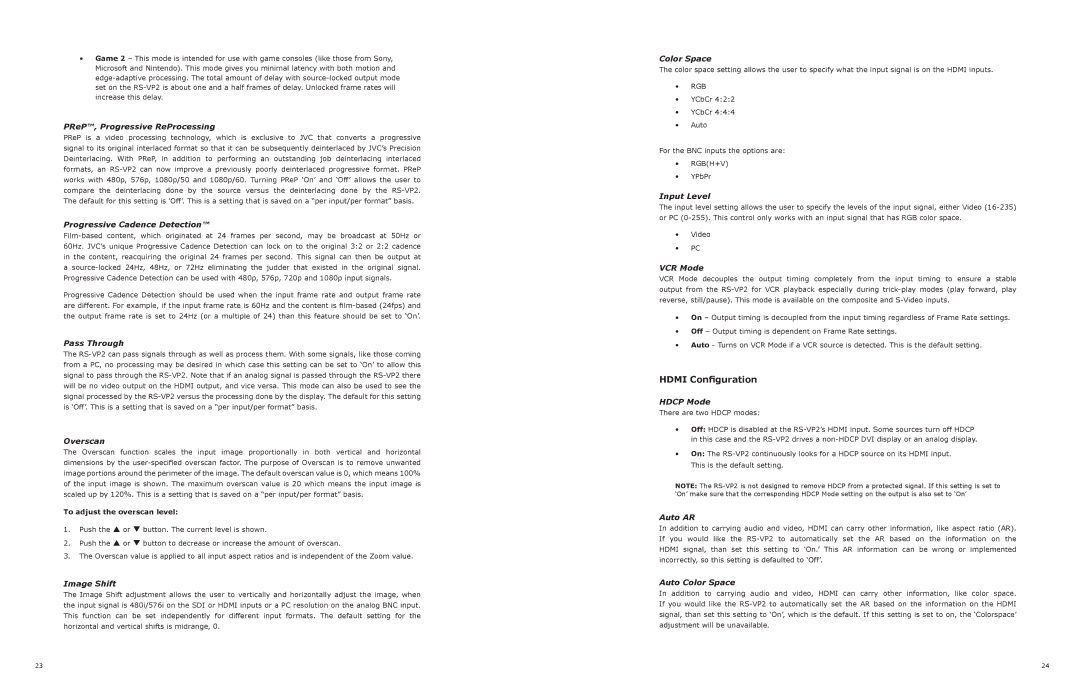•Game 2 – This mode is intended for use with game consoles (like those from Sony, Microsoft and Nintendo). This mode gives you minimal latency with both motion and edge-adaptive processing. The total amount of delay with source-locked output mode set on the RS-VP2 is about one and a half frames of delay. Unlocked frame rates will increase this delay.
PReP™, Progressive ReProcessing
PReP is a video processing technology, which is exclusive to JVC that converts a progressive signal to its original interlaced format so that it can be subsequently deinterlaced by JVC’s Precision Deinterlacing. With PReP, in addition to performing an outstanding job deinterlacing interlaced formats, an RS-VP2 can now improve a previously poorly deinterlaced progressive format. PReP works with 480p, 576p, 1080p/50 and 1080p/60. Turning PReP ‘On’ and ‘Off’ allows the user to compare the deinterlacing done by the source versus the deinterlacing done by the RS-VP2. The default for this setting is ‘Off’. This is a setting that is saved on a “per input/per format” basis.
Progressive Cadence Detection™
Film-based content, which originated at 24 frames per second, may be broadcast at 50Hz or 60Hz. JVC’s unique Progressive Cadence Detection can lock on to the original 3:2 or 2:2 cadence in the content, reacquiring the original 24 frames per second. This signal can then be output at a source-locked 24Hz, 48Hz, or 72Hz eliminating the judder that existed in the original signal. Progressive Cadence Detection can be used with 480p, 576p, 720p and 1080p input signals.
Progressive Cadence Detection should be used when the input frame rate and output frame rate are different. For example, if the input frame rate is 60Hz and the content is film-based (24fps) and the output frame rate is set to 24Hz (or a multiple of 24) than this feature should be set to ‘On’.
Pass Through
The RS-VP2 can pass signals through as well as process them. With some signals, like those coming from a PC, no processing may be desired in which case this setting can be set to ‘On’ to allow this signal to pass through the RS-VP2. Note that if an analog signal is passed through the RS-VP2 there will be no video output on the HDMI output, and vice versa. This mode can also be used to see the signal processed by the RS-VP2 versus the processing done by the display. The default for this setting is ‘Off’. This is a setting that is saved on a “per input/per format” basis.
Overscan
The Overscan function scales the input image proportionally in both vertical and horizontal dimensions by the user-specified overscan factor. The purpose of Overscan is to remove unwanted image portions around the perimeter of the image. The default overscan value is 0, which means 100% of the input image is shown. The maximum overscan value is 20 which means the input image is scaled up by 120%. This is a setting that is saved on a “per input/per format” basis.
To adjust the overscan level:
1.Push the p or q button. The current level is shown.
2.Push the p or q button to decrease or increase the amount of overscan.
3.The Overscan value is applied to all input aspect ratios and is independent of the Zoom value.
Image Shift
The Image Shift adjustment allows the user to vertically and horizontally adjust the image, when the input signal is 480i/576i on the SDI or HDMI inputs or a PC resolution on the analog BNC input. This function can be set independently for different input formats. The default setting for the horizontal and vertical shifts is midrange, 0.
Color Space
The color space setting allows the user to specify what the input signal is on the HDMI inputs.
•RGB
•YCbCr 4:2:2
•YCbCr 4:4:4
•Auto
For the BNC inputs the options are:
•RGB(H+V)
•YPbPr
Input Level
The input level setting allows the user to specify the levels of the input signal, either Video (16-235) or PC (0-255). This control only works with an input signal that has RGB color space.
•Video
•PC
VCR Mode
VCR Mode decouples the output timing completely from the input timing to ensure a stable output from the RS-VP2 for VCR playback especially during trick-play modes (play forward, play reverse, still/pause). This mode is available on the composite and S-Video inputs.
•On – Output timing is decoupled from the input timing regardless of Frame Rate settings.
•Off – Output timing is dependent on Frame Rate settings.
•Auto - Turns on VCR Mode if a VCR source is detected. This is the default setting.
HDMI Configuration
HDCP Mode
There are two HDCP modes:
•Off: HDCP is disabled at the RS-VP2’s HDMI input. Some sources turn off HDCP in this case and the RS-VP2 drives a non-HDCP DVI display or an analog display.
•On: The RS-VP2 continuously looks for a HDCP source on its HDMI input. This is the default setting.
NOTE: The RS-VP2 is not designed to remove HDCP from a protected signal. If this setting is set to ‘On’ make sure that the corresponding HDCP Mode setting on the output is also set to ‘On’
Auto AR
In addition to carrying audio and video, HDMI can carry other information, like aspect ratio (AR). If you would like the RS-VP2 to automatically set the AR based on the information on the HDMI signal, than set this setting to ‘On.’ This AR information can be wrong or implemented incorrectly, so this setting is defaulted to ‘Off’.
Auto Color Space
In addition to carrying audio and video, HDMI can carry other information, like color space. If you would like the RS-VP2 to automatically set the AR based on the information on the HDMI signal, than set this setting to ‘On’, which is the default. If this setting is set to on, the ‘Colorspace’ adjustment will be unavailable.