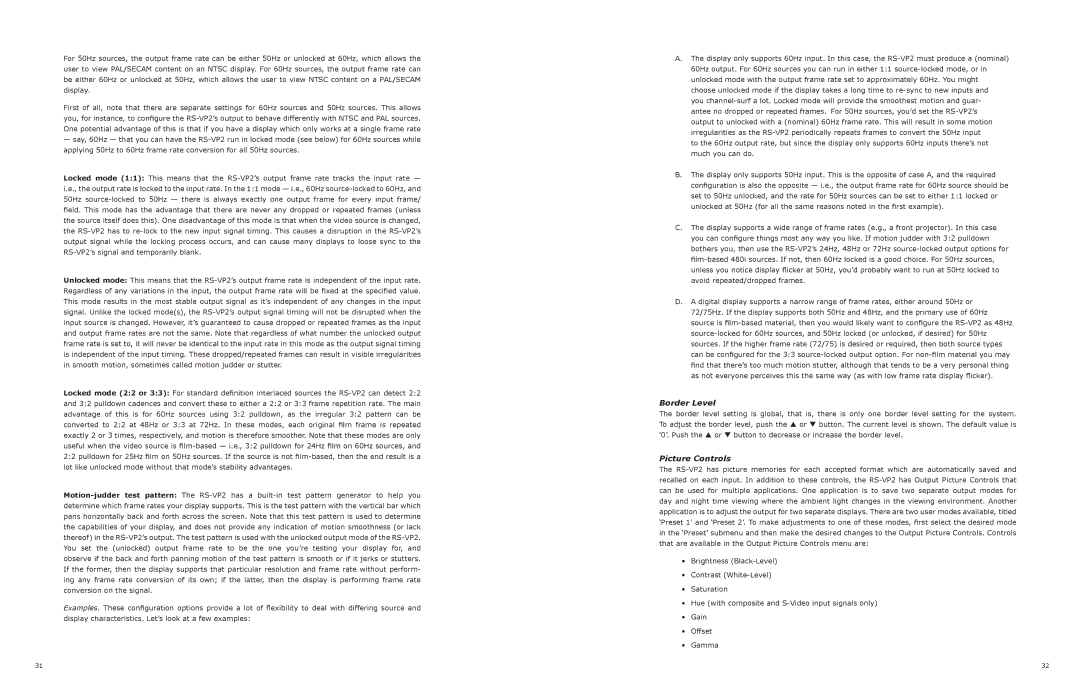For 50Hz sources, the output frame rate can be either 50Hz or unlocked at 60Hz, which allows the user to view PAL/SECAM content on an NTSC display. For 60Hz sources, the output frame rate can be either 60Hz or unlocked at 50Hz, which allows the user to view NTSC content on a PAL/SECAM display.
First of all, note that there are separate settings for 60Hz sources and 50Hz sources. This allows you, for instance, to configure the RS-VP2’s output to behave differently with NTSC and PAL sources. One potential advantage of this is that if you have a display which only works at a single frame rate
—say, 60Hz — that you can have the RS-VP2 run in locked mode (see below) for 60Hz sources while applying 50Hz to 60Hz frame rate conversion for all 50Hz sources.
Locked mode (1:1): This means that the RS-VP2’s output frame rate tracks the input rate — i.e., the output rate is locked to the input rate. In the 1:1 mode — i.e., 60Hz source-locked to 60Hz, and 50Hz source-locked to 50Hz — there is always exactly one output frame for every input frame/ field. This mode has the advantage that there are never any dropped or repeated frames (unless the source itself does this). One disadvantage of this mode is that when the video source is changed, the RS-VP2 has to re-lock to the new input signal timing. This causes a disruption in the RS-VP2’s output signal while the locking process occurs, and can cause many displays to loose sync to the RS-VP2’s signal and temporarily blank.
Unlocked mode: This means that the RS-VP2’s output frame rate is independent of the input rate. Regardless of any variations in the input, the output frame rate will be fixed at the specified value. This mode results in the most stable output signal as it’s independent of any changes in the input signal. Unlike the locked mode(s), the RS-VP2’s output signal timing will not be disrupted when the input source is changed. However, it’s guaranteed to cause dropped or repeated frames as the input and output frame rates are not the same. Note that regardless of what number the unlocked output frame rate is set to, it will never be identical to the input rate in this mode as the output signal timing is independent of the input timing. These dropped/repeated frames can result in visible irregularities in smooth motion, sometimes called motion judder or stutter.
Locked mode (2:2 or 3:3): For standard definition interlaced sources the RS-VP2 can detect 2:2 and 3:2 pulldown cadences and convert these to either a 2:2 or 3:3 frame repetition rate. The main advantage of this is for 60Hz sources using 3:2 pulldown, as the irregular 3:2 pattern can be converted to 2:2 at 48Hz or 3:3 at 72Hz. In these modes, each original film frame is repeated exactly 2 or 3 times, respectively, and motion is therefore smoother. Note that these modes are only useful when the video source is film-based — i.e., 3:2 pulldown for 24Hz film on 60Hz sources, and 2:2 pulldown for 25Hz film on 50Hz sources. If the source is not film-based, then the end result is a lot like unlocked mode without that mode’s stability advantages.
Motion-judder test pattern: The RS-VP2 has a built-in test pattern generator to help you determine which frame rates your display supports. This is the test pattern with the vertical bar which pans horizontally back and forth across the screen. Note that this test pattern is used to determine the capabilities of your display, and does not provide any indication of motion smoothness (or lack thereof) in the RS-VP2’s output. The test pattern is used with the unlocked output mode of the RS-VP2. You set the (unlocked) output frame rate to be the one you’re testing your display for, and observe if the back and forth panning motion of the test pattern is smooth or if it jerks or stutters. If the former, then the display supports that particular resolution and frame rate without perform- ing any frame rate conversion of its own; if the latter, then the display is performing frame rate conversion on the signal.
Examples. These configuration options provide a lot of flexibility to deal with differing source and display characteristics. Let’s look at a few examples:
A.The display only supports 60Hz input. In this case, the RS-VP2 must produce a (nominal) 60Hz output. For 60Hz sources you can run in either 1:1 source-locked mode, or in unlocked mode with the output frame rate set to approximately 60Hz. You might choose unlocked mode if the display takes a long time to re-sync to new inputs and you channel-surf a lot. Locked mode will provide the smoothest motion and guar- antee no dropped or repeated frames. For 50Hz sources, you’d set the RS-VP2’s output to unlocked with a (nominal) 60Hz frame rate. This will result in some motion irregularities as the RS-VP2 periodically repeats frames to convert the 50Hz input
to the 60Hz output rate, but since the display only supports 60Hz inputs there’s not much you can do.
B.The display only supports 50Hz input. This is the opposite of case A, and the required configuration is also the opposite — i.e., the output frame rate for 60Hz source should be set to 50Hz unlocked, and the rate for 50Hz sources can be set to either 1:1 locked or unlocked at 50Hz (for all the same reasons noted in the first example).
C.The display supports a wide range of frame rates (e.g., a front projector). In this case you can configure things most any way you like. If motion judder with 3:2 pulldown bothers you, then use the RS-VP2’s 24Hz, 48Hz or 72Hz source-locked output options for film-based 480i sources. If not, then 60Hz locked is a good choice. For 50Hz sources, unless you notice display flicker at 50Hz, you’d probably want to run at 50Hz locked to avoid repeated/dropped frames.
D.A digital display supports a narrow range of frame rates, either around 50Hz or 72/75Hz. If the display supports both 50Hz and 48Hz, and the primary use of 60Hz source is film-based material, then you would likely want to configure the RS-VP2 as 48Hz source-locked for 60Hz sources, and 50Hz locked (or unlocked, if desired) for 50Hz sources. If the higher frame rate (72/75) is desired or required, then both source types can be configured for the 3:3 source-locked output option. For non-film material you may find that there’s too much motion stutter, although that tends to be a very personal thing as not everyone perceives this the same way (as with low frame rate display flicker).
Border Level
The border level setting is global, that is, there is only one border level setting for the system. To adjust the border level, push the p or q button. The current level is shown. The default value is ‘0’. Push the p or q button to decrease or increase the border level.
Picture Controls
The RS-VP2 has picture memories for each accepted format which are automatically saved and recalled on each input. In addition to these controls, the RS-VP2 has Output Picture Controls that can be used for multiple applications. One application is to save two separate output modes for day and night time viewing where the ambient light changes in the viewing environment. Another application is to adjust the output for two separate displays. There are two user modes available, titled ‘Preset 1’ and ‘Preset 2’. To make adjustments to one of these modes, first select the desired mode in the ‘Preset’ submenu and then make the desired changes to the Output Picture Controls. Controls that are available in the Output Picture Controls menu are:
•Brightness (Black-Level)
•Contrast (White-Level)
•Saturation
•Hue (with composite and S-Video input signals only)
•Gain
•Offset
•Gamma