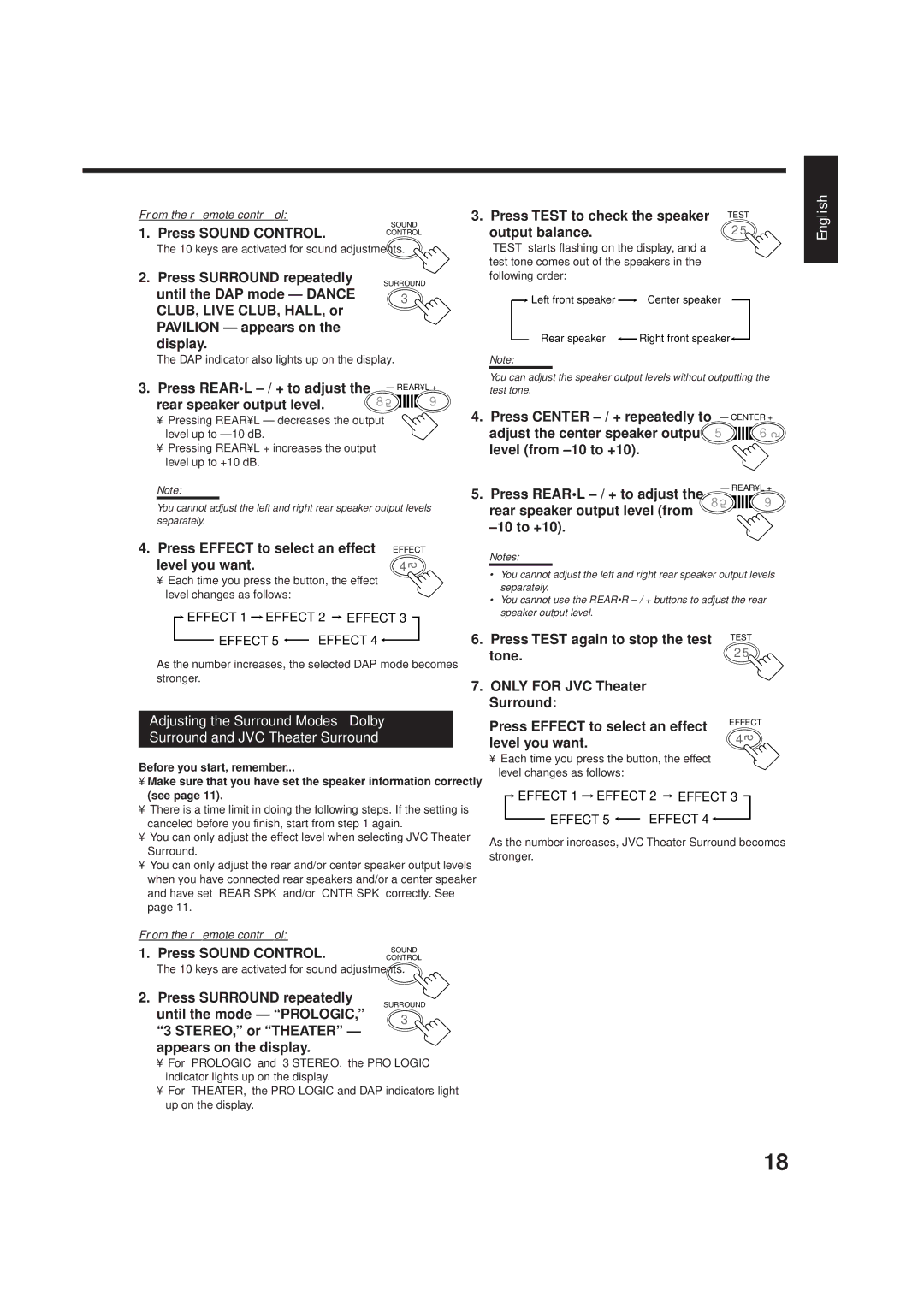From the remote control:
SOUND
1. Press SOUND CONTROL. | CONTROL |
|
3. Press TEST to check the speaker | TEST |
output balance. | 2 5 |
English
The 10 keys are activated for sound adjustments.
2.Press SURROUND repeatedly until the DAP mode — DANCE CLUB, LIVE CLUB, HALL, or PAVILION — appears on the display.
SURROUND
3
“TEST” starts flashing on the display, and a | |
test tone comes out of the speakers in the | |
following order: |
|
Left front speaker | Center speaker |
Rear speaker | Right front speaker |
The DAP indicator also lights up on the display.
3. Press REAR•L | – REAR•L + | |||||||
rear speaker output level. | 8 5 |
|
|
|
|
|
| 9 |
|
|
|
|
|
| |||
Note:
You can adjust the speaker output levels without outputting the
test tone.
•Pressing REAR•L – decreases the output level up to
•Pressing REAR•L + increases the output level up to +10 dB.
Note:
You cannot adjust the left and right rear speaker output levels separately.
4. Press EFFECT to select an effect | EFFECT |
level you want. | 45 |
4.Press CENTER
5.Press REAR•L
Notes:
– CENTER +
5 | 6 | 5 |
– REAR•L + |
| |
8 5![]()
![]()
![]()
![]()
![]() 9
9
• Each time you press the button, the effect | |
level changes as follows: |
|
EFFECT 1 EFFECT 2 EFFECT 3 | |
EFFECT 5 | EFFECT 4 |
As the number increases, the selected DAP mode becomes stronger.
Adjusting the Surround Modes — Dolby
Surround and JVC Theater Surround
Before you start, remember...
•Make sure that you have set the speaker information correctly (see page 11).
•There is a time limit in doing the following steps. If the setting is canceled before you finish, start from step 1 again.
•You can only adjust the effect level when selecting JVC Theater Surround.
•You can only adjust the rear and/or center speaker output levels when you have connected rear speakers and/or a center speaker and have set “REAR SPK” and/or “CNTR SPK” correctly. See
page 11.
•You cannot adjust the left and right rear speaker output levels separately.
•You cannot use the REAR•R
6. Press TEST again to stop the test | TEST |
tone. | 2 5 |
7.ONLY FOR JVC Theater Surround:
Press EFFECT to select an effect | EFFECT | |
45 | ||
level you want. |
•Each time you press the button, the effect level changes as follows:
![]() EFFECT 1
EFFECT 1 ![]() EFFECT 2
EFFECT 2 ![]() EFFECT 3
EFFECT 3
EFFECT 5 | EFFECT 4 |
As the number increases, JVC Theater Surround becomes stronger.
From the remote control:
1. Press SOUND CONTROL.
The 10 keys are activated for sound adjustments.
2.Press SURROUND repeatedly until the mode — “PROLOGIC,” “3 STEREO,” or “THEATER” — appears on the display.
SOUND
CONTROL
SURROUND
3
•For “PROLOGIC” and “3 STEREO,” the PRO LOGIC indicator lights up on the display.
•For “THEATER,” the PRO LOGIC and DAP indicators light up on the display.
18