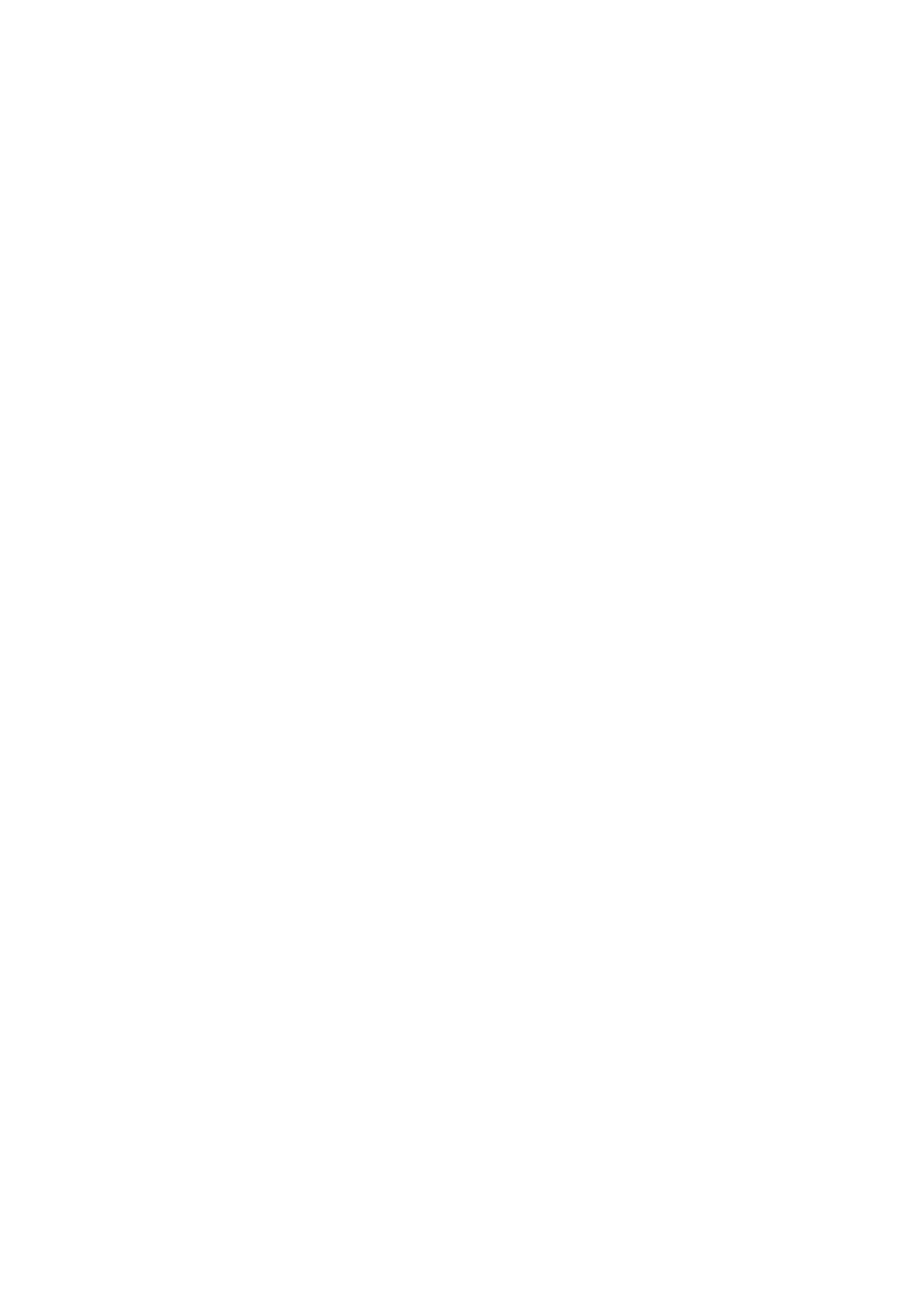RX-5032VSL specifications
The JVC RX-5032VSL, RX-6032VSL, and RX-6030VBK are notable components in the realm of audio receivers, each delivering impressive features tailored for home entertainment enthusiasts. These models, known for their durability and superior sound quality, embody the innovation associated with JVC’s long-standing reputation in the audio-video industry.Starting with the JVC RX-5032VSL, this receiver is a powerhouse with a robust output that can effectively drive speakers in mid-sized to large rooms. It incorporates a built-in FM/AM tuner, allowing users to enjoy their favorite radio stations seamlessly. The RX-5032VSL supports multiple audio formats, offering a range of connectivity options such as RCA inputs and outputs, making it versatile for connecting to various devices like CD players, turntables, and televisions. Its user-friendly interface is complemented by an intuitive remote control, making it easy to navigate settings and adjust volume levels.
Next in line is the JVC RX-6032VSL, which takes performance a notch higher. This model features enhanced power output, ensuring that even the most demanding audio scenarios are handled with grace. One of its standout characteristics is the incorporation of Dolby Digital technology, which expands the listening experience into a multi-channel audio setup, perfect for movie buffs and music lovers alike. In addition, the RX-6032VSL provides a variety of tuning presets, allowing users quick access to their preferred radio stations. The receiver also boasts superior thermal protection, ensuring reliability during extended use.
Lastly, the RX-6030VBK is tailored for those seeking a balance of quality and affordability. This model is designed with a sleek aesthetic that can fit seamlessly into any home décor while maintaining the high-performance standards JVC is known for. The RX-6030VBK includes a range of inputs including HDMI ports, which can facilitate digital video and audio connections, catering to modern home theater setups. It also features direct digital circuitry and a sophisticated equalizer for customized audio playback, enabling users to fine-tune their listening experience based on personal preferences.
Each of these JVC models showcases advanced audio technology combined with user-friendly features. They are designed to enhance both music enjoyment and movie watching, creating an immersive experience that appeals to a wide range of users, from casual listeners to audiophiles. Whether you select the RX-5032VSL, RX-6032VSL, or RX-6030VBK, JVC offers sound solutions that promise reliability, performance, and versatility for any home audio setup.