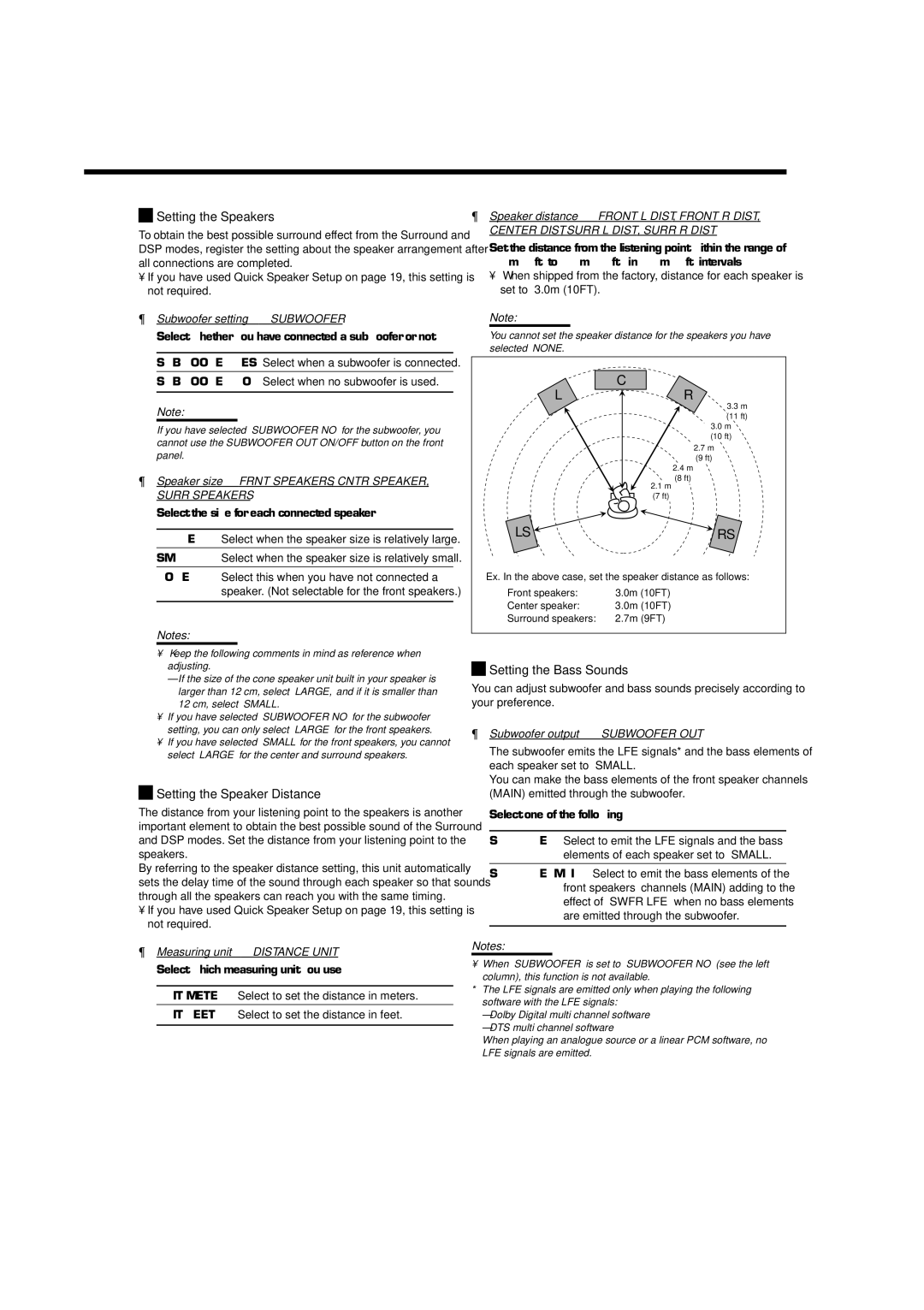Setting the Speakers
Setting the Speakers
To obtain the best possible surround effect from the Surround and DSP modes, register the setting about the speaker arrangement after all connections are completed.
•If you have used Quick Speaker Setup on page 19, this setting is not required.
¶Subwoofer
Select whether you have connected a subwoofer or not.
SUBWOOFER YES: Select when a subwoofer is connected.
SUBWOOFER NO: Select when no subwoofer is used.
Note:
If you have selected “SUBWOOFER NO” for the subwoofer, you cannot use the SUBWOOFER OUT ON/OFF button on the front panel.
¶Speaker
Select the size for each connected speaker.
LARGE: Select when the speaker size is relatively large.
SMALL: Select when the speaker size is relatively small.
NONE: Select this when you have not connected a speaker. (Not selectable for the front speakers.)
Notes:
•Keep the following comments in mind as reference when adjusting.
–If the size of the cone speaker unit built in your speaker is larger than 12 cm, select “LARGE,” and if it is smaller than 12 cm, select “SMALL.”
•If you have selected “SUBWOOFER NO” for the subwoofer setting, you can only select “LARGE” for the front speakers.
•If you have selected “SMALL” for the front speakers, you cannot select “LARGE” for the center and surround speakers.

 Setting the Speaker Distance
Setting the Speaker Distance
The distance from your listening point to the speakers is another important element to obtain the best possible sound of the Surround and DSP modes. Set the distance from your listening point to the speakers.
By referring to the speaker distance setting, this unit automatically sets the delay time of the sound through each speaker so that sounds through all the speakers can reach you with the same timing.
•If you have used Quick Speaker Setup on page 19, this setting is not required.
¶Measuring
Select which measuring unit you use.
UNIT METER: Select to set the distance in meters.
UNIT FEET: Select to set the distance in feet.
¶Speaker
CENTER DIST, SURR L DIST, SURR R DIST
Set the distance from the listening point within the range of
0.3 m (1 ft) to 9.0 m (30 ft), in 0.3 m (1 ft) intervals.
•When shipped from the factory, distance for each speaker is set to “3.0m (10FT).”
Note:
You cannot set the speaker distance for the speakers you have
selected “NONE.”
| C |
L | R |
| 3.3 m |
| (11 ft) |
| 3.0 m |
| (10 ft) |
| 2.7 m |
| (9 ft) |
| 2.4 m |
| (8 ft) |
| 2.1 m |
| (7 ft) |
LS | RS |
Ex. In the above case, set the speaker distance as follows:
Front speakers: | 3.0m (10FT) | |
Center speaker: | 3.0m | (10FT) |
Surround speakers: | 2.7m | (9FT) |

 Setting the Bass Sounds
Setting the Bass Sounds
You can adjust subwoofer and bass sounds precisely according to your preference.
¶Subwoofer output—SUBWOOFER OUT
The subwoofer emits the LFE signals* and the bass elements of each speaker set to “SMALL.”
You can make the bass elements of the front speaker channels (MAIN) emitted through the subwoofer.
Select one of the following:
SWFR LFE: Select to emit the LFE signals and the bass elements of each speaker set to “SMALL.”
SWFR LFE+MAIN: Select to emit the bass elements of the front speakers’ channels (MAIN) adding to the effect of “SWFR LFE” when no bass elements are emitted through the subwoofer.
Notes:
•When “SUBWOOFER” is set to “SUBWOOFER NO” (see the left column), this function is not available.
*The LFE signals are emitted only when playing the following software with the LFE signals:
–Dolby Digital multi channel software
–DTS multi channel software
When playing an analogue source or a linear PCM software, no LFE signals are emitted.
21