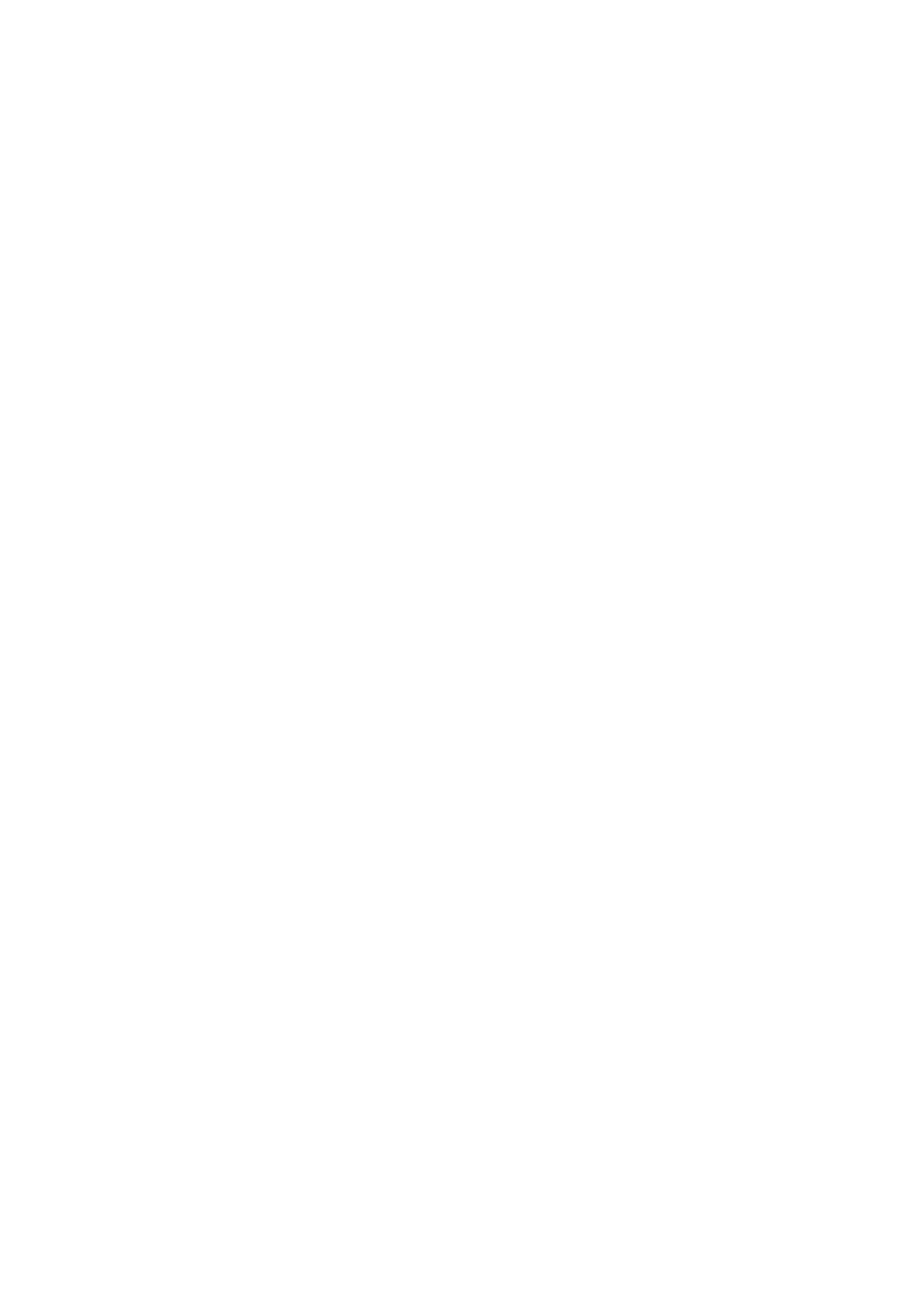Adjusting the Equalization Patterns
Adjusting the Equalization Patterns
You can adjust the equalization patterns to your preference.
• Once you have made adjustment, it is memorized for each source.
For Pro Logic II Music only
PANORAMA CTRL: Select “PANORAMA ON” to add “wraparound” sound effect with
• To cancel it, select “PANORAMA OFF.”
¶Equalization
You can adjust five frequencies (63 Hz, 250 Hz, 1 kHz,
4 kHz, 16 kHz) within the range of
•When adjustment is made, the DIGITAL EQ indicator lights up on the display.
To flat the equalization pattern, set all the frequencies to “0 (0 dB)” in step 4 of “Basic Procedure” (on page 24). The DIGITAL EQ indicator goes off from the display.
Note:
The equalization patterns affect the front speaker sounds only.
You can also use the remote control for adjusting the speaker output level using the test tone.
•You can also adjust the effect level for DAP modes and Mono Film.
To adjust the speaker output level:
1Press SOUND.
The number buttons are activated for sound adjustments.
TEST | FRONT L | FRONT R |
EFFECT | CENTER | SUBWFR |
| SURR L | SURR R |
LEVEL |
|
TA/NEWS/INFO |
|
REW | FF |
REC PAUSE |

 Adjusting the Speaker Output Levels
Adjusting the Speaker Output Levels
You can adjust the speaker output levels.
• Once you have made adjustment, it is memorized for each source.
¶Adjustable
FRONT L LEVEL, FRONT R LEVEL, CENTER LEVEL, SURR L LEVEL, SURR R LEVEL
You can adjust the connected speakers’ output levels within the range of
Note:
If you have deactivated a speaker (see page 21), the output level adjustment for the speaker is not adjustable.
![]()
![]() Adjusting the Sound Parameters for the Surround and DSP Modes
Adjusting the Sound Parameters for the Surround and DSP Modes
You can adjust the Surround and DSP sound parameters to your preference. (For Surround and DSP modes, see pages 26 and 29.)
¶Adjustable parameters
You can adjust the following parameters:
For DAP modes and Mono Film
•Once you have made adjustment, it is memorized for each mode.
EFFECT: Adjust the effect level. As the number increases, the effect becomes stronger. (Adjustable range: 1 to 5. Normally select “3.” )
For Surround and DSP modes (when the center speaker is connected)
CENTER TONE: Adjust the center tone. As the number increases, the dialogue becomes clearer so that the human voices change from soft to sharp. (Adjustable range: 1 to 5. Normally select “3.”)
Note:
This setting is common to all Surround modes, and is memorized separately for DSP modes.
2Press TEST to check if you can
hear the sounds through all the speakers at equal level. Test tone (TEST TONE) comes out of the speakers in the following order.
•No test tone comes out of the speakers for which the speaker setting is set to “NONE” (or “SUBWOOFER NO” for the subwoofer).
L (Left front) = C (Center) = R (Right front) =
RS (Right surround) = LS (Left surround) =
SW (Subwoofer) =(Back to the beginning)
3Adjust the speaker output level (–10 dB to +10 dB).
•For the left front speaker: Press FRONT L, then LEVEL
•For the center speaker: Press CENTER, then LEVEL
•For the right front speaker: Press FRONT R, then
LEVEL
•For the right surround speaker: Press SURR R, then LEVEL
•For the left surround speaker: Press SURR L, then LEVEL
•For the subwoofer: Press SUBWFR, then LEVEL
Note:
When you press LEVEL +/– once, the current level for the selected speaker appears on the display, and the test tone comes out of the selected speaker.
If no adjustment is done for about 4 seconds, the adjustment mode for the selected speaker is canceled.
4 Press TEST again to stop the test tone.
To adjust the effect level:
1Press SOUND.
The number buttons are activated for sound adjustments.
2Press EFFECT repeatedly to select the effect level (EFFECT 1 to EFFECT 5).
The source indication resumes about 4 seconds after the adjustment.
25