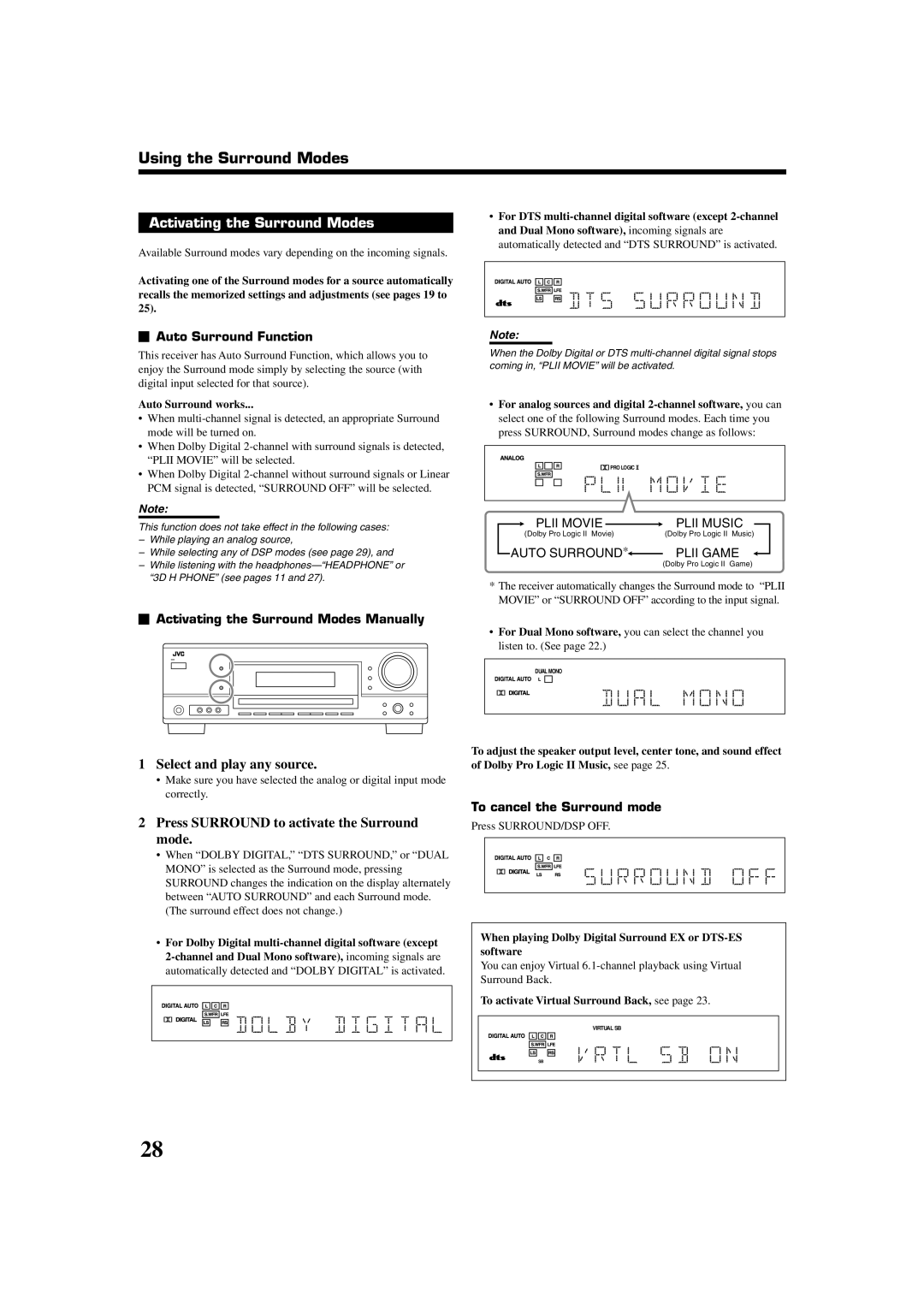Using the Surround Modes
Activating the Surround Modes
Available Surround modes vary depending on the incoming signals.
Activating one of the Surround modes for a source automatically recalls the memorized settings and adjustments (see pages 19 to 25).

 Auto Surround Function
Auto Surround Function
This receiver has Auto Surround Function, which allows you to enjoy the Surround mode simply by selecting the source (with digital input selected for that source).
Auto Surround works...
•When
•When Dolby Digital
•When Dolby Digital
Note:
This function does not take effect in the following cases:
–While playing an analog source,
–While selecting any of DSP modes (see page 29), and
–While listening with the

 Activating the Surround Modes Manually
Activating the Surround Modes Manually
1Select and play any source.
•Make sure you have selected the analog or digital input mode correctly.
2Press SURROUND to activate the Surround mode.
•When “DOLBY DIGITAL,” “DTS SURROUND,” or “DUAL MONO” is selected as the Surround mode, pressing SURROUND changes the indication on the display alternately between “AUTO SURROUND” and each Surround mode. (The surround effect does not change.)
•For Dolby Digital
•For DTS
Note:
When the Dolby Digital or DTS
•For analog sources and digital
![]() PRO LOGIC
PRO LOGIC ![]()
PLII MOVIE |
| PLII MUSIC |
| ||
(Dolby Pro Logic II Movie) | (Dolby Pro Logic II Music) | |
AUTO SURROUND* PLII GAME
PLII GAME
(Dolby Pro Logic II Game)
*The receiver automatically changes the Surround mode to “PLII MOVIE” or “SURROUND OFF” according to the input signal.
•For Dual Mono software, you can select the channel you listen to. (See page 22.)
DUAL MONO
To adjust the speaker output level, center tone, and sound effect of Dolby Pro Logic II Music, see page 25.
To cancel the Surround mode
Press SURROUND/DSP OFF.
When playing Dolby Digital Surround EX or
You can enjoy Virtual
To activate Virtual Surround Back, see page 23.
VIRTUAL SB
SB
28