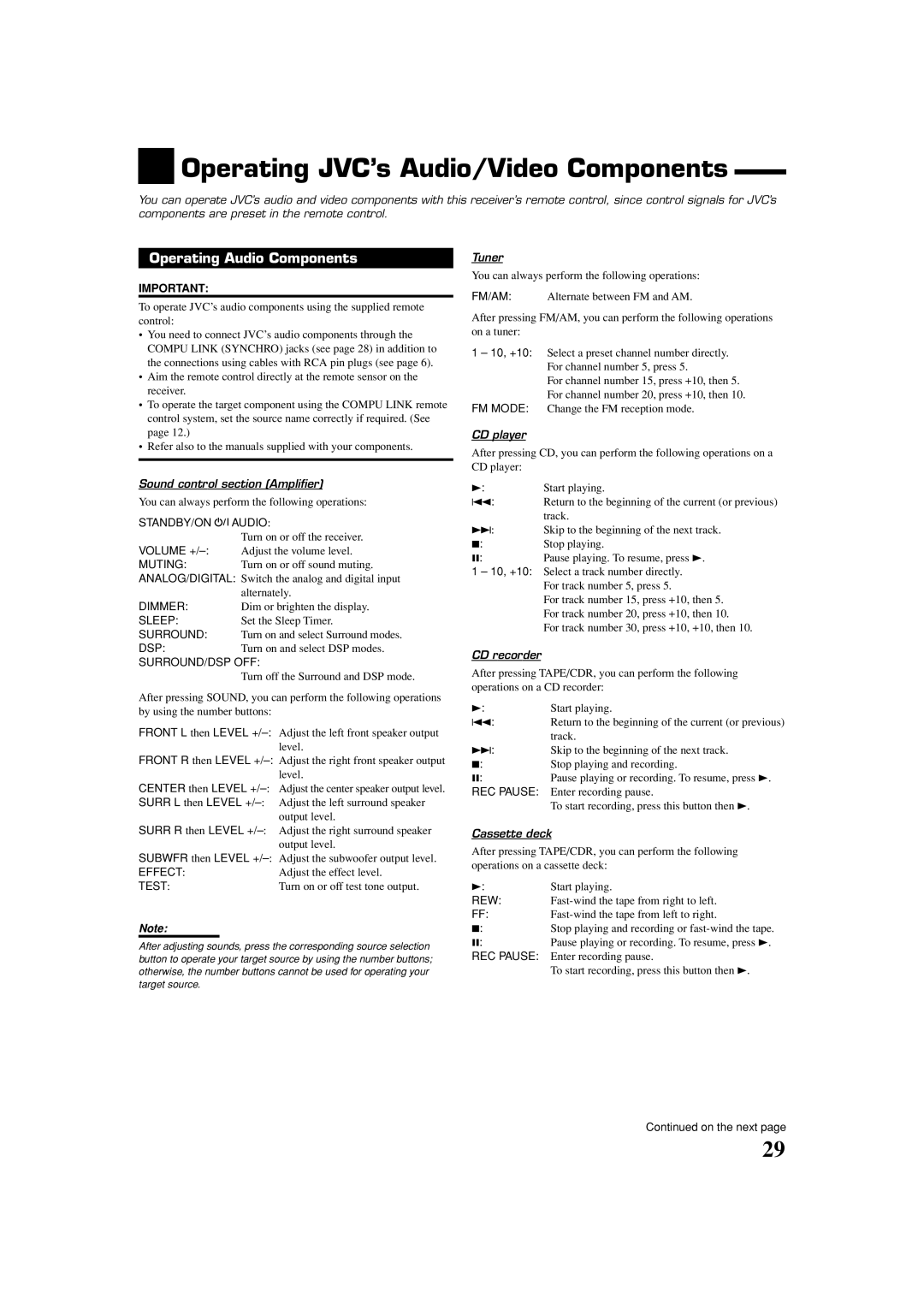Operating JVC’s Audio/Video Components
Operating JVC’s Audio/Video Components
You can operate JVC’s audio and video components with this receiver’s remote control, since control signals for JVC’s components are preset in the remote control.
Operating Audio Components
IMPORTANT:
To operate JVC’s audio components using the supplied remote control:
•You need to connect JVC’s audio components through the COMPU LINK (SYNCHRO) jacks (see page 28) in addition to the connections using cables with RCA pin plugs (see page 6).
•Aim the remote control directly at the remote sensor on the receiver.
•To operate the target component using the COMPU LINK remote control system, set the source name correctly if required. (See page 12.)
•Refer also to the manuals supplied with your components.
Sound control section (Amplifier)
You can always perform the following operations:
STANDBY/ON  AUDIO:
AUDIO:
Turn on or off the receiver.
VOLUME
MUTING: Turn on or off sound muting.
ANALOG/DIGITAL: Switch the analog and digital input alternately.
DIMMER: Dim or brighten the display.
SLEEP:Set the Sleep Timer.
SURROUND: Turn on and select Surround modes.
DSP:Turn on and select DSP modes.
SURROUND/DSP OFF:
Turn off the Surround and DSP mode.
After pressing SOUND, you can perform the following operations by using the number buttons:
FRONT L then LEVEL
level.
FRONT R then LEVEL
level.
CENTER then LEVEL
SURR L then LEVEL
SURR R then LEVEL
SUBWFR then LEVEL
EFFECT: | Adjust the effect level. |
TEST: | Turn on or off test tone output. |
Note:
After adjusting sounds, press the corresponding source selection button to operate your target source by using the number buttons; otherwise, the number buttons cannot be used for operating your target source.
Tuner
You can always perform the following operations:
FM/AM: Alternate between FM and AM.
After pressing FM/AM, you can perform the following operations on a tuner:
1 – 10, +10: Select a preset channel number directly. For channel number 5, press 5.
For channel number 15, press +10, then 5. For channel number 20, press +10, then 10.
FM MODE: Change the FM reception mode.
CD player
After pressing CD, you can perform the following operations on a CD player:
3: | Start playing. |
4: | Return to the beginning of the current (or previous) |
| track. |
¢: | Skip to the beginning of the next track. |
7: | Stop playing. |
8: | Pause playing. To resume, press 3. |
1 – 10, +10: Select a track number directly. For track number 5, press 5.
For track number 15, press +10, then 5. For track number 20, press +10, then 10.
For track number 30, press +10, +10, then 10.
CD recorder
After pressing TAPE/CDR, you can perform the following operations on a CD recorder:
3: | Start playing. |
4: | Return to the beginning of the current (or previous) |
| track. |
¢: | Skip to the beginning of the next track. |
7: | Stop playing and recording. |
8: | Pause playing or recording. To resume, press 3. |
REC PAUSE: Enter recording pause.
To start recording, press this button then 3.
Cassette deck
After pressing TAPE/CDR, you can perform the following operations on a cassette deck:
3: | Start playing. |
REW: |
FF:
7:Stop playing and recording or
8:Pause playing or recording. To resume, press 3.
REC PAUSE: Enter recording pause.
To start recording, press this button then 3.
Continued on the next page
29