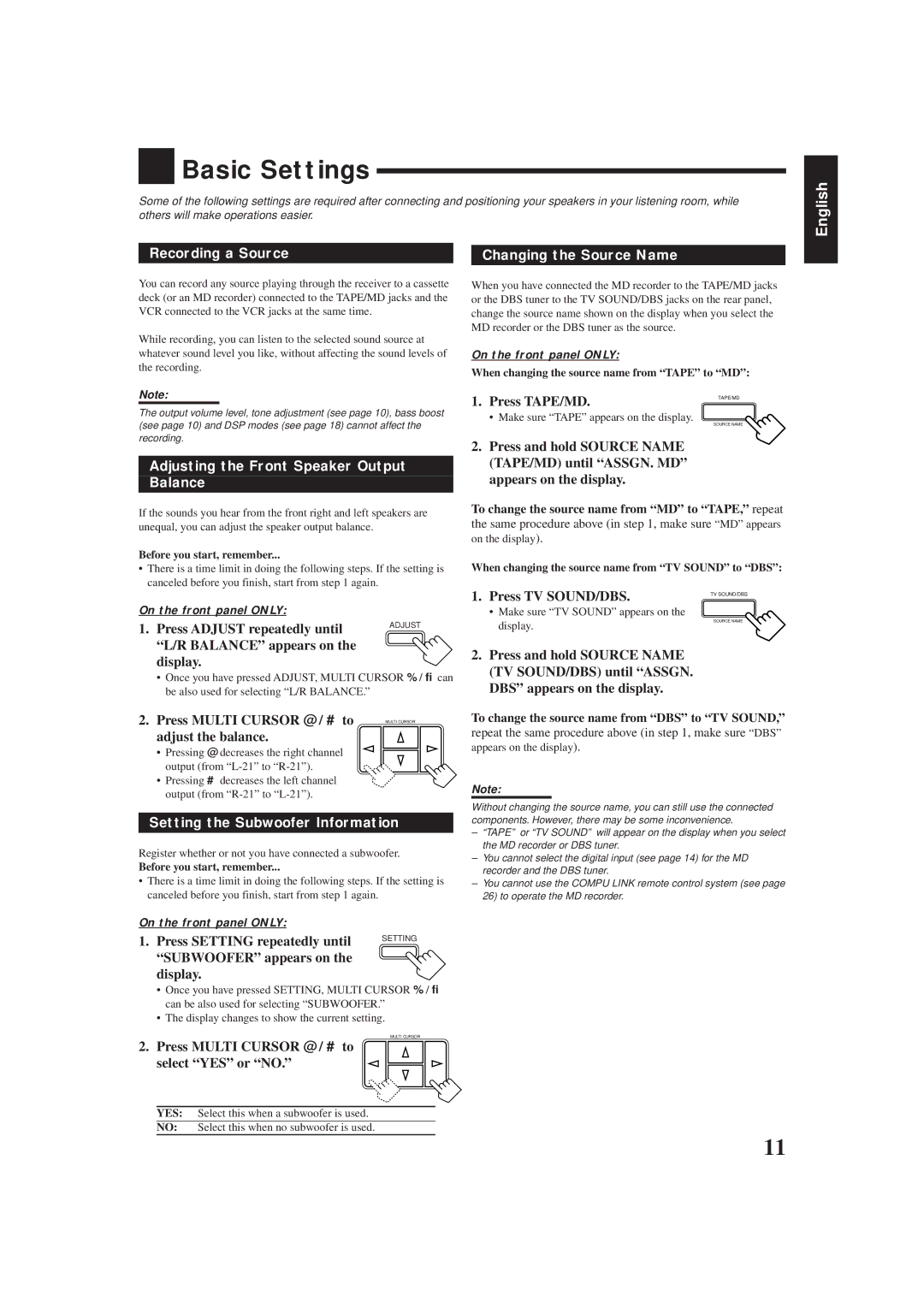RX-6000VBK, RX-6008VBK specifications
The JVC RX-6008VBK and RX-6000VBK are integral components of JVC's renowned line of receivers, designed to elevate home audio experiences with their impressive features and advanced technologies. These models cater to both casual listeners and audiophiles alike, offering a robust combination of performance and versatility.One of the standout features of the RX-6008VBK and RX-6000VBK is their powerful amplification system. Both receivers deliver a significant output power, enabling them to drive speakers effectively and provide a rich, immersive sound experience. With 100 watts per channel, they can fill larger rooms with high-quality audio, bringing movies, music, and games to life.
These receivers are also equipped with multi-channel processing capabilities, allowing users to set up surround sound systems effortlessly. The RX-6008VBK and RX-6000VBK support various surround sound formats, including Dolby TrueHD and DTS-HD Master Audio, ensuring that users can enjoy high-definition audio from their home theater systems.
Another notable characteristic is the incorporation of JVC's proprietary technologies. The receivers feature the Audyssey room correction technology, which calibrates the sound based on the acoustics of the room, ensuring optimal audio performance across different environments. This technology tailors the audio output to accommodate any room, delivering clear and balanced sound.
Connectivity is a significant aspect of the RX-6008VBK and RX-6000VBK. Both models provide an array of inputs, including HDMI, optical, and analog connections, making it easy to connect multiple devices such as gaming consoles, Blu-ray players, and streaming devices. The HDMI inputs support 4K Ultra HD passthrough, ensuring compatibility with the latest video formats, enabling users to enjoy stunning visual clarity.
Moreover, these receivers come with built-in Bluetooth capabilities, allowing users to stream audio directly from their smartphones or tablets. This wireless feature enhances convenience, offering an easy way to enjoy music without the hassle of cables.
In terms of design, the JVC RX-6008VBK and RX-6000VBK boast sleek and modern aesthetics, fitting seamlessly into any home decor. The user-friendly interface and remote control facilitate effortless navigation through various settings and playback options.
Ultimately, the JVC RX-6008VBK and RX-6000VBK are exceptional audio receivers, combining performance, advanced technologies, and user-friendly features. Whether for casual listening or an immersive home theater setup, these models stand out as reliable choices for enhancing any audio experience.