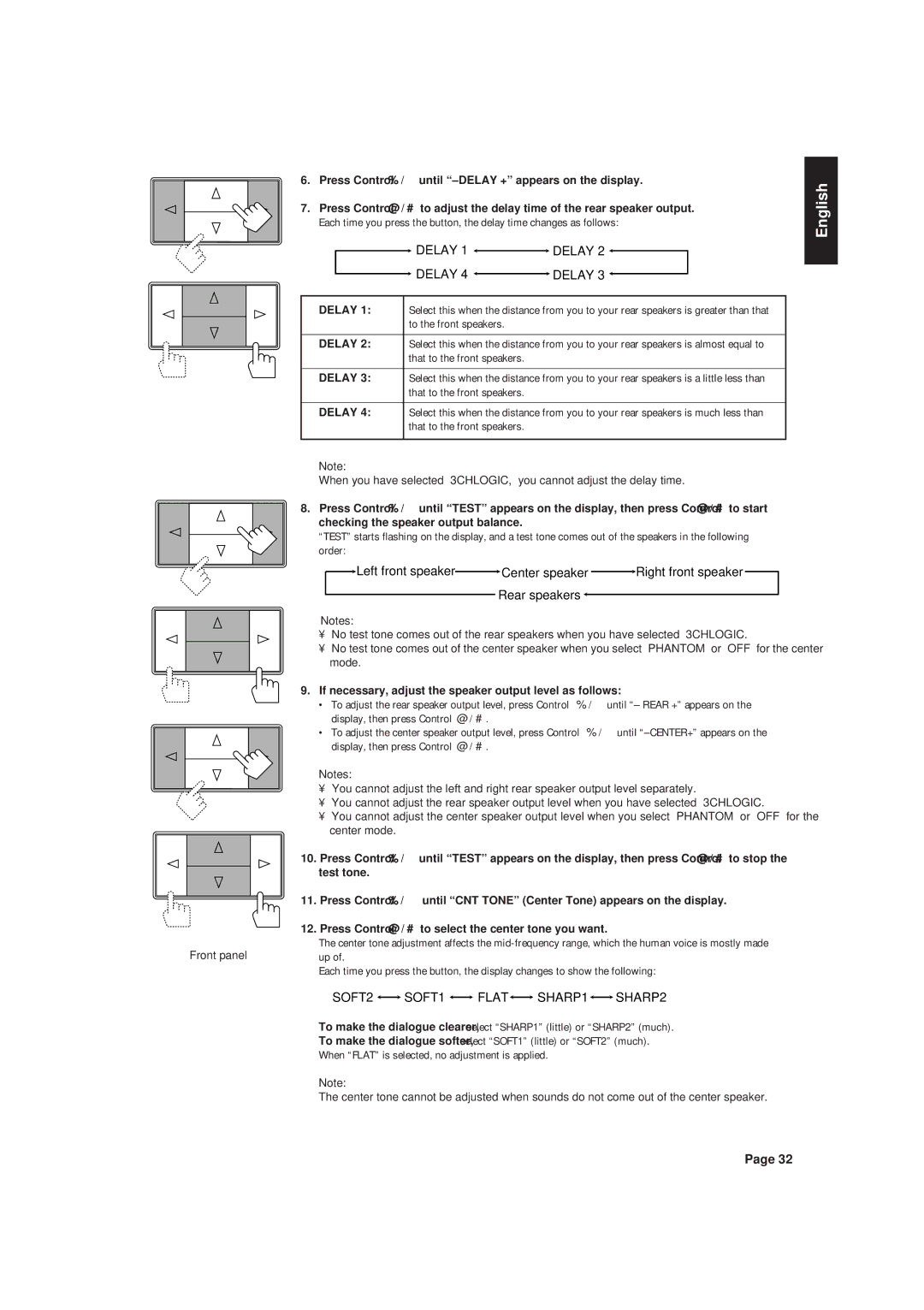RX-630RBK specifications
The JVC RX-630RBK is a versatile and powerful stereo receiver designed to enhance your home audio experience. With a sleek and modern design, it fits seamlessly into any entertainment setup while providing robust sound quality and an array of features.One of the main highlights of the RX-630RBK is its solid power output, delivering 100 watts per channel across a wide frequency range. This ensures that whether you're listening to music, watching movies, or playing video games, the audio experience is both rich and immersive. The receiver also supports both stereo and multi-channel formats, making it an excellent choice for various audio sources.
The RX-630RBK incorporates advanced technologies to optimize sound performance. It features a built-in FM/AM tuner with 30 preset stations, allowing you to easily access your favorite radio channels. The receiver also has a dedicated phono input, enabling audiophiles to connect their turntables and enjoy vinyl records with clarity and depth. Additionally, it supports digital audio inputs, including optical and coaxial connections, ensuring compatibility with modern devices.
User-friendly controls and a remote make it easy to navigate through various settings and audio sources. The LCD display provides clear information about current settings, making adjustments straightforward. The receiver is equipped with multiple audio inputs, including auxiliary and USB ports, allowing you to connect smartphones, tablets, or other audio sources effortlessly.
Another notable feature of the JVC RX-630RBK is its adjustable equalizer settings. This allows users to fine-tune the audio output to suit their preferences or the acoustics of their room. Bass and treble adjustments ensure that you can enjoy music and other audio content exactly as you like it.
The RX-630RBK also prioritizes safety, featuring built-in protection circuits to prevent overheating and overload, ensuring longevity and reliability.
In summary, the JVC RX-630RBK is a powerful and feature-rich stereo receiver offering exceptional sound quality and versatile connectivity options. Its combination of advanced technology, user-friendly controls, and thoughtful features make it an ideal choice for audio enthusiasts looking to elevate their listening experience at home. With the RX-630RBK, enjoying high-fidelity sound has never been easier or more accessible.