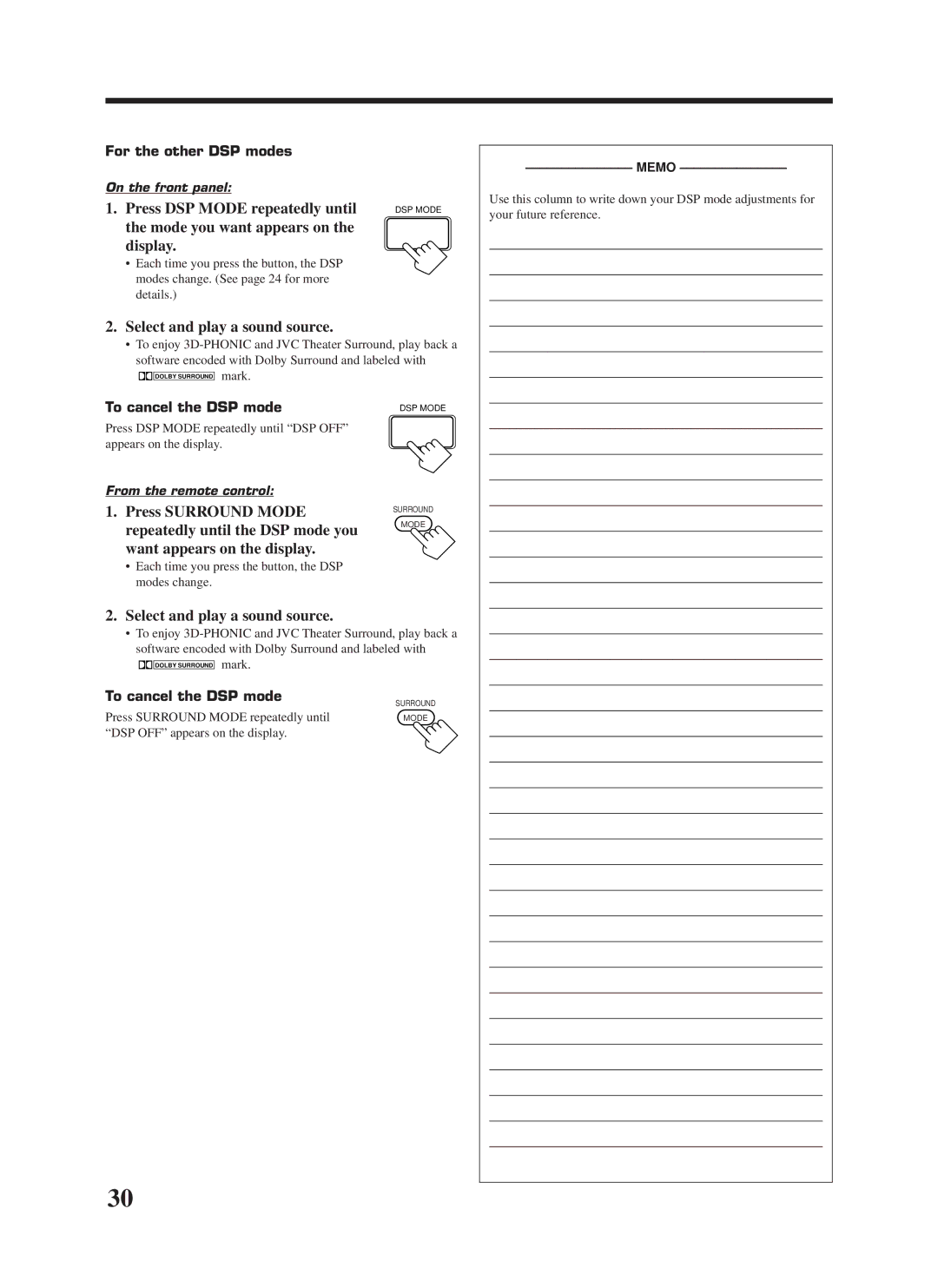RX-8000VBK
For U.S.A
Table of Contents
Front Panel
Remote Control
Parts Identification
Before Installation
Checking the Supplied Accessories
Connecting the FM and AM Antennas
Getting Started
Connecting the Speakers
Basic connecting procedure
Connecting the front speakers
AM Antenna Connections
Connecting Audio/Video Components
Connecting the rear and center speakers
Connecting the subwoofer speaker
Analog connections
Video component connections
Cassette deck or MD recorder
CD recorder
DVD player
Video camera
TV and/or DBS tuner
Digital output terminal
Digital connections
Digital input terminals
Connecting the Power Cord
Putting Batteries in the Remote Control
Plug the power cord into an AC outlet
R6PSUM-3/AA15F
Turning the Power On and Off Standby
From the remote control
Basic Operations
Selecting the Source to Play
Adjusting the Volume
Selecting the Front Speakers
Etc
Selecting different sources for picture and sound
Attenuating the Input Signal
Adjusting the Subwoofer Output Level
Muting the Sound
Reinforcing the Bass
Basic Settings
Adjusting the Front Speaker Output Balance
Recording a Source
Changing the Source Name
Press Setting repeatedly until
Setting the Subwoofer Information
Setting the Speakers for the DSP Modes
Delay time of the rear speaker
Turn Multi JOG to select
Output
Frequency appears on the display
Digital Input Digital in Terminal Setting
Selecting the Analog or Digital Input Mode
Turn Source Selector until
To set the Digital 1 terminal
Showing the Text Information on Display
Storing the Basic Settings Adjustments One Touch Operation
Adjust the sound using the functions listed above
Using the Sleep Timer
Press ONE Touch OPERATION. Onetouchoperation
Tuning in Stations Manually Using Preset Tuning
Receiving Radio Broadcasts
Turn Source Selector to select the band FM or AM
Press TUNER/SEA Memory
Assigning Names to Preset Stations
Selecting the FM Reception Mode
Using the SEA Modes
Creating Your Own SEA Mode
Selecting Your Favorite SEA Mode
Press SEA Adjust repeatedly
DAP modes
Using the DSP Modes
3D-PHONIC modes
DVD Multi Playback Mode
Surround modes
Dolby Surround Dolby Digital and Dolby Pro Logic
DTS Digital Surround
By pressing DSP Mode By pressing Surround Mode
Available DSP Modes According to the Speaker Arrangement
Speaker arrangements Available DSP modes
Front
Adjusting the 3D-PHONIC Modes
Adjusting the DAP Modes
Adjusting the Surround Modes
Adjust the center tone
Press Test again to stop the test tone. Test
Turn Multi JOG to select the center tone level you want
To make the dialogue clearer, select Center SHARP1
JVC Theater Surround adjustments
Ù PRO Logic and DSP indicators also light up on the display
Repeatedly until Theater
Appears on the display
To cancel the Dolby/DTS Surround mode
Activating the DSP Modes
Front panel button lights up
Select and play a sound source
Mode you want appears on Display
Repeatedly until the DSP mode you
To cancel the DSP mode
Want appears on the display
Using the DVD Multi Playback Mode
Activating the DVD Multi Playback Mode
Turn Source Selector until DVD Multi appears on the display
Refer to the manual supplied with the DVD player
Multi appears on the display
10 keys are activated for adjusting the sound
Press DVD Multi so that DVD
Using the On-Screen Menus
When you finish, press Exit
Press Menu
Press %/ Þto move to Visual
Press %/ Þto move to Sound CONTROL, then press @/ #
@/ #
Adjusting the DVD Multi Playback Mode
Selecting Your Favorite SEA Mode
Creating Your Own SEA Mode
Press %/ Þto move to Surround LEVEL, then press @/ #
Press %/ Þ/ @/ #to adjust the SEA mode as you want
Press SET to store the setting into the SEA Usermode
Press %/ Þto move To SETTING, then press @/ #
Setting the Basic Setting Items Also see
Press %/ Þto move to Preset NAME, then press SET
Storing the Preset Stations Also see
Assigning Names to Preset Stations
Press %/ Þ / @/ #to Move in front of a character you want
Compu Link Remote Control System
Remote Control through the Remote Sensor on the Receiver
Same time
Synchronized Recording
Text Compu Link Remote Control System
CD player MD recorder
Displaying the Disc Information on the TV screen
Disc Search Only for CD Player
Press Text Display while CD or MD is selected as the source
Showing the Disc Information on the TV Screen
To exit from the Disc information screen
Disc Information screen appears on the TV
Press Text Display while CD is selected as the source
Press %/ Þto move To SEARCH, then Press SET
Press %/ Þto move To Performer Then press SET
Press SET again
Press %/ Þto move to Search Then press SET
Press %/ Þto move To GENRE, then Press SET
Press %/ Þto move To Title INPUT, then press SET
Entering the Disc Information
Press Text Display while MD is selected as the source
Press %/ Þto move to the genre you want, then press SET
Press %/ Þto move to Title Input Then press SET
For the MD recorder
AV Compu Link Remote Control System
Automatic Selection of TV’s Input Mode
Automatic Power On/Off
One-Touch Video Play
One-Touch DVD Play
Operating JVC’s Audio/Video Components
Operating Audio Components
Tuner
Sound control section Amplifier
CD player-changer
CD recorder
Turntable
Cassette deck
Operating Video Components
VCR 1 VCR connected to the VCR 1 jacks
DVD player
Returns to the beginning of the current or previous track
Release TV Power
Try to operate your TV by pressing TV Power
If there are more than one code listed for your brand of TV
Operating Other Manufacturers’ Video Equipment
Release CATV/DBS Power
If there are more than one code listed for your brand
Try to operate your Catv converter by pressing
Try to operate your DBS tuner by pressing
Release VCR 1 Power
Try to operate your VCR by pressing VCR 1 Power
Troubleshooting
Problem Possible Cause Solution
Specifications
Amplifier
Audio
Video
Tuning Range Usable Sensitivity Signal-to-Noise Ratio
FM tuner IHF
AM tuner
General
1099
781 954 650
Valley Road Wayne, NJ
Limited Warranty AUDIO-2
JVC 0100HIMMDWJEIN