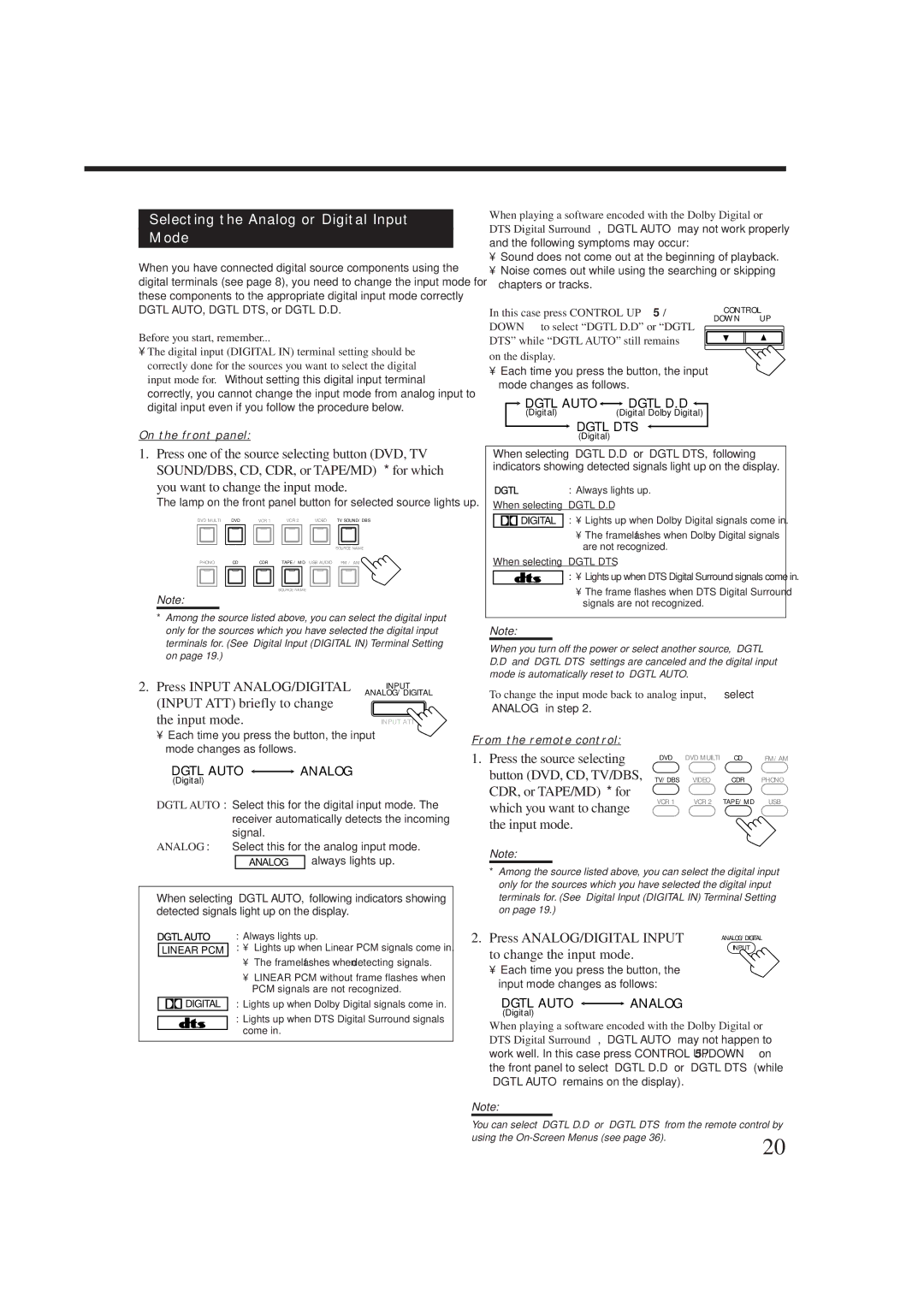Selecting the Analog or Digital Input
Mode
When you have connected digital source components using the digital terminals (see page 8), you need to change the input mode for these components to the appropriate digital input mode correctly — DGTL AUTO, DGTL DTS, or DGTL D.D.
Before you start, remember...
•The digital input (DIGITAL IN) terminal setting should be correctly done for the sources you want to select the digital input mode for. Without setting this digital input terminal correctly, you cannot change the input mode from analog input to digital input even if you follow the procedure below.
On the front panel:
1.Press one of the source selecting button (DVD, TV SOUND/DBS, CD, CDR, or TAPE/MD)* for which
you want to change the input mode.
The lamp on the front panel button for selected source lights up.
DVD MULTI | DVD | VCR 1 | VCR 2 | VIDEO | TV SOUND/DBS |
|
|
|
|
| SOURCE NAME |
PHONO | CD | CDR | TAPE / MD | USB AUDIO | FM / AM |
SOURCE NAME
Note:
*Among the source listed above, you can select the digital input only for the sources which you have selected the digital input terminals for. (See “Digital Input (DIGITAL IN) Terminal Setting” on page 19.)
2. Press INPUT ANALOG/DIGITAL INPUT
ANALOG/DIGITAL
(INPUT ATT) briefly to change the input mode.
•Each time you press the button, the input mode changes as follows.
DGTL AUTO 
 ANALOG
ANALOG
(Digital)
DGTL AUTO: Select this for the digital input mode. The receiver automatically detects the incoming signal.
ANALOG: Select this for the analog input mode.
ANALOG always lights up.
When selecting “DGTL AUTO,” following indicators showing detected signals light up on the display.
When playing a software encoded with the Dolby Digital or
DTS Digital Surround, “DGTL AUTO” may not work properly and the following symptoms may occur:
•Sound does not come out at the beginning of playback.
•Noise comes out while using the searching or skipping chapters or tracks.
In this case press CONTROL UP 5/ | CONTROL | |
DOWN UP | ||
DOWN °to select “DGTL D.D” or “DGTL | ||
| ||
DTS” while “DGTL AUTO” still remains |
| |
on the display. |
|
•Each time you press the button, the input mode changes as follows.
![]() DGTL AUTO
DGTL AUTO![]()
![]() DGTL D.D
DGTL D.D ![]()
(Digital)(Digital Dolby Digital)
 DGTL DTS
DGTL DTS
(Digital)
When selecting “DGTL D.D” or “DGTL DTS,” following indicators showing detected signals light up on the display.
: Always lights up.
When selecting “DGTL D.D”
![]() DIGITAL : • Lights up when Dolby Digital signals come in.
DIGITAL : • Lights up when Dolby Digital signals come in.
•The frame flashes when Dolby Digital signals are not recognized.
When selecting “DGTL DTS”
: • Lights up when DTS Digital Surround signals come in.
•The frame flashes when DTS Digital Surround signals are not recognized.
Note:
When you turn off the power or select another source, “DGTL D.D” and “DGTL DTS” settings are canceled and the digital input mode is automatically reset to “DGTL AUTO.”
To change the input mode back to analog input, select
“ANALOG” in step 2.
From the remote control:
1. Press the source selecting | DVD | DVD MUILTI | CD | FM/AM | |
button (DVD, CD, TV/DBS, TV/DBS | VIDEO | CDR | PHONO | ||
CDR, or TAPE/MD)* for | VCR 1 | VCR 2 | TAPE/MD | USB | |
which you want to change | |||||
|
|
|
| ||
the input mode.
Note:
*Among the source listed above, you can select the digital input only for the sources which you have selected the digital input terminals for. (See “Digital Input (DIGITAL IN) Terminal Setting” on page 19.)
LINEAR PCM
 DIGITAL
DIGITAL
:Always lights up.
:• Lights up when Linear PCM signals come in.
•The frame flashes when detecting signals.
•LINEAR PCM without frame flashes when PCM signals are not recognized.
:Lights up when Dolby Digital signals come in.
:Lights up when DTS Digital Surround signals come in.
2. Press ANALOG/DIGITAL INPUT | ANALOG/DIGITAL |
| |
to change the input mode. | INPUT |
|
•Each time you press the button, the input mode changes as follows:
DGTL AUTO ![]()
![]() ANALOG
ANALOG
(Digital)
When playing a software encoded with the Dolby Digital or
DTS Digital Surround, “DGTL AUTO” may not happen to work well. In this case press CONTROL UP 5/DOWN °on the front panel to select “DGTL D.D” or “DGTL DTS” (while “DGTL AUTO” remains on the display).
Note:
You can select “DGTL D.D” or “DGTL DTS” from the remote control by
using the
20