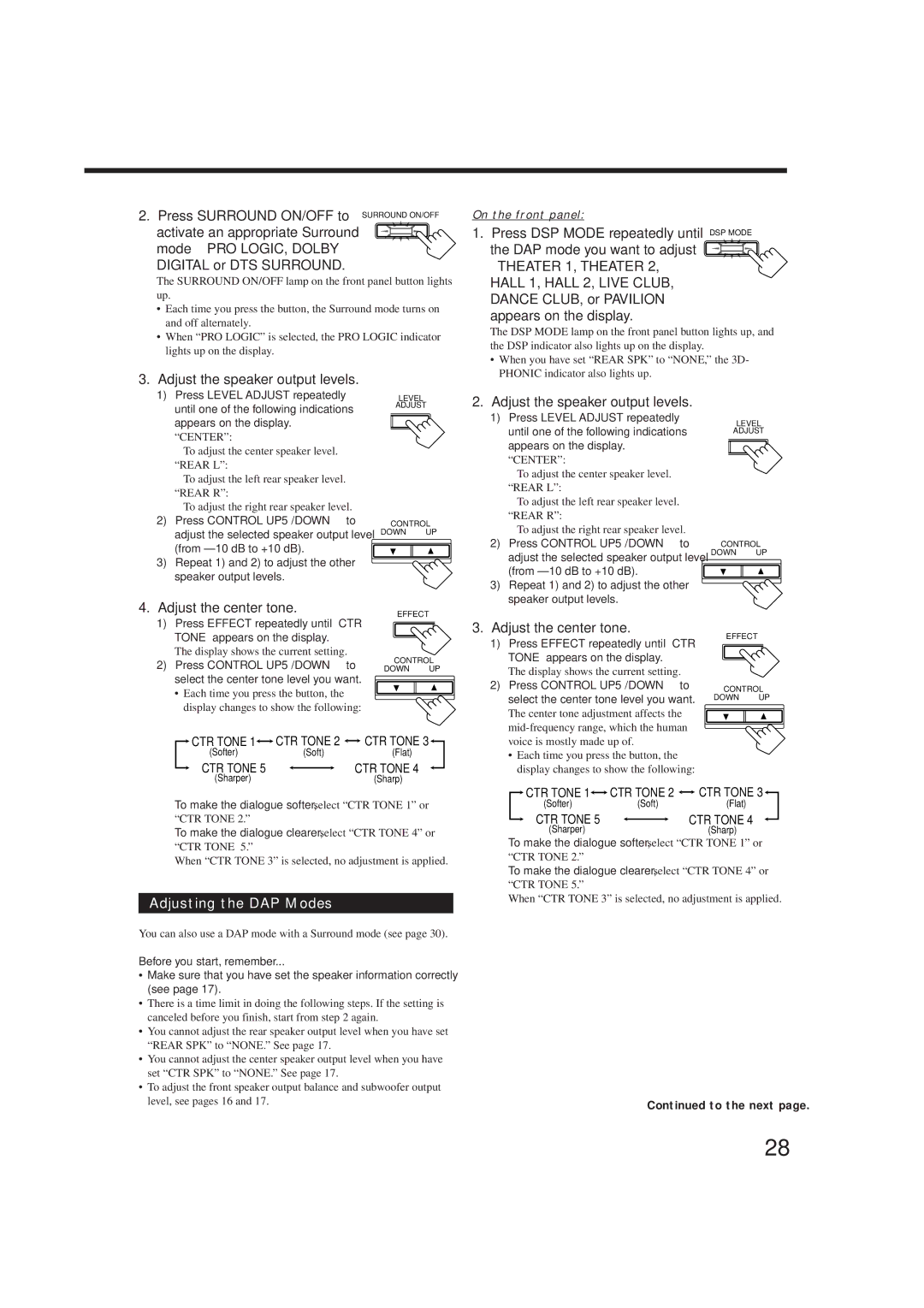2. Press SURROUND ON/OFF to SURROUND ON/OFF
activate an appropriate Surround mode — PRO LOGIC, DOLBY
DIGITAL or DTS SURROUND.
The SURROUND ON/OFF lamp on the front panel button lights up.
•Each time you press the button, the Surround mode turns on and off alternately.
•When “PRO LOGIC” is selected, the PRO LOGIC indicator lights up on the display.
On the front panel:
1. Press DSP MODE repeatedly until DSP MODE the DAP mode you want to adjust ![]()
—THEATER 1, THEATER 2, HALL 1, HALL 2, LIVE CLUB, DANCE CLUB, or PAVILION — appears on the display.
The DSP MODE lamp on the front panel button lights up, and the DSP indicator also lights up on the display.
3. Adjust the speaker output levels. |
1) Press LEVEL ADJUST repeatedly |
•When you have set “REAR SPK” to “NONE,” the 3D- PHONIC indicator also lights up.
until one of the following indications |
appears on the display. |
“CENTER”: |
To adjust the center speaker level. |
“REAR L”: |
To adjust the left rear speaker level. |
“REAR R”: |
To adjust the right rear speaker level. |
2) Press CONTROL UP 5/DOWN ° to |
adjust the selected speaker output level |
(from |
3) Repeat 1) and 2) to adjust the other |
speaker output levels. |
TAL | LEVEL |
Q | ADJUST |
CONTROL
DOWN UP
2. Adjust the speaker output levels. |
1) Press LEVEL ADJUST repeatedly |
until one of the following indications |
appears on the display. |
“CENTER”: |
To adjust the center speaker level. |
“REAR L”: |
To adjust the left rear speaker level. |
“REAR R”: |
To adjust the right rear speaker level. |
2) Press CONTROL UP 5/DOWN ° to |
adjust the selected speaker output level |
(from |
3) Repeat 1) and 2) to adjust the other |
speaker output levels. |
TAL LEVEL
Q ADJUST
CONTROL
DOWN UP
4.Adjust the center tone.
1)Press EFFECT repeatedly until “CTR TONE” appears on the display.
The display shows the current setting.
2)Press CONTROL UP 5/DOWN ° to select the center tone level you want.
•Each time you press the button, the display changes to show the following:
EFFECT SETT
CONTROL
DOWN UP
3. Adjust the center tone. | |
1) | Press EFFECT repeatedly until “CTR |
| TONE” appears on the display. |
| The display shows the current setting. |
2) | Press CONTROL UP 5/DOWN ° to |
| select the center tone level you want. |
| The center tone adjustment affects the |
| |
EFFECT SETT
CONTROL
DOWN UP
![]() CTR TONE 1
CTR TONE 1![]()
![]() CTR TONE 2
CTR TONE 2 ![]()
![]() CTR TONE 3
CTR TONE 3![]()
(Softer)(Soft)(Flat)
CTR TONE 5 |
| CTR TONE 4 |
| ||
(Sharper) |
| (Sharp) |
To make the dialogue softer, select “CTR TONE 1” or “CTR TONE 2.”
To make the dialogue clearer, select “CTR TONE 4” or “CTR TONE 5.”
When “CTR TONE 3” is selected, no adjustment is applied.
Adjusting the DAP Modes
You can also use a DAP mode with a Surround mode (see page 30).
Before you start, remember...
•Make sure that you have set the speaker information correctly (see page 17).
•There is a time limit in doing the following steps. If the setting is canceled before you finish, start from step 2 again.
•You cannot adjust the rear speaker output level when you have set “REAR SPK” to “NONE.” See page 17.
•You cannot adjust the center speaker output level when you have set “CTR SPK” to “NONE.” See page 17.
•To adjust the front speaker output balance and subwoofer output level, see pages 16 and 17.
voice is mostly made up of. |
• Each time you press the button, the |
display changes to show the following: |
![]() CTR TONE 1
CTR TONE 1![]()
![]() CTR TONE 2
CTR TONE 2 ![]()
![]() CTR TONE 3
CTR TONE 3![]()
(Softer)(Soft)(Flat)
CTR TONE 5 |
| CTR TONE 4 |
| ||
(Sharper) |
| (Sharp) |
To make the dialogue softer, select “CTR TONE 1” or
“CTR TONE 2.”
To make the dialogue clearer, select “CTR TONE 4” or “CTR TONE 5.”
When “CTR TONE 3” is selected, no adjustment is applied.
Continued to the next page.
28