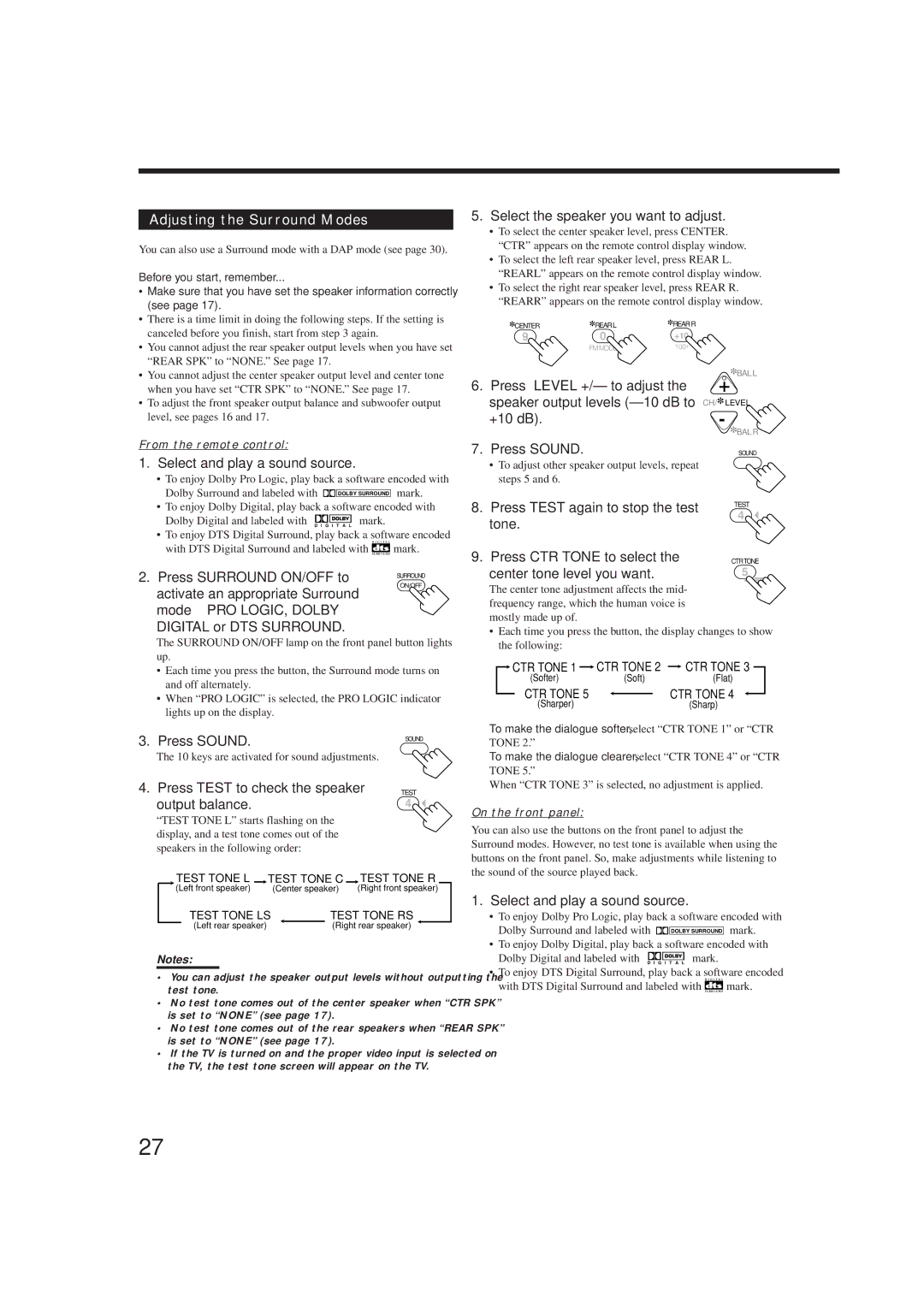Adjusting the Surround Modes
You can also use a Surround mode with a DAP mode (see page 30).
Before you start, remember...
• Make sure that you have set the speaker information correctly |
(see page 17). |
5.Select the speaker you want to adjust.
•To select the center speaker level, press CENTER. “CTR” appears on the remote control display window.
•To select the left rear speaker level, press REAR L. “REARL” appears on the remote control display window.
•To select the right rear speaker level, press REAR R. “REARR” appears on the remote control display window.
• There is a time limit in doing the following steps. If the setting is |
canceled before you finish, start from step 3 again. |
• You cannot adjust the rear speaker output levels when you have set |
“REAR SPK” to “NONE.” See page 17. |
• You cannot adjust the center speaker output level and center tone |
when you have set “CTR SPK” to “NONE.” See page 17. |
• To adjust the front speaker output balance and subwoofer output |
level, see pages 16 and 17. |
∗CENTER | ∗REARL | ∗REARR |
9 | 0 | +10 |
FMMODE100+
6.Press LEVEL +/– to adjust the speaker output levels
+∗BAL L
CH/∗LEVEL
−∗BAL R
From the remote control:
1. Select and play a sound source.
• To enjoy Dolby Pro Logic, play back a software encoded with
Dolby Surround and labeled with |
|
| DOLBY SURROUND | mark. |
•To enjoy Dolby Digital, play back a software encoded with Dolby Digital and labeled with D I G I T A L mark.
•To enjoy DTS Digital Surround, play back a software encoded
with DTS Digital Surround and labeled with ![]() mark.
mark.
2. Press SURROUND ON/OFF to | SURROUND |
| |
activate an appropriate Surround | ON/OFF |
| |
mode — PRO LOGIC, DOLBY |
|
DIGITAL or DTS SURROUND. |
|
The SURROUND ON/OFF lamp on the front panel button lights up.
•Each time you press the button, the Surround mode turns on and off alternately.
•When “PRO LOGIC” is selected, the PRO LOGIC indicator lights up on the display.
7. | Press SOUND. | SOUND | |
| • To adjust other speaker output levels, repeat |
| |
| steps 5 and 6. |
| |
8. | Press TEST again to stop the test | TEST | |
4 | |||
| tone. | ||
|
| ||
9. | Press CTR TONE to select the | CTRTONE | |
| center tone level you want. | 5 |
ENTER
The center tone adjustment affects the mid- frequency range, which the human voice is mostly made up of.
•Each time you press the button, the display changes to show the following:
![]() CTR TONE 1
CTR TONE 1 ![]() CTR TONE 2
CTR TONE 2 ![]() CTR TONE 3
CTR TONE 3
(Softer)(Soft)(Flat)
CTR TONE 5 |
| CTR TONE 4 |
| ||
(Sharper) |
| (Sharp) |
To make the dialogue softer, select “CTR TONE 1” or “CTR
3. Press SOUND.
The 10 keys are activated for sound adjustments.
4. Press TEST to check the speaker output balance.
“TEST TONE L” starts flashing on the display, and a test tone comes out of the speakers in the following order:
SOUND
TEST
4![]()
TONE 2.”
To make the dialogue clearer, select “CTR TONE 4” or “CTR TONE 5.”
When “CTR TONE 3” is selected, no adjustment is applied.
On the front panel:
You can also use the buttons on the front panel to adjust the Surround modes. However, no test tone is available when using the buttons on the front panel. So, make adjustments while listening to the sound of the source played back.
| TEST TONE L |
| TEST TONE C |
| TEST TONE R |
| |||||
| (Left front speaker) | (Center speaker) | (Right front speaker) | ||||||||
|
| TEST TONE LS |
|
| TEST TONE RS | ||||||
|
| (Left rear speaker) |
|
| (Right rear speaker) |
|
| ||||
Notes:
•You can adjust the speaker output levels without outputting the test tone.
•No test tone comes out of the center speaker when “CTR SPK” is set to “NONE” (see page 17).
•No test tone comes out of the rear speakers when “REAR SPK” is set to “NONE” (see page 17).
•If the TV is turned on and the proper video input is selected on the TV, the test tone screen will appear on the TV.
1. Select and play a sound source.
• To enjoy Dolby Pro Logic, play back a software encoded with
Dolby Surround and labeled with ![]()
![]()
![]()
![]()
![]()
![]()
![]()
![]() mark.
mark.
•To enjoy Dolby Digital, play back a software encoded with Dolby Digital and labeled with D I G I T A L mark.
•To enjoy DTS Digital Surround, play back a software encoded
with DTS Digital Surround and labeled with ![]() mark.
mark.
27