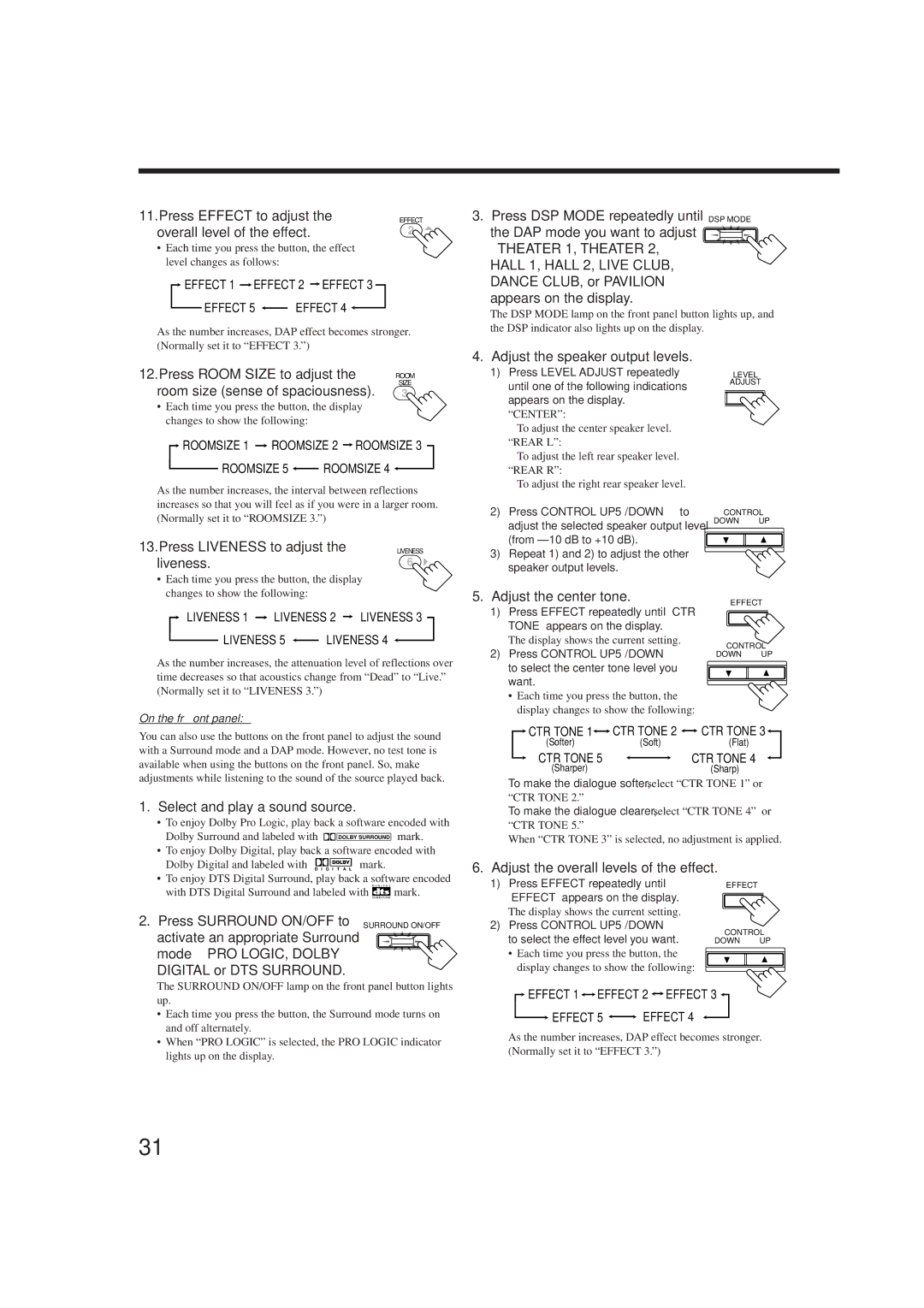11.Press EFFECT to adjust the | EFFECT |
overall level of the effect. | 2 |
•Each time you press the button, the effect level changes as follows:
 EFFECT 1
EFFECT 1  EFFECT 2
EFFECT 2  EFFECT 3
EFFECT 3
EFFECT 5 | EFFECT 4 |
As the number increases, DAP effect becomes stronger. (Normally set it to “EFFECT 3.”)
3. Press DSP MODE repeatedly until DSP MODE the DAP mode you want to adjust ![]()
—THEATER 1, THEATER 2, HALL 1, HALL 2, LIVE CLUB, DANCE CLUB, or PAVILION — appears on the display.
The DSP MODE lamp on the front panel button lights up, and the DSP indicator also lights up on the display.
12.Press ROOM SIZE to adjust the | ROOM | |||||||
room size (sense of spaciousness). |
| SIZE | ||||||
3 |
| |||||||
• Each time you press the button, the display | ||||||||
changes to show the following: |
|
|
|
|
|
| ||
ROOMSIZE 1 |
| ROOMSIZE 2 |
|
| ROOMSIZE 3 |
| ||
|
|
| ||||||
ROOMSIZE 5 | ROOMSIZE 4 |
|
| |||||
|
| |||||||
As the number increases, the interval between reflections increases so that you will feel as if you were in a larger room. (Normally set it to “ROOMSIZE 3.”)
13.Press LIVENESS to adjust the | LIVENESS |
liveness. | 6 |
4.Adjust the speaker output levels.
1)Press LEVEL ADJUST repeatedly until one of the following indications appears on the display.
“CENTER”:
To adjust the center speaker level. “REAR L”:
To adjust the left rear speaker level. “REAR R”:
To adjust the right rear speaker level.
2)Press CONTROL UP 5/DOWN ° to adjust the selected speaker output level (from
3)Repeat 1) and 2) to adjust the other speaker output levels.
AL LEVEL ADJUST
CONTROL
DOWN UP
•Each time you press the button, the display changes to show the following:
LIVENESS 1  LIVENESS 2
LIVENESS 2  LIVENESS 3
LIVENESS 3
LIVENESS 5 | LIVENESS 4 |
As the number increases, the attenuation level of reflections over time decreases so that acoustics change from “Dead” to “Live.” (Normally set it to “LIVENESS 3.”)
On the front panel:
5.Adjust the center tone.
1)Press EFFECT repeatedly until “CTR TONE” appears on the display.
The display shows the current setting.
2)Press CONTROL UP 5/DOWN ° to select the center tone level you want.
•Each time you press the button, the display changes to show the following:
EFFECT SETTIN
CONTROL
DOWN UP
You can also use the buttons on the front panel to adjust the sound with a Surround mode and a DAP mode. However, no test tone is available when using the buttons on the front panel. So, make adjustments while listening to the sound of the source played back.
1. Select and play a sound source.
• To enjoy Dolby Pro Logic, play back a software encoded with
Dolby Surround and labeled with ![]()
![]()
![]() mark.
mark.
![]() CTR TONE 1
CTR TONE 1![]()
![]() CTR TONE 2
CTR TONE 2 ![]()
![]() CTR TONE 3
CTR TONE 3![]()
(Softer)(Soft)(Flat)
CTR TONE 5 |
| CTR TONE 4 |
| ||
(Sharper) |
| (Sharp) |
To make the dialogue softer, select “CTR TONE 1” or
“CTR TONE 2.”
To make the dialogue clearer, select “CTR TONE 4” or “CTR TONE 5.”
When “CTR TONE 3” is selected, no adjustment is applied.
•To enjoy Dolby Digital, play back a software encoded with Dolby Digital and labeled with D I G I T A L mark.
•To enjoy DTS Digital Surround, play back a software encoded
with DTS Digital Surround and labeled with ![]() mark.
mark.
2. Press SURROUND ON/OFF to SURROUND ON/OFF activate an appropriate Surround ![]()
mode — PRO LOGIC, DOLBY DIGITAL or DTS SURROUND.
6.Adjust the overall levels of the effect.
1)Press EFFECT repeatedly until “EFFECT” appears on the display. The display shows the current setting.
2)Press CONTROL UP 5/DOWN ° to select the effect level you want.
•Each time you press the button, the display changes to show the following:
EFFECT SETT
CONTROL
DOWN UP
The SURROUND ON/OFF lamp on the front panel button lights up.
•Each time you press the button, the Surround mode turns on and off alternately.
•When “PRO LOGIC” is selected, the PRO LOGIC indicator lights up on the display.
 EFFECT 1
EFFECT 1 
 EFFECT 2
EFFECT 2 
 EFFECT 3
EFFECT 3 
EFFECT 5 | EFFECT 4 |
As the number increases, DAP effect becomes stronger. (Normally set it to “EFFECT 3.”)
31