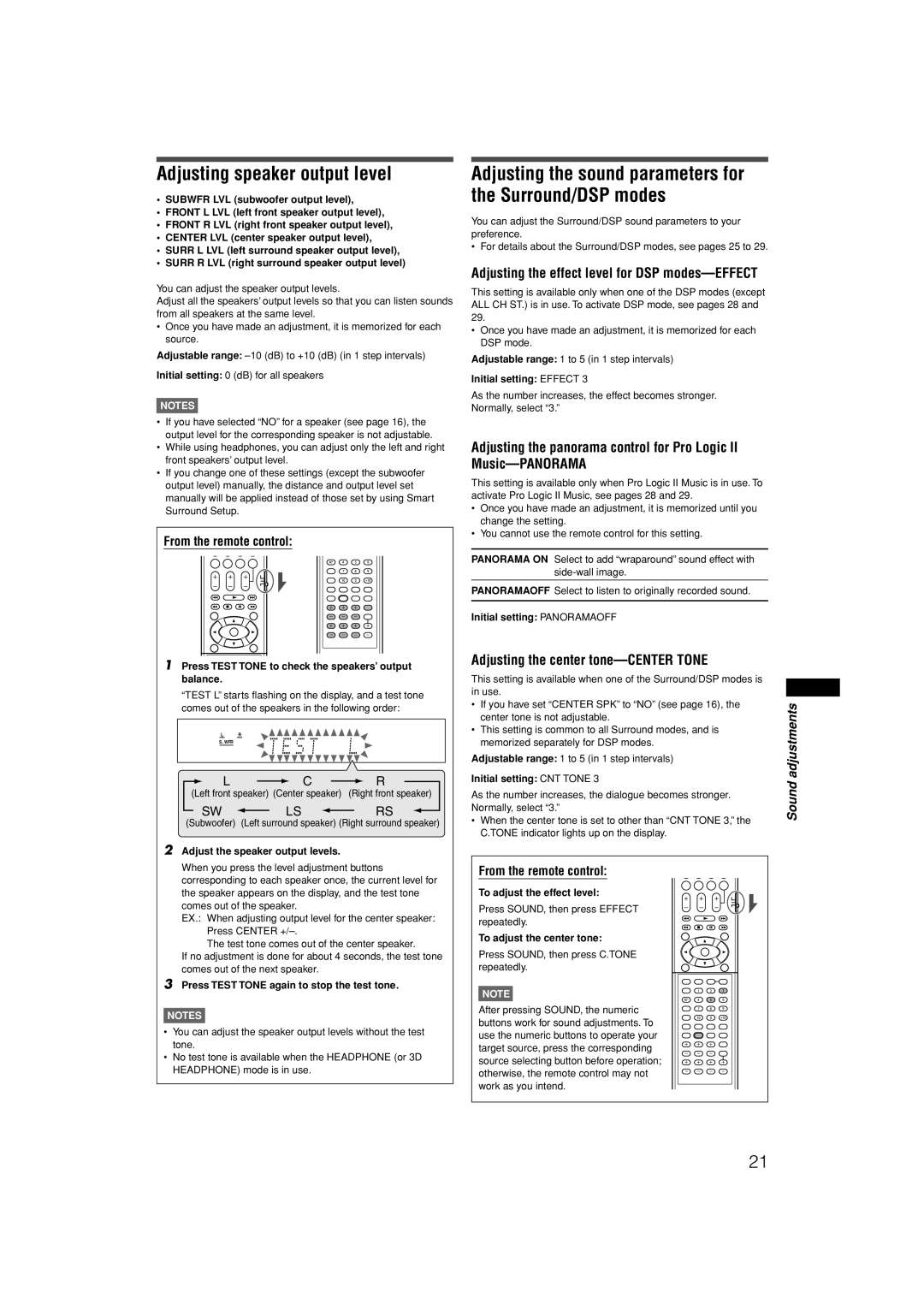RX-E11S specifications
The JVC RX-E11S is an exceptional integrated stereo receiver that artfully blends both performance and stylistic aesthetics, making it a popular choice for audiophiles and casual listeners alike. As a part of JVC's renowned line of audio equipment, the RX-E11S integrates the latest technologies to deliver an unparalleled listening experience.At the heart of the RX-E11S is its robust power amplification system. It boasts an impressive output power rating, delivering clear and dynamic sound across a wide range of frequencies. Whether you are indulging in classical music, rock, or contemporary genres, the receiver maintains rich detail and clarity while providing sufficient power to drive a variety of speakers.
One of the standout features of the RX-E11S is its advanced digital signal processing technology. This allows for various sound enhancement options that cater to different listening environments and personal preferences. The receiver includes numerous preset equalizer settings and the capability to configure custom sound profiles, ensuring that users can achieve their desired sound signature.
The RX-E11S supports multiple audio inputs, including traditional analog connections and digital interfaces such as USB and optical inputs. This versatility enables seamless integration with a wide range of devices, from vinyl turntables to modern digital media players. The inclusion of Bluetooth technology also allows for wireless streaming from smartphones, tablets, or computers, providing users ease of access to their favorite playlists without the need for cumbersome cabling.
In terms of build quality, the JVC RX-E11S features a sleek and modern design that fits elegantly into any home audio setup. Its intuitive control layout includes a user-friendly interface, making it straightforward for users to navigate through settings and input selections. Additionally, the receiver houses a high-quality FM/AM tuner, allowing for easy access to a variety of radio stations.
The RX-E11S places a strong emphasis on flexibility and convenience, offering features such as a programmable timer and sleep function. This capability adds to the user experience, making it possible to enjoy music before bedtime or wake up to favorite tunes.
In summary, the JVC RX-E11S is a highly versatile and well-equipped stereo receiver that excels in delivering high-fidelity audio performance with modern technology. With its comprehensive features and elegant design, it serves as an excellent centerpiece for any home audio system. Whether you're an audiophile seeking precision sound or a casual listener looking for enjoyable listening sessions, the RX-E11S is poised to meet and exceed expectations.