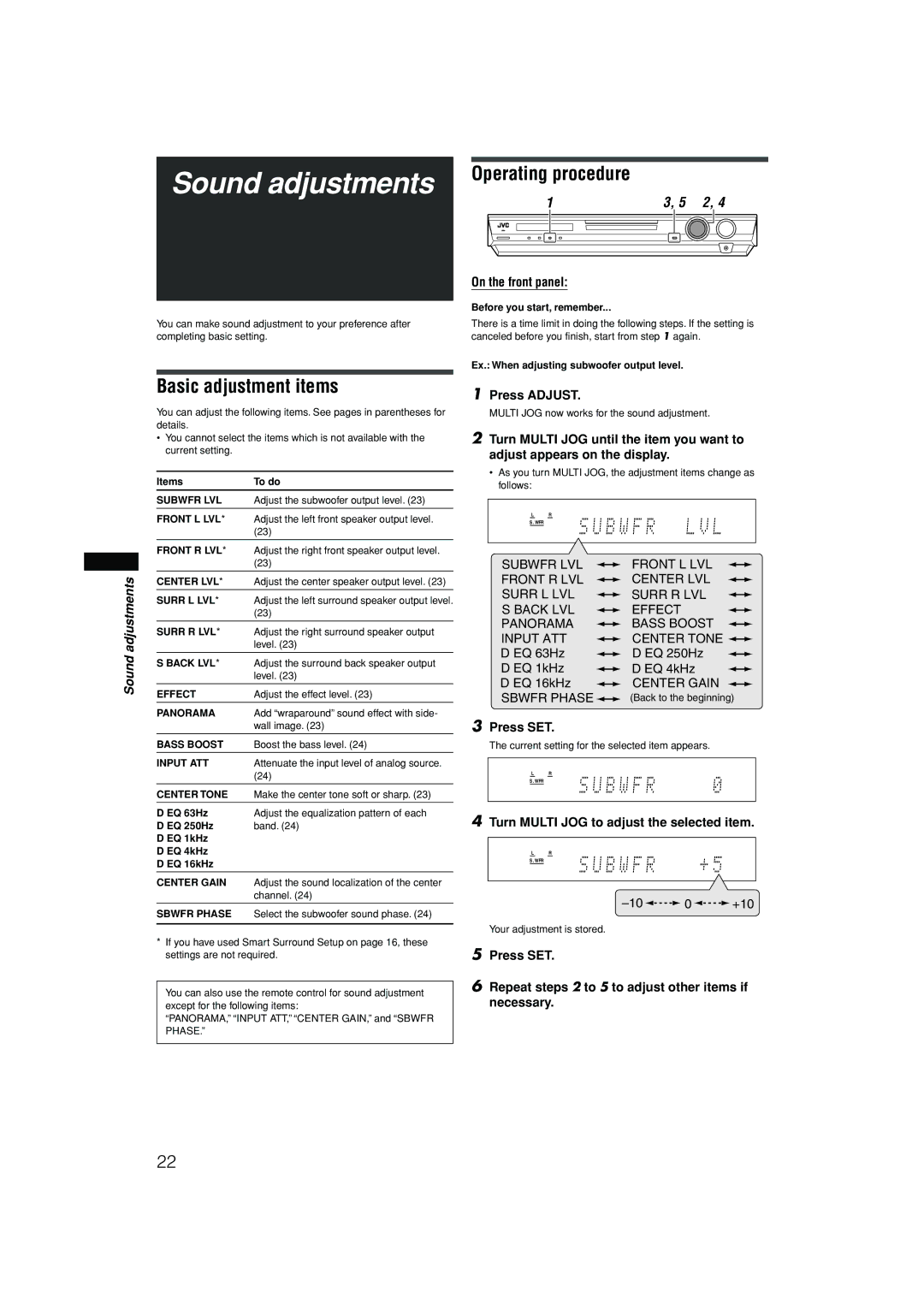RX-F10S specifications
The JVC RX-F10S is an impressive home theater receiver that embodies a blend of power, versatility, and advanced technology. Designed to enhance the audio-visual experience, this receiver offers a suite of features that cater to both casual listeners and audiophiles alike.At the heart of the RX-F10S is its robust amplification system, delivering a powerful output that ensures high-quality sound reproduction across a wide range of frequencies. With multiple channels for surround sound support, it allows users to create an immersive audio environment, perfect for movie-watching or music enjoyment. The receiver supports various surround sound formats, such as Dolby Digital and DTS, enabling a cinematic experience right in the comfort of one's living room.
One of the standout features of the RX-F10S is its connectivity options. It is equipped with multiple HDMI inputs that support the latest 4K Ultra HD and HDR pass-through. This ensures compatibility with the latest gaming consoles, Blu-ray players, and streaming devices, providing future-proofing for your entertainment setup. In addition to HDMI, the receiver also includes optical and coaxial digital inputs, along with several analog inputs, providing flexibility in connecting various audio sources.
The RX-F10S is designed with user convenience in mind. Its intuitive on-screen interface simplifies the setup process and allows users to easily navigate through settings and options. The inclusion of a remote control further enhances usability, making it easy to switch between audio sources and adjust sound settings without getting up.
Another notable aspect of the JVC RX-F10S is its compatibility with wireless technologies. It features built-in Bluetooth that allows for seamless streaming from smartphones, tablets, and other compatible devices. This adds an extra layer of convenience, enabling users to enjoy their favorite music without the hassle of physical connections.
In terms of sound customization, the RX-F10S includes an equalizer that allows listeners to adjust their audio preferences according to their taste or the acoustics of their room. This level of personalization is crucial for those who seek a tailored listening experience.
Overall, the JVC RX-F10S is a versatile home theater receiver that combines powerful performance with a wide array of connectivity options and advanced features. Its ability to deliver high-quality sound while being user-friendly makes it an excellent choice for anyone looking to upgrade their home entertainment setup. Whether you are watching movies, playing games, or listening to music, the RX-F10S is poised to elevate your audio experience to new heights.