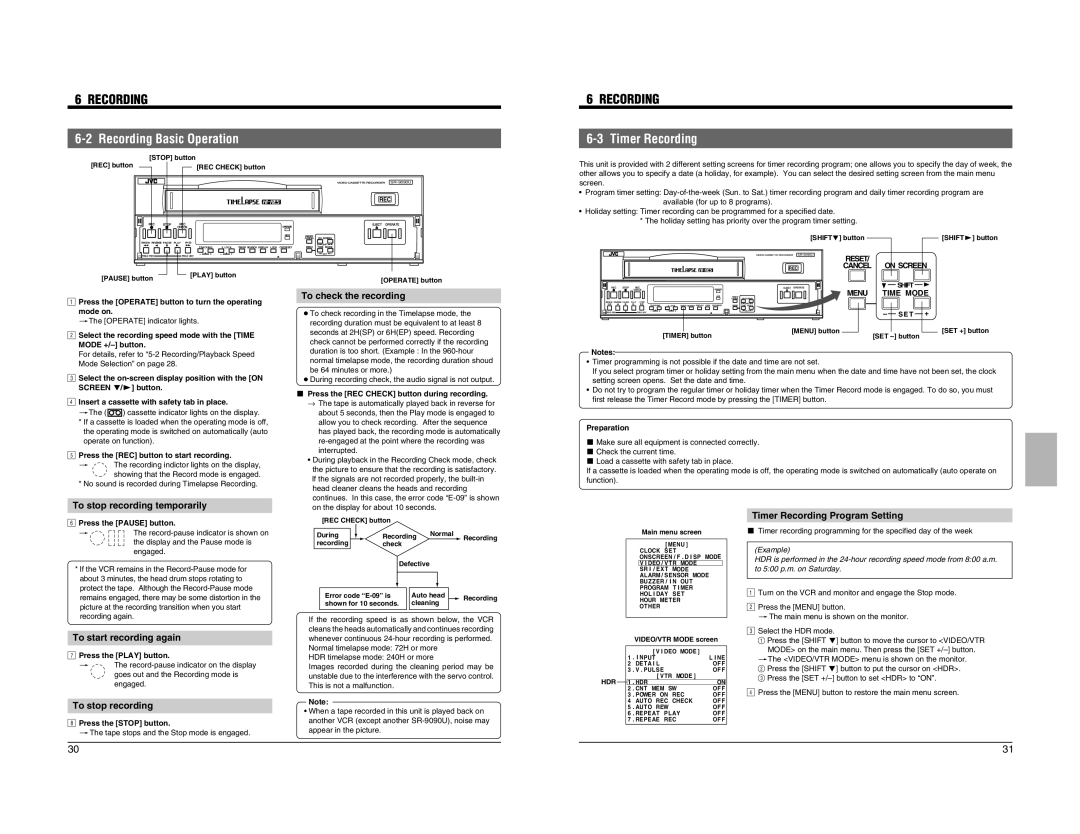6 RECORDING
6 RECORDING
6-2 Recording Basic Operation
[STOP] button |
| |
[REC] button | [REC CHECK] button | |
REC | STOP REC |
|
| CHECK | OPERATE |
|
| HDR |
REW REVERSE PAUSE PLAY FF |
| |
| TRACKING | V. LOCK TIMER SEARCH DISPLAY LOCK CNT RESET |
FIELD REV | – + | – + |
FIELD ADV |
| |
[PAUSE] button | [PLAY] button | |
|
| |
�
REC
EJECT OPERATE
RESET/ | ON SCREEN |
CANCEL | |
| SHIFT |
MENU | TIME MODE |
| – S E T + |
[OPERATE] button
6-3 Timer Recording
This unit is provided with 2 different setting screens for timer recording program; one allows you to specify the day of week, the other allows you to specify a date (a holiday, for example). You can select the desired setting screen from the main menu screen.
•Program timer setting:
•Holiday setting: Timer recording can be programmed for a specified date.
*The holiday setting has priority over the program timer setting.
| [SHIFT7] button | [SHIFT4] button |
| ||
| � |
|
| RESET/ | ON SCREEN |
REC | CANCEL | |
|
| SHIFT |
1Press the [OPERATE] button to turn the operating mode on.
2[The [OPERATE] indicator lights.
Select the recording speed mode with the [TIME MODE
For details, refer to
To check the recording
● To check recording in the Timelapse mode, the |
recording duration must be equivalent to at least 8 |
seconds at 2H(SP) or 6H(EP) speed. Recording |
check cannot be performed correctly if the recording |
duration is too short. (Example : In the |
REC | STOP | REC |
|
|
|
|
|
| CHECK |
|
|
| OPERATE |
|
|
|
|
|
| HDR |
REW REVERSE PAUSE | PLAY FF |
|
|
|
| |
|
| TRACKING | V. LOCK | TIMER SEARCH DISPLAY LOCK CNT RESET | ||
FIELD REV |
| FIELD ADV – | + | – | + |
|
[TIMER] button
Notes:
EJECT OPERATE | MENU | TIME MODE |
RESET/ | ||
CANCEL ON SCREEN |
|
|
SHIFT |
|
|
MENU TIME MODE |
|
|
– S E T + |
| – S E T + |
|
| |
[MENU] button |
| [SET +] button |
|
| [SET |
3Mode Selection” on page 28.
Select the
4SCREEN 7/f] button.
Insert a cassette with safety tab in place.
[The (![]() ) cassette indicator lights on the display.
) cassette indicator lights on the display.
*If a cassette is loaded when the operating mode is off, the operating mode is switched on automatically (auto
5operate on function).
Press the [REC] button to start recording.
[The recording indictor lights on the display,
showing that the Record mode is engaged. * No sound is recorded during Timelapse Recording.
6To stop recording temporarily
normal timelapse mode, the recording duration shoud |
be 64 minutes or more.) |
● During recording check, the audio signal is not output. |
5Press the [REC CHECK] button during recording.
→The tape is automatically played back in reverse for about 5 seconds, then the Play mode is engaged to
allow you to check recording. After the sequence has played back, the recording mode is automatically
•During playback in the Recording Check mode, check the picture to ensure that the recording is satisfactory. If the signals are not recorded properly, the
•Timer programming is not possible if the date and time are not set.
If you select program timer or holiday setting from the main menu when the date and time have not been set, the clock setting screen opens. Set the date and time.
•Do not try to program the regular timer or holiday timer when the Timer Record mode is engaged. To do so, you must first release the Timer Record mode by pressing the [TIMER] button.
Preparation
5Make sure all equipment is connected correctly.
5Check the current time.
5Load a cassette with safety tab in place.
If a cassette is loaded when the operating mode is off, the operating mode is switched on automatically (auto operate on function).
Press the [PAUSE] button.
[The
*If the VCR remains in the
7To start recording again
Press the [PLAY] button.
[The
8To stop recording
Press the [STOP] button.
[The tape stops and the Stop mode is engaged.
[REC CHECK] button
During |
|
| Recording |
| Normal | Recording | |||||
|
|
| |||||||||
recording |
|
| check |
|
|
|
|
| |||
|
|
|
| Defective |
|
|
|
|
| ||
|
|
|
|
|
|
|
|
| |||
|
|
|
|
|
| ||||||
|
|
|
|
|
|
|
|
|
|
| |
Error code | Auto head |
|
| Recording | |||||||
shown for 10 seconds. | cleaning | ||||||||||
| |||||||||||
If the recording speed is as shown below, the VCR cleans the heads automatically and continues recording whenever continuous
HDR timelapse mode: 240H or more
Images recorded during the cleaning period may be unstable due to the interference with the servo control. This is not a malfunction.
Note:
•When a tape recorded in this unit is played back on another VCR (except another
Main menu screen
* * * * * * * * * [ MENU ] * * * * * * * *
* * * CLOCK * SE T * * * * * * * * * * *
** * ONSCREEN / F . D I SP * MODE
** * V I DEO / V TR * MODE * * * * * *
** * SR I / EX T * MODE * * * * * * * *
** * ALARM / SENSOR * MODE * * *
* * * BUZ Z ER / I N * OUT * * * * * * *
* * * PROGRAM * T I MER * * * * * * *
* * * HOL I DAY * SE T * * * * * * * * *
* * * HOUR | ME T ER * * * * * * * * * * | |
* * * OTHER * M * * * * * * | * * * * * * | |
* 4 F I N | * ENU * * * | * * * * * * |
VIDEO/VTR MODE screen
* * * * * * [ V I DEO * MODE ] * * * * * *
1 . I NPUT * * * * * * * * * * * * * L I NE 2 . DE TA I L * * * * * * * * * * * * * OF F 3 . V . PUL SE * * * * * * * * * * * * OF F
* * * * * * * [ V TR * MODE ] * * * * * * *
HDR ![]()
![]() 1 . HDR * * * * * * * * * * * * * * * * OON
1 . HDR * * * * * * * * * * * * * * * * OON
2. CNT * MEM * SW* * * * * * * * * OF F
3. POWER * ON * REC * * * * * * * OF F
4. AUTO * REC * CHECK * * * * * OF F
5. AUTO * REW* * * * * * * * * * * OF F
6. REPEAT * P LAY * * * * * * * * OF F
7. REPEAE * REC * * * * * * * * * OF F
Timer Recording Program Setting
5Timer recording programming for the specified day of the week
(Example)
HDR is performed in the
1to 5:00 p.m. on Saturday.
2Turn on the VCR and monitor and engage the Stop mode.
Press the [MENU] button.
3[The main menu is shown on the monitor.
1Select the HDR mode.
Press the [SHIFT 7] button to move the cursor to <VIDEO/VTR MODE> on the main menu. Then press the [SET
[2The <VIDEO/VTR MODE> menu is shown on the monitor.
3Press the [SHIFT 7] button to put the cursor on <HDR>.
4Press the [SET
Press the [MENU] button to restore the main menu screen.
30 | 31 |