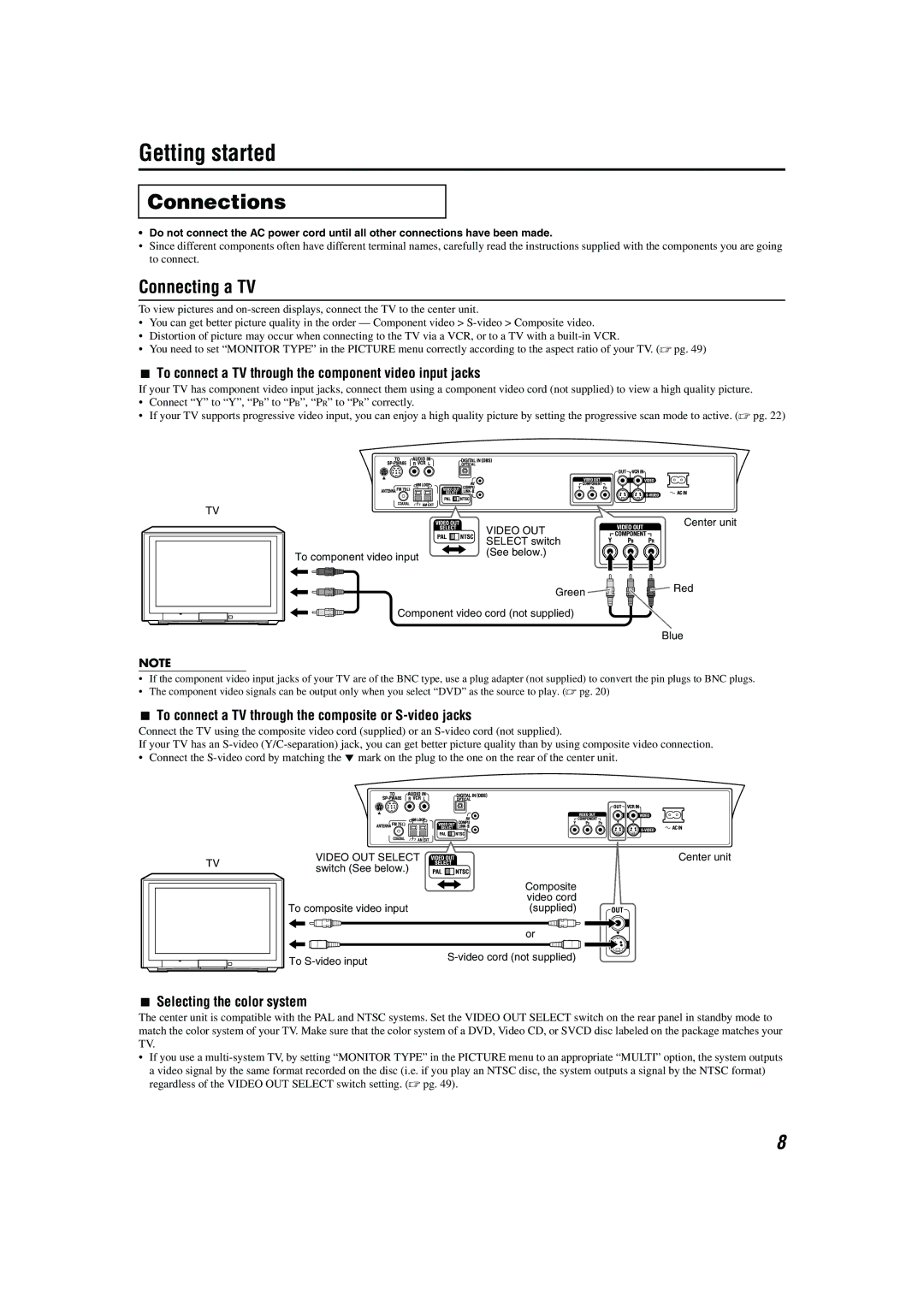Getting started
Connections
•Do not connect the AC power cord until all other connections have been made.
•Since different components often have different terminal names, carefully read the instructions supplied with the components you are going to connect.
Connecting a TV
To view pictures and
•You can get better picture quality in the order — Component video >
•Distortion of picture may occur when connecting to the TV via a VCR, or to a TV with a
•You need to set “MONITOR TYPE” in the PICTURE menu correctly according to the aspect ratio of your TV. (A pg. 49)
7To connect a TV through the component video input jacks
If your TV has component video input jacks, connect them using a component video cord (not supplied) to view a high quality picture.
•Connect “Y” to “Y”, “PB” to “PB”, “PR” to “PR” correctly.
•If your TV supports progressive video input, you can enjoy a high quality picture by setting the progressive scan mode to active. (A pg. 22)
TV
| VIDEO OUT |
| SELECT switch |
To component video input | (See below.) |
|
Green
Component video cord (not supplied)
Center unit
Red
Blue
NOTE
•If the component video input jacks of your TV are of the BNC type, use a plug adapter (not supplied) to convert the pin plugs to BNC plugs.
•The component video signals can be output only when you select “DVD” as the source to play. (A pg. 20)
7To connect a TV through the composite or S-video jacks
Connect the TV using the composite video cord (supplied) or an
If your TV has an
• Connect the
TV | VIDEO OUT SELECT | Center unit |
switch (See below.) |
| |
|
| |
|
| Composite |
|
| video cord |
| To composite video input | (supplied) |
| or |
To | |
|
7Selecting the color system
The center unit is compatible with the PAL and NTSC systems. Set the VIDEO OUT SELECT switch on the rear panel in standby mode to match the color system of your TV. Make sure that the color system of a DVD, Video CD, or SVCD disc labeled on the package matches your TV.
•If you use a
a video signal by the same format recorded on the disc (i.e. if you play an NTSC disc, the system outputs a signal by the NTSC format) regardless of the VIDEO OUT SELECT switch setting. (A pg. 49).
8