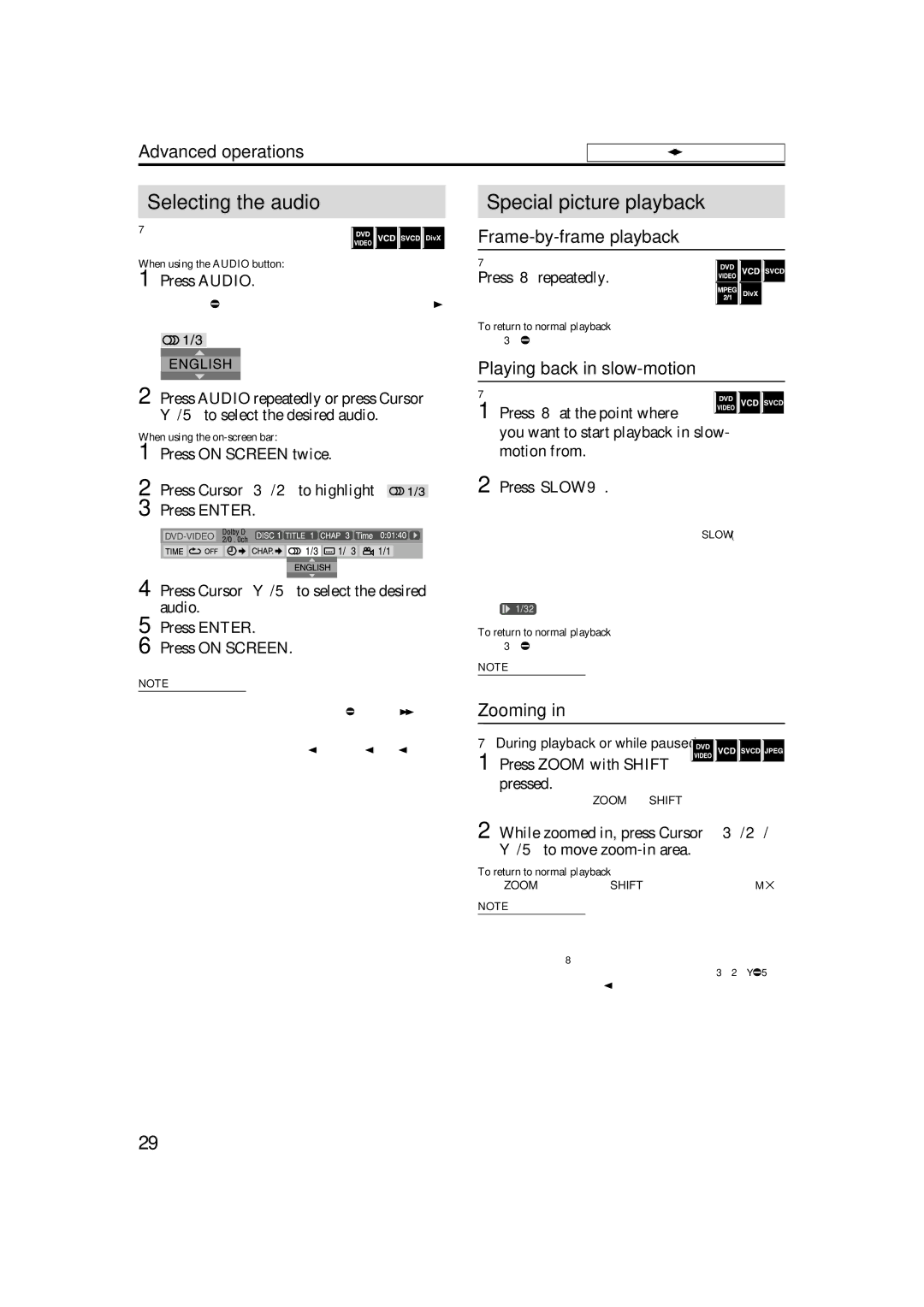Advanced operations
See page 23 for button locations.
Selecting the audio
7During playback of a disc/file containing
audio in several languages
When using the AUDIO button:
1Press AUDIO.
Example (DVD VIDEO): “ENGLISH” is selected out of 3 audio languages recorded.
2Press AUDIO repeatedly or press Cursor Y/5 to select the desired audio.
When using the
1Press ON SCREEN twice.
2 | The |
|
|
|
| |||||||||||||
Press Cursor 3/2 to highlight |
|
|
| . | ||||||||||||||
|
|
| ||||||||||||||||
3 | Press ENTER. |
|
|
|
| |||||||||||||
|
|
|
|
|
|
|
|
|
|
|
|
|
|
|
|
|
|
|
|
|
|
|
|
|
|
|
|
|
|
|
|
|
|
|
|
|
|
|
|
|
|
|
|
|
|
|
|
|
|
|
|
|
|
|
|
|
|
|
|
|
|
|
|
|
|
|
|
|
|
|
|
|
|
|
|
|
|
|
|
|
|
|
|
|
|
|
|
|
|
|
|
|
|
|
|
|
|
|
|
|
|
|
|
|
|
|
|
|
|
|
|
|
|
|
|
|
|
|
|
|
|
|
|
|
|
|
|
|
|
|
|
|
4 Press Cursor Y/5 to select the desired audio.
5 Press ENTER.
6 Press ON SCREEN.
The
NOTE
•Some subtitle or audio languages are abbreviated in the
•“ST”, “L”, or “R” is displayed when playing a VCD respectively representing “stereo”, “left sound” and “right sound”.
When playing a SVCD, “ST1”, “ST2”, “L1”, “R1”, “L2”, or “R2” is displayed.
•For DivX, you cannot operate this procedure using the
Special picture playback
Frame-by-frame playback
7During playback
Press 8 repeatedly.
Each time you press the button, the still picture advances by one frame.
To return to normal playback
Press 3 (play button).
Playing back in slow-motion
7 During playback
1 Press 8 at the point where ![]()
![]()
![]() you want to start playback in slow- motion from.
you want to start playback in slow- motion from.
The system pauses playback.
2 Press SLOW 9.
Playback in forward
For DVD VIDEO only:
• To play back in reverse
Each time you press the button, the playback speed becomes faster.
Example: On the TV
To return to normal playback
Press 3 (play button).
NOTE
• Sound cannot be heard during
Zooming in
7 During playback or while paused
1Press ZOOM with SHIFT
pressed.
Each time you press ZOOM with SHIFT pressed, scene magnification changes.
2While zoomed in, press Cursor 3/2/ Y/5 to move zoom-in area.
To return to normal playback
Press ZOOM repeatedly with SHIFT pressed, to select ZOOM M 1.
NOTE
•The number of the magnification steps varies depending on the disc type.
•During
•During playback, there may be a case where Cursor (3/2/Y/5) does not work in step 2 above.
29