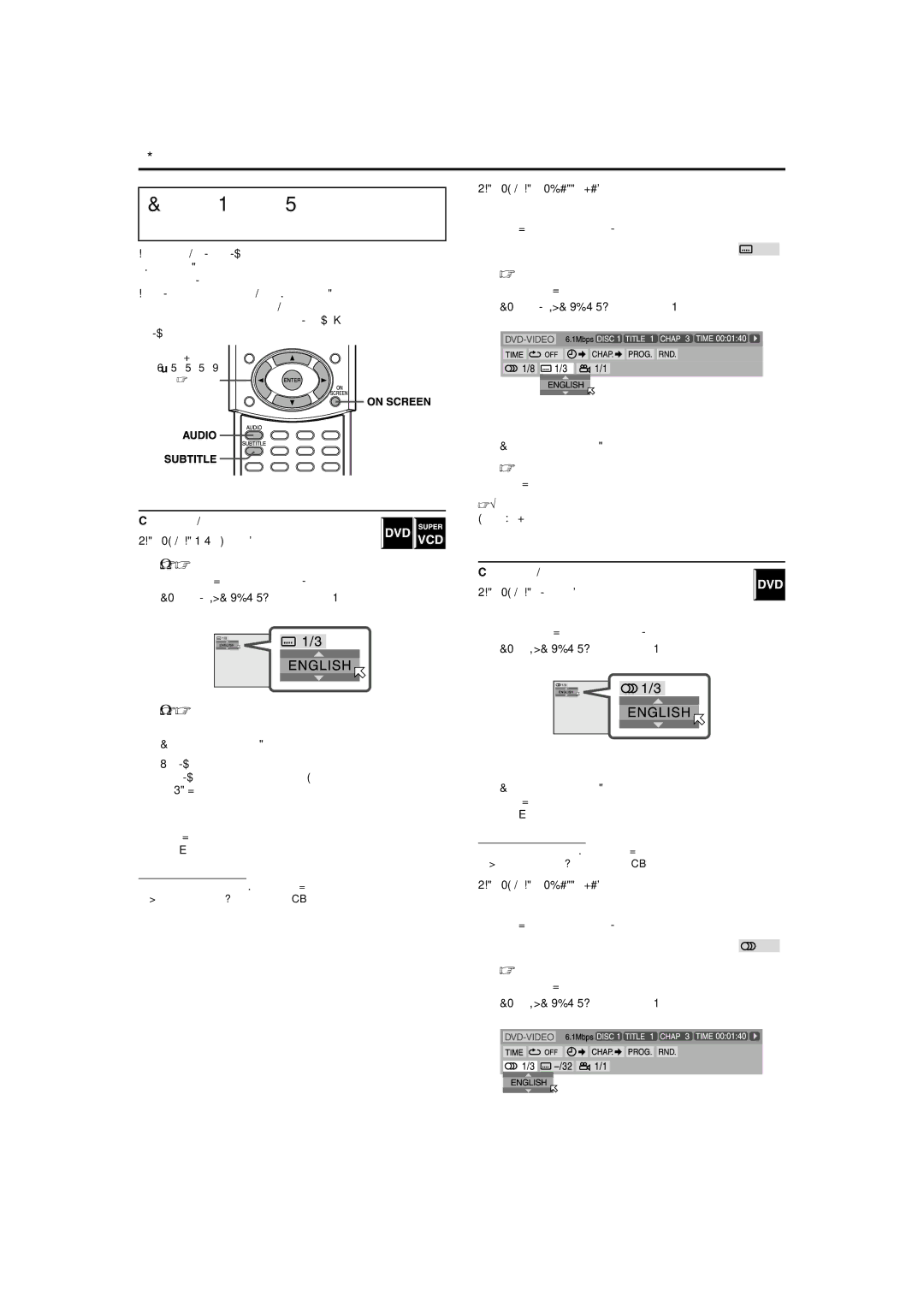Advanced operations
Selecting the subtitle/ audio languages
When playing back a DVD (or SVCD) containing subtitles in several languages, you can select the subtitle language to be displayed on the TV screen.
When a DVD contains audio (sound track) in several languages, you can also select the language (sound track) to listen to.
•You can also select specific audio channel(s) on Video CDs/ SVCDs.
Cursor
(3/2///5)
/ENTER
When using the
1Press ON SCREEN twice.
The
2 Press Cursor 3/2 to move H to
3Press ENTER.
The following
Example (DVD):“ENGLISH” is selected out of 3 subtitle languages recorded.
4Press Cursor //5 repeatedly to select
the desired subtitle language.
Each time you press the button, the subtitle language changes.
5Press ENTER.
The
Selecting the subtitle language
7During playback
When using the SUBTITLE button:
1Press SUBTITLE.
The following
Example (DVD):“ENGLISH” is selected out of 3 subtitle languages recorded.
To turn off the
Press | ON SCREEN | . |
Selecting the audio language
7During playback
When using the AUDIO button:
1Press AUDIO.
The following
Example: “ENGLISH” is selected out of 3 audio languages recorded.
2Press SUBTITLE repeatedly to select
the desired subtitle language.
Each time you press the button, the subtitle language changes.
For SVCD
•An SVCD can contain up to four subtitles. Pressing
SUBTITLE changes the subtitles regardless of whether the subtitles are recorded or not. (Subtitles will not change if no subtitle is recorded.)
The
NOTE
• Some subtitle languages are abbreviated in the
“The language codes list” ( | A pg. 48). |
2Press AUDIO repeatedly to select the
desired audio language.
Each time you press the button, the audio languages change. The
NOTE
• Some audio languages are abbreviated in the
“The language codes list” ( | A pg. 48). |
When using the
1Press ON SCREEN twice.
The
2 Press Cursor 3/2 to move H to
3Press ENTER.
The following
Example: “ENGLISH” is selected out of 3 audio languages recorded.
39