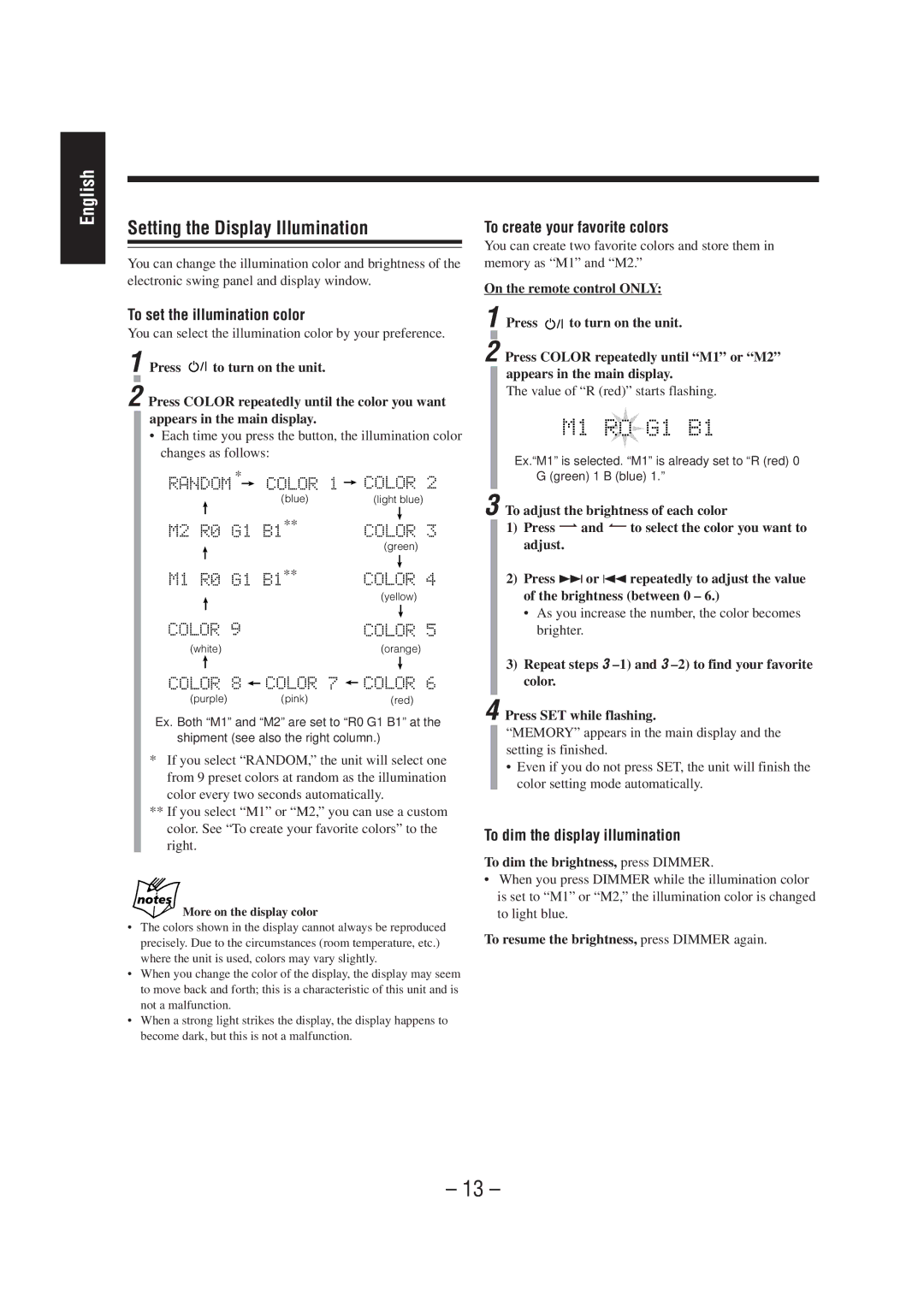UX-A70MD specifications
The JVC UX-A70MD is a compact yet powerful mini stereo system that caters to audiophiles and casual listeners alike. Designed with a sleek, modern aesthetic, this system not only complements any home decor but also packs a punch in terms of sound quality and versatility.One of the primary features of the UX-A70MD is its integrated MD (MiniDisc) player, a rarity in contemporary audio equipment, which allows for the playback and recording of MiniDiscs. This still-cherished format offers high-quality sound reproduction, making it a favorite among those who appreciate superior audio fidelity. In addition to MD playback, the system also supports CD playback, giving users access to a wide range of music options from their personal collections.
Another standout characteristic of the UX-A70MD is its FM/AM tuner, equipped with 30 preset stations, enabling users to explore a variety of radio channels with ease. The built-in digital synthesizer ensures crystal-clear reception and sound quality. The remote control feature adds significant convenience, allowing users to manage their listening experience from a distance.
Featuring a powerful 60-watt RMS output, the system delivers robust sound with impressive clarity across all frequencies. The UX-A70MD is designed with dual speakers that enhance stereo sound separation, creating an immersive listening experience. The bass reflex system further enriches the low-end response, offering deep and punchy bass that resonates well with various musical genres.
One of the innovative technologies included in the UX-A70MD is the Dynamic Sound Generator (DSG), which enhances the overall audio quality, making the output sound more lively and engaging. The system also boasts a range of audio adjustments, including equalizer presets that allow users to tailor the sound to their preferences.
Connectivity options are abundant, with the inclusion of auxiliary inputs, enabling users to hook up external devices such as smartphones, tablets, or MP3 players. The UX-A70MD’s compact size makes it ideal for apartments, dorms, or smaller living spaces, proving that great sound does not have to come from bulky equipment.
In summary, the JVC UX-A70MD is a versatile mini stereo system that combines traditional formats like MiniDisc and CD playback with modern features such as an internal tuner and ample connectivity options. Its powerful sound output, combined with user-friendly controls and a stylish design, makes it an excellent choice for anyone looking to enhance their audio experience.