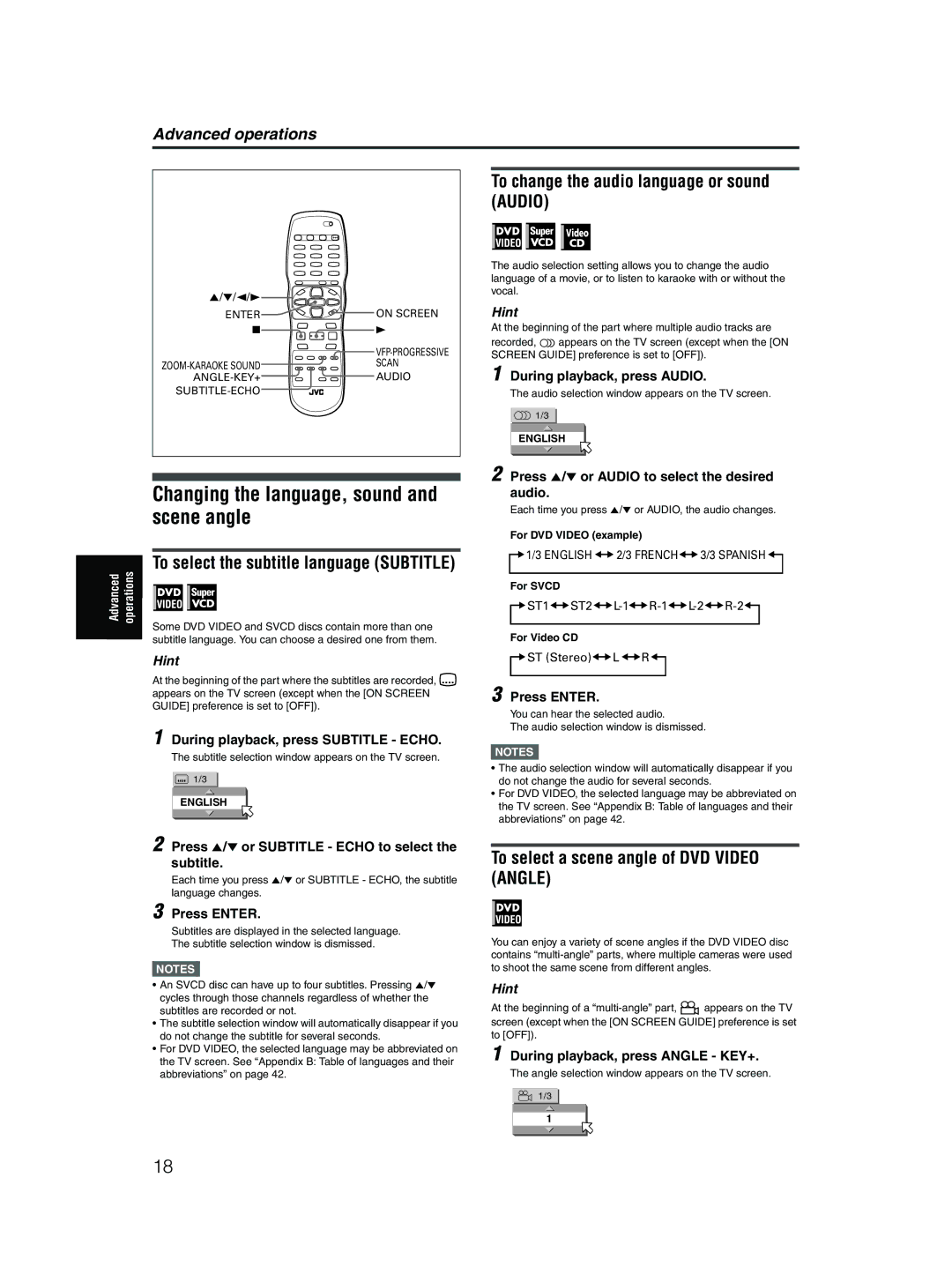Advanced operations
5/∞/2/3
ENTER | ON SCREEN |
7 | 3 |
| |
SCAN | |
AUDIO | |
|
Changing the language, sound and scene angle
To change the audio language or sound (AUDIO)
The audio selection setting allows you to change the audio language of a movie, or to listen to karaoke with or without the vocal.
Hint
At the beginning of the part where multiple audio tracks are
recorded, ![]()
![]() appears on the TV screen (except when the [ON SCREEN GUIDE] preference is set to [OFF]).
appears on the TV screen (except when the [ON SCREEN GUIDE] preference is set to [OFF]).
1 During playback, press AUDIO.
The audio selection window appears on the TV screen.
![]() 1/3
1/3
ENGLISH
2 Press 5/∞ or AUDIO to select the desired audio.
Each time you press 5/∞ or AUDIO, the audio changes.
For DVD VIDEO (example)
Advanced | operations |
To select the subtitle language (SUBTITLE)
Some DVD VIDEO and SVCD discs contain more than one subtitle language. You can choose a desired one from them.
Hint
At the beginning of the part where the subtitles are recorded, ![]() appears on the TV screen (except when the [ON SCREEN GUIDE] preference is set to [OFF]).
appears on the TV screen (except when the [ON SCREEN GUIDE] preference is set to [OFF]).
1 During playback, press SUBTITLE - ECHO.
The subtitle selection window appears on the TV screen.
1/3
ENGLISH
![]()
![]() 1/3 ENGLISH
1/3 ENGLISH ![]()
![]() 2/3 FRENCH
2/3 FRENCH![]()
![]() 3/3 SPANISH
3/3 SPANISH ![]()
![]()
For SVCD
![]() ST1
ST1![]()
![]() ST2
ST2![]()
![]() L-1
L-1![]()
![]() R-1
R-1![]()
![]() L-2
L-2![]()
![]() R-2
R-2![]()
![]()
For Video CD
![]() ST (Stereo)
ST (Stereo)![]()
![]() L
L![]()
![]() R
R![]()
![]()
3 Press ENTER.
You can hear the selected audio.
The audio selection window is dismissed.
NOTES![]()
•The audio selection window will automatically disappear if you do not change the audio for several seconds.
•For DVD VIDEO, the selected language may be abbreviated on the TV screen. See “Appendix B: Table of languages and their abbreviations” on page 42.
2 Press 5/∞ or SUBTITLE - ECHO to select the subtitle.
Each time you press 5/∞ or SUBTITLE - ECHO, the subtitle language changes.
3 Press ENTER.
Subtitles are displayed in the selected language. The subtitle selection window is dismissed.
NOTES![]()
•An SVCD disc can have up to four subtitles. Pressing 5/∞ cycles through those channels regardless of whether the subtitles are recorded or not.
•The subtitle selection window will automatically disappear if you do not change the subtitle for several seconds.
•For DVD VIDEO, the selected language may be abbreviated on the TV screen. See “Appendix B: Table of languages and their abbreviations” on page 42.
To select a scene angle of DVD VIDEO (ANGLE)
You can enjoy a variety of scene angles if the DVD VIDEO disc contains
Hint
At the beginning of a ![]() appears on the TV screen (except when the [ON SCREEN GUIDE] preference is set to [OFF]).
appears on the TV screen (except when the [ON SCREEN GUIDE] preference is set to [OFF]).
1 During playback, press ANGLE - KEY+.
The angle selection window appears on the TV screen.
1/3
1
18