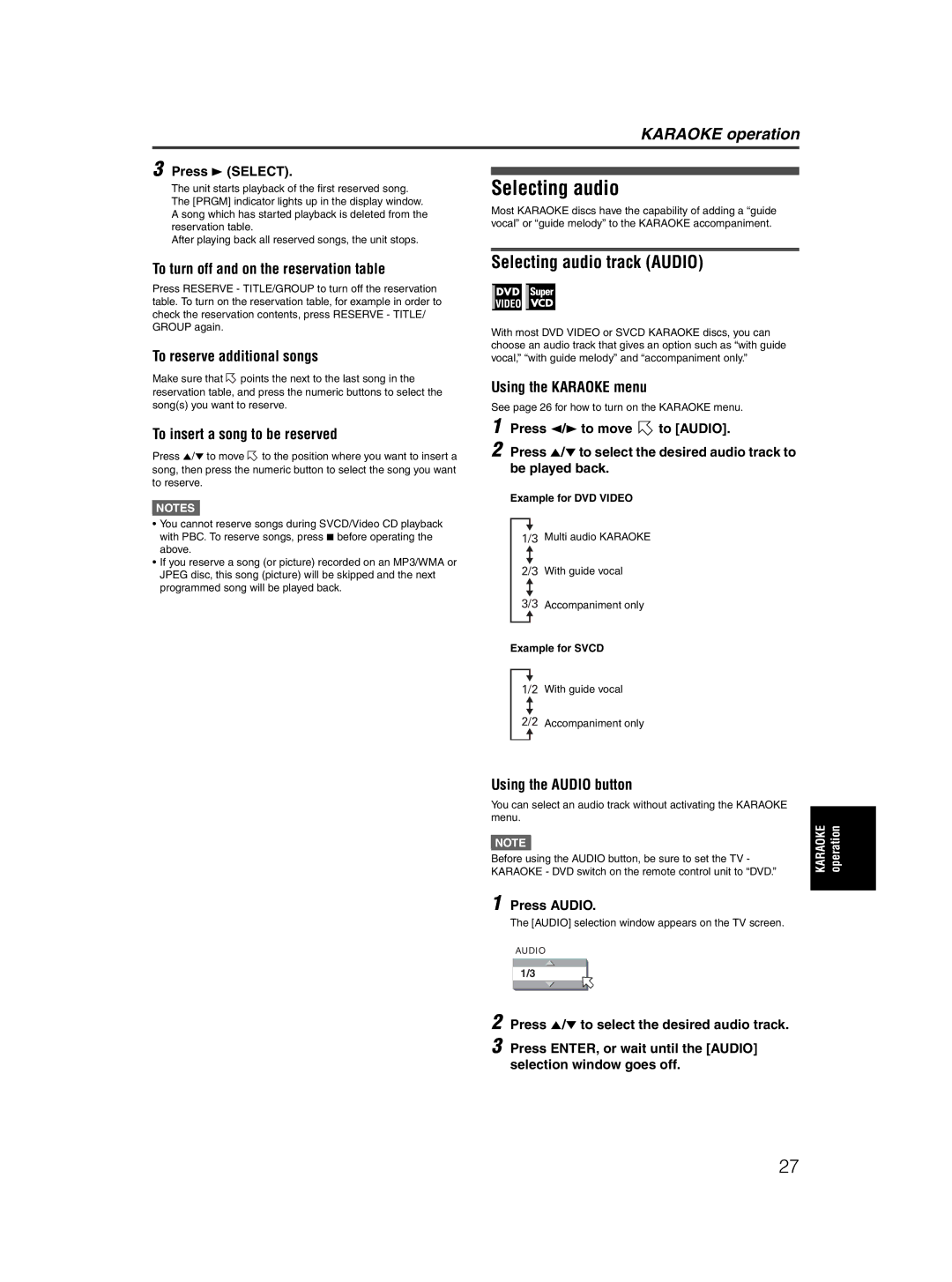KARAOKE operation
3 Press 3 (SELECT).
The unit starts playback of the first reserved song. The [PRGM] indicator lights up in the display window. A song which has started playback is deleted from the reservation table.
After playing back all reserved songs, the unit stops.
Selecting audio
Most KARAOKE discs have the capability of adding a “guide vocal” or “guide melody” to the KARAOKE accompaniment.
To turn off and on the reservation table
Press RESERVE - TITLE/GROUP to turn off the reservation table. To turn on the reservation table, for example in order to check the reservation contents, press RESERVE - TITLE/ GROUP again.
To reserve additional songs
Make sure that ![]() points the next to the last song in the reservation table, and press the numeric buttons to select the song(s) you want to reserve.
points the next to the last song in the reservation table, and press the numeric buttons to select the song(s) you want to reserve.
To insert a song to be reserved
Press 5/∞ to move ![]() to the position where you want to insert a song, then press the numeric button to select the song you want to reserve.
to the position where you want to insert a song, then press the numeric button to select the song you want to reserve.
NOTES![]()
•You cannot reserve songs during SVCD/Video CD playback with PBC. To reserve songs, press 7 before operating the above.
•If you reserve a song (or picture) recorded on an MP3/WMA or JPEG disc, this song (picture) will be skipped and the next programmed song will be played back.
Selecting audio track (AUDIO)
With most DVD VIDEO or SVCD KARAOKE discs, you can choose an audio track that gives an option such as “with guide vocal,” “with guide melody” and “accompaniment only.”
Using the KARAOKE menu
See page 26 for how to turn on the KARAOKE menu.
1 | Press 2/3 to move | to [AUDIO]. |
2 | Press 5/∞ to select the desired audio track to | |
| be played back. |
|
Example for DVD VIDEO
1/3 Multi audio KARAOKE
2/3 With guide vocal
3/3 Accompaniment only
Example for SVCD
1/2 With guide vocal
2/2 Accompaniment only
Using the AUDIO button
You can select an audio track without activating the KARAOKE menu.
NOTE![]()
Before using the AUDIO button, be sure to set the TV - KARAOKE - DVD switch on the remote control unit to “DVD.”
1 Press AUDIO.
The [AUDIO] selection window appears on the TV screen.
AUDIO
1/3
2 Press 5/∞ to select the desired audio track.
3 Press ENTER, or wait until the [AUDIO] selection window goes off.
KARAOKE | operation |
|
|
27