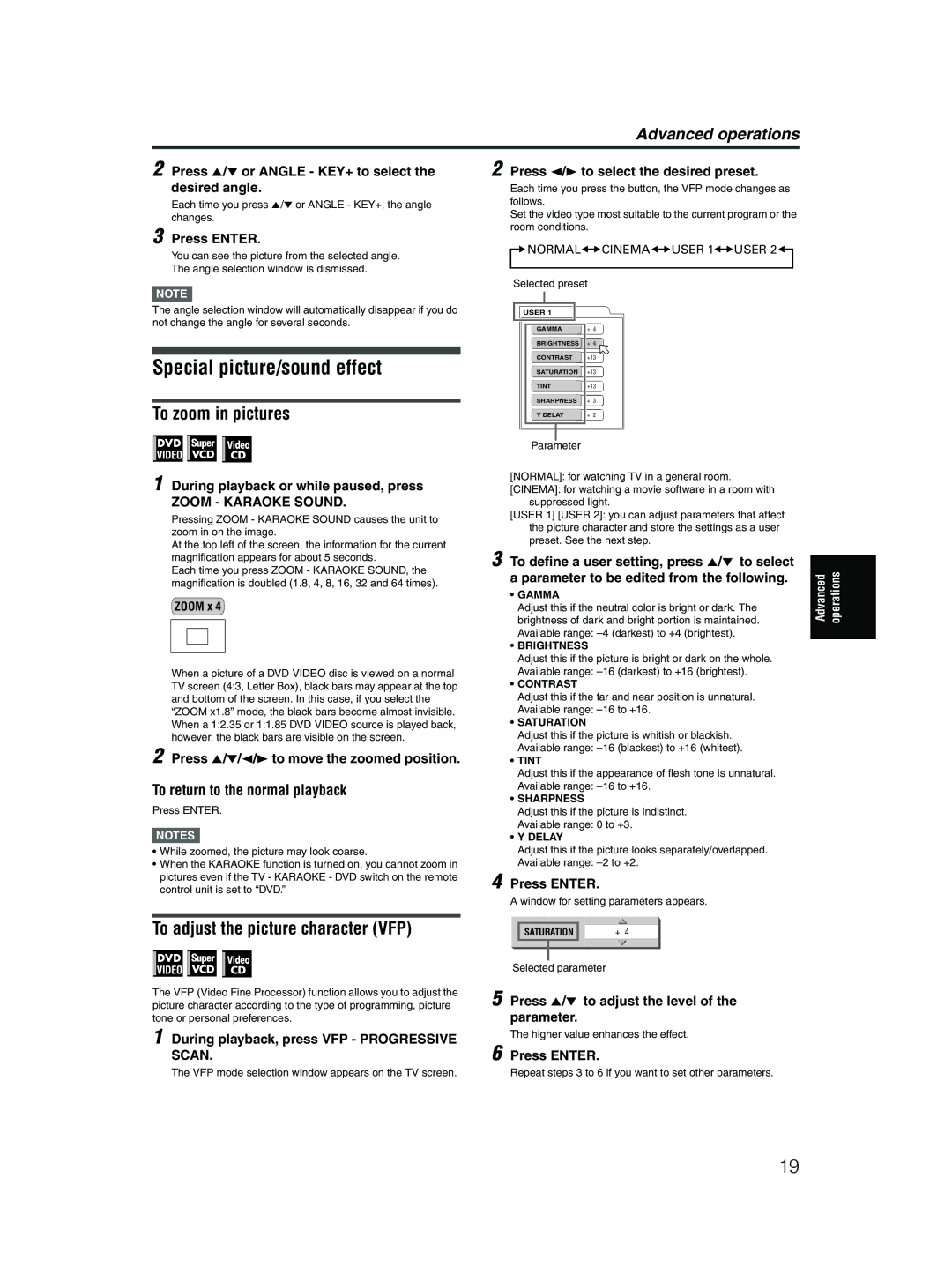Advanced operations
2 Press 5/∞ or ANGLE - KEY+ to select the desired angle.
Each time you press 5/∞ or ANGLE - KEY+, the angle changes.
3 Press ENTER.
You can see the picture from the selected angle. The angle selection window is dismissed.
NOTE![]()
2 Press 2/3 to select the desired preset.
Each time you press the button, the VFP mode changes as follows.
Set the video type most suitable to the current program or the room conditions.

 NORMAL
NORMAL
 CINEMA
CINEMA
 USER 1
USER 1
 USER 2
USER 2

Selected preset
The angle selection window will automatically disappear if you do not change the angle for several seconds.
Special picture/sound effect
To zoom in pictures
1 During playback or while paused, press
ZOOM - KARAOKE SOUND.
Pressing ZOOM - KARAOKE SOUND causes the unit to zoom in on the image.
At the top left of the screen, the information for the current magnification appears for about 5 seconds.
Each time you press ZOOM - KARAOKE SOUND, the magnification is doubled (1.8, 4, 8, 16, 32 and 64 times).
ZOOM x 4
When a picture of a DVD VIDEO disc is viewed on a normal TV screen (4:3, Letter Box), black bars may appear at the top and bottom of the screen. In this case, if you select the “ZOOM x1.8” mode, the black bars become almost invisible. When a 1:2.35 or 1:1.85 DVD VIDEO source is played back, however, the black bars are visible on the screen.
2 Press 5/∞/2/3 to move the zoomed position.
To return to the normal playback
Press ENTER.
NOTES![]()
•While zoomed, the picture may look coarse.
•When the KARAOKE function is turned on, you cannot zoom in pictures even if the TV - KARAOKE - DVD switch on the remote control unit is set to “DVD.”
To adjust the picture character (VFP)
The VFP (Video Fine Processor) function allows you to adjust the picture character according to the type of programming, picture tone or personal preferences.
1 During playback, press VFP - PROGRESSIVE SCAN.
The VFP mode selection window appears on the TV screen.
USER 1
GAMMA | + 4 |
BRIGHTNESS | + 4 |
CONTRAST | +13 |
SATURATION | +13 |
TINT | +13 |
SHARPNESS | + 3 |
Y DELAY | + 2 |
Parameter
[NORMAL]: for watching TV in a general room.
[CINEMA]: for watching a movie software in a room with suppressed light.
[USER 1] [USER 2]: you can adjust parameters that affect the picture character and store the settings as a user preset. See the next step.
3 To define a user setting, press 5/∞ to select a parameter to be edited from the following.
•GAMMA
Adjust this if the neutral color is bright or dark. The brightness of dark and bright portion is maintained. Available range:
•BRIGHTNESS
Adjust this if the picture is bright or dark on the whole. Available range:
•CONTRAST
Adjust this if the far and near position is unnatural. Available range:
•SATURATION
Adjust this if the picture is whitish or blackish. Available range:
•TINT
Adjust this if the appearance of flesh tone is unnatural. Available range:
•SHARPNESS
Adjust this if the picture is indistinct. Available range: 0 to +3.
•Y DELAY
Adjust this if the picture looks separately/overlapped. Available range:
4 Press ENTER.
A window for setting parameters appears.
SATURATION | + 4 |
|
|
Selected parameter
5 Press 5/∞ to adjust the level of the parameter.
The higher value enhances the effect.
6 Press ENTER.
Repeat steps 3 to 6 if you want to set other parameters.
Advanced | operations |
|
|
19