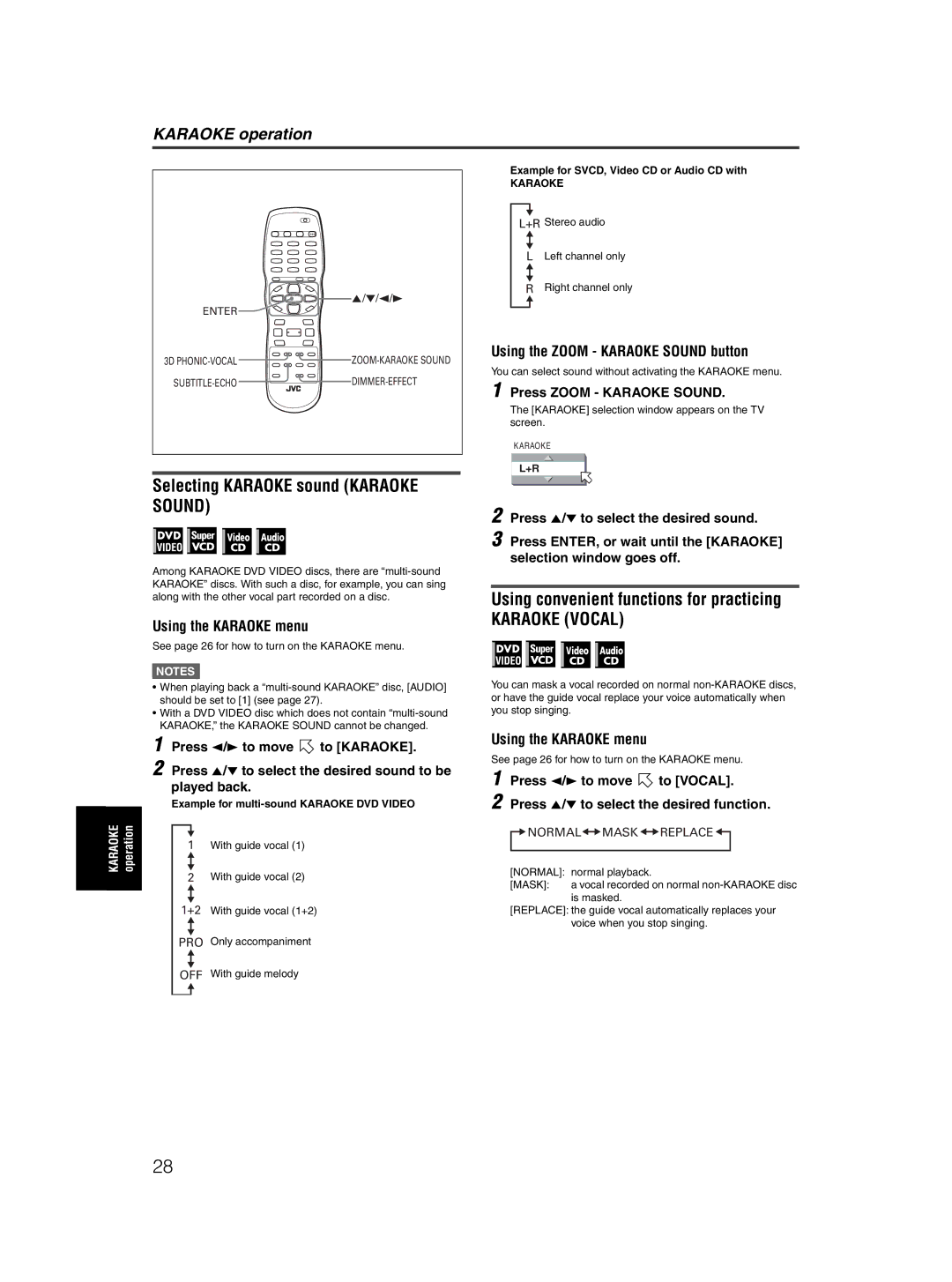KARAOKE operation
![]()
![]()
![]()
![]() 5/∞/2/3
5/∞/2/3
ENTER
3D ![]()
![]() ZOOM-KARAOKE
ZOOM-KARAOKE
![]() DIMMER-EFFECT
DIMMER-EFFECT
Selecting KARAOKE sound (KARAOKE SOUND)
Among KARAOKE DVD VIDEO discs, there are
Using the KARAOKE menu
See page 26 for how to turn on the KARAOKE menu.
NOTES![]()
•When playing back a
•With a DVD VIDEO disc which does not contain
Example for SVCD, Video CD or Audio CD with
KARAOKE
L+R Stereo audio
LLeft channel only
RRight channel only
Using the ZOOM - KARAOKE SOUND button
You can select sound without activating the KARAOKE menu.
1 Press ZOOM - KARAOKE SOUND.
The [KARAOKE] selection window appears on the TV screen.
KARAOKE
L+R
2 Press 5/∞ to select the desired sound.
3 Press ENTER, or wait until the [KARAOKE] selection window goes off.
Using convenient functions for practicing
KARAOKE (VOCAL)
You can mask a vocal recorded on normal
KARAOKE | operation |
1 | Press 2/3 to move | to [KARAOKE]. |
2 | Press 5/∞ to select the desired sound to be | |
| played back. |
|
Example for
1With guide vocal (1)
2With guide vocal (2)
1+2 With guide vocal (1+2)
PRO Only accompaniment
Using the KARAOKE menu
See page 26 for how to turn on the KARAOKE menu.
1 | Press 2/3 to move | to [VOCAL]. |
2 | Press 5/∞ to select the desired function. | |
 NORMAL
NORMAL
 MASK
MASK
 REPLACE
REPLACE

[NORMAL]: normal playback.
[MASK]: a vocal recorded on normal
[REPLACE]: the guide vocal automatically replaces your voice when you stop singing.
OFF With guide melody
28