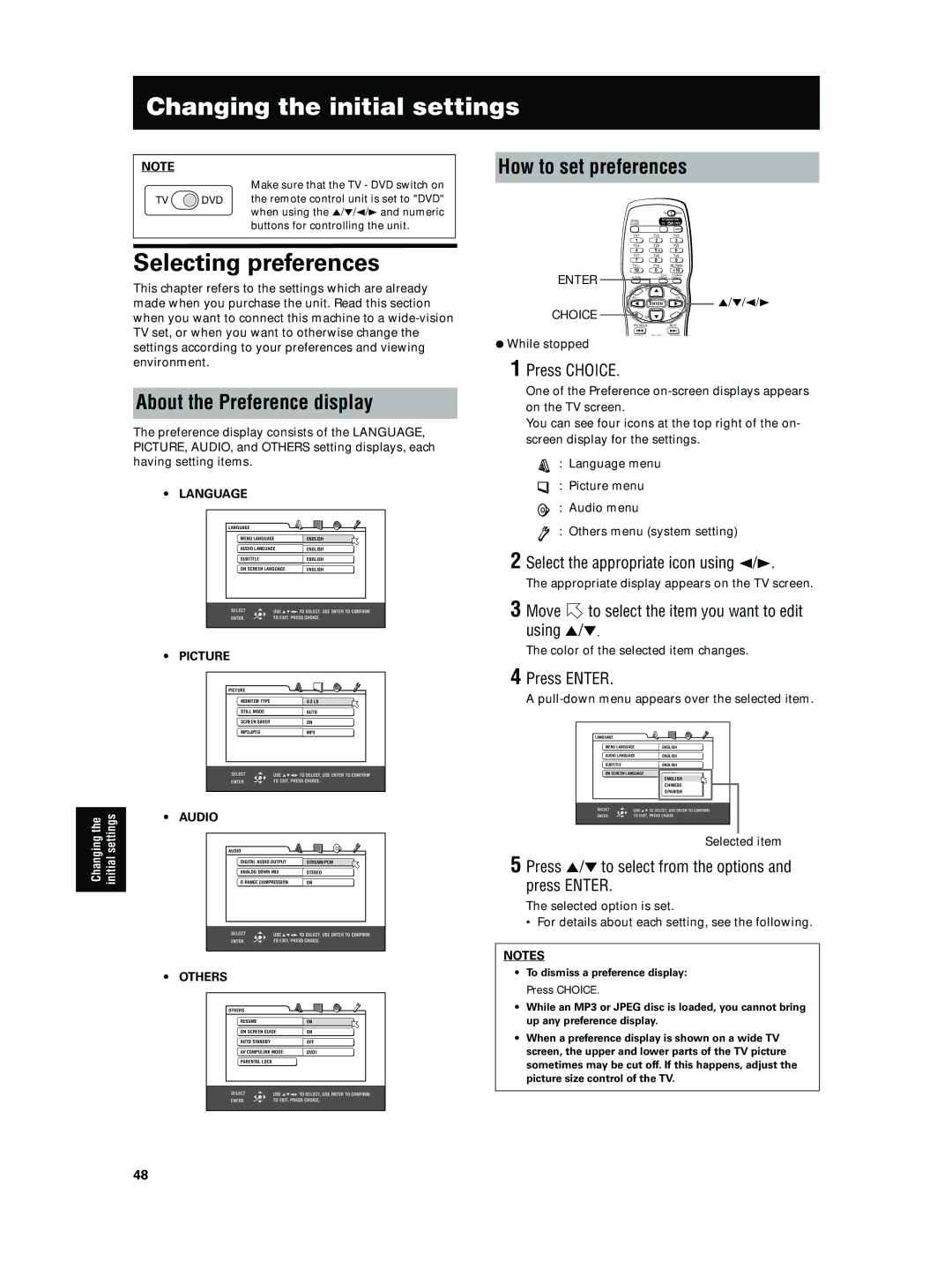XV-N5SL
Precaución -- Interruptor
Precaução -- Interruptor
Precaución Ventilación Adecuada
Precaução ventilação apropriada
Class 1 Laser Product Producto Laser Clase
Table of Contents
Supplied accessories
Remote Control Unit ⋅
Video cable ⋅ R6PSUM-3/AA15F battery ⋅ AC power plug ⋅
Introduction
Important cautions Safety precautions
About discs
Playable disc types
Non-playable discs
Audio formats
Disc structure
Video CDs and SVCDs with Playback Control function
Getting started
Connections
Before making any connections
To connect to a TV
Connection to a TV equipped with component jacks
To connect to a stereo audio amplifier/receiver
Selecting color system
To connect to a digital audio device
Coaxial digital cable not supplied
Optical digital cable not supplied Digital equipment
Audio cable not supplied White
To connect the power cord
Using the remote control unit
To install batteries in the remote control unit
Precautions for the safe use of batteries
Precaution
To use the remote control unit for TV operation
To control the volume of a JVC amplifier or receiver
Setting the remote control signal for operating your TV
Manufacturer code list
Before operation
Basic operations
Turning on/off the unit
Initial setup before using the unit
Use 5/∞ to select a desired digital output signal type
Use 5/∞ to select a desired language
Press Enter
Basic playback
Inserting and removing discs
OPEN/CLOSE
Disc tray
To start playback
To stop playback completely
To stop playback temporarily
Press
When the resume mode is set to Disc Resume
When the resume mode is set to on
Resuming playback
To memorize the interrupt position
To resume playback
¶ While stopped, or no disc is inserted
Method 1 from the remote control unit only
Variable speed playback
To advance or reverse playback rapidly while monitoring
To advance a still picture frame by frame
To playback in slow motion
Press 8, then use 1/¡
To locate a desired selection using 4 or ¢
To locate a desired selection using the numeric buttons
To locate the beginning of the scene or song
Press 4 or ¢
Other convenient functions
To check the playback status
Press on Screen
On Screen Angle
To change the brightness of the display window
Press 5 or ∞ while holding down Angle
Example of the menu bar for DVD Video
See page 36 for details about the menu bar
Advanced operations
To locate a desired scene from the DVD menu
Press TOP Menu or Menu
Press 3 or TOP Menu
To specify a desired title
To locate a specific scene from
Use the numeric buttons 0 to 10 to enter the desired time
Press Digest
Example for DVD Video
Changing the playback order
To playback in a specific order Program play
Use 5/∞/2/3 to move To select Desired scene
Use 2/3 to move to Prog
Press 3 to start program playback
Random play
Use 2/3 to move to RND
Repeat playback
Press Repeat
To stop and quit random playback
To stop repeat playback Press
Use 5/∞ to select A-B
To repeat point B
During DVD Video playback
To quit A-B repeat playback
Changing the language, sound and scene angle
To select the subtitle language Subtitle
Press Subtitle
Use 5/∞ or Subtitle to select the subtitle
To change the audio language or sound Audio
Press Audio
Use 5/∞ or Audio to select the desired audio
For Video CD/SVCD
From the angle list
To select a scene angle of DVD Video Angle
From the Angle selection window
Special picture playback and picture/sound effect
To display continuous still pictures Strobe
To adjust the picture character VFP
Use 2/3 to select the desired preset
Adjust the level of the parameter using 5/∞
Press VFP
Select the desired mode by using 2/3
Press 5/ ∞ to adjust the effect level
To simulate surround sound 3D Phonic
Press 3D Phonic
Basic operation procedure
Menu bar functions
To bring up the menu bar
Use 2/3 to select the icon you want to work with
Menu bar functions for DVD Video
Selected Icon Operation
Menu bar functions for Audio CD/Video CD/SVCD
Press Enter to activate random playback
Press Enter to playback with the selected
Audio channels
Random
What is MP3?
MP3 disc playback
About MP3 discs
Operations
Move the bar to a desired Group using 5/∞. English
¶ When the MP3 Control display is shown
Selecting the desired Group and Track
On the right column, Tracks in the selected Group
Direct selection
Repeat playback
Group number
Use the numeric buttons to specify a desired Track number
What is JPEG?
Using a CD-R/CD-RW disc
Jpeg disc playback
About Jpeg discs
Select a desired file using 4/¢ Press Enter
Move the bar to a desired Group using 5/∞
Basic operations
To see a desired picture
Playback features
To zoom in or out the picture Zoom
¶ While a Jpeg image is displayed on the TV screen
¶ After inserting a Jpeg disc
Direct selection
Selecting the start point of the slide show
From the Jpeg Control display
TV Screen Selected repeat mode
Repeat function
Jpeg
Display
Changing the initial settings
How to set preferences
Selecting preferences
About the Preference display
Language menu
Menu item Setting options
Table of languages and their abbreviations
Picture menu
Audio menu
Digital output signal chart
PCM only Dolby DIGITAL/PCM STREAM/PCM
Analog Down MIX Dolby Surround
Stereo
Others menu
To set Parental Lock for the first time
Limiting playback by children
Use 5/∞ to select the country code
To change the settings
Enter a 4-digit password using the numeric buttons 0 to
Moves to Password
Available You can change the Parental Lock settings later
Enter your 4-digit password using the numeric buttons 0 to
To temporarily release the Parental Lock Parental Lock
Additional information
Names of parts and controls
Front panel
Display window
Remote control unit
10 0 +10
Connection and setup
AV Compu Link remote control system
Operation
Troubleshooting
Power
Symptom Possible cause Remedy
Operation
Remember to turn the volume back down
Frequently Asked Questions
Question Answer Ref.
Specifications
Appendix a Country/Area code list for Parental Lock
Appendix B Glossary
DTS
Mpeg
MP3
PBC
Índice
Introducción
Accesorios suministrados
Cable de audio/vídeo amarillo/blanco/rojo ⋅
Mando a distancia ⋅
Notas sobre la manipulación
Precauciones importantes Precauciones de seguridad
Observaciones sobre los discos
Discos que pueden reproducirse
Discos que no pueden reproducirse
Formatos de audio
Estructura de los discos
Cuidado y manipulación de los discos
Para empezar
Conexiones
Antes de realizar las conexiones
Para conectar la unidad a un televisor
Conexión a un amplificador/receptor de audio estéreo
Conexión a un televisor con tomas componentes
Selección del sistema de color
Blanco
Conexión a un equipo de audio digital
Cable digital óptico no suministrado
Equipo digital Cable de audio no suministrado Blanco
Rojo
Conexión del cable de alimentación
Aviso
Empleo del mando a distancia
Instalación de las pilas en el mando a distancia
Sensor de control remoto
Precauciones para emplear correctamente las pilas
Ejemplo
TV-DVD
Lista de códigos de marcas Marca
Antes de la operación
Funciones básicas
Encendido/apagado de la unidad
Configuración inicial antes de utilizar la unidad
Emplee 5/∞ para seleccionar el idioma deseado
Presione Enter
Emplee 5/∞ para seleccionar el tipo de monitor deseado
Inserción y extracción de los discos
Reproducción básica
Bandeja de discos
Para iniciar la reproducción
Para detener por completo la reproducción
Para detener provisionalmente la reproducción
Presione
Reanudación de la reproducción
Para memorizar la posición de interrupción
Cuando el modo de reanudación está ajustado en Conectar
Disponible ¶ Durante la reproducción
Para reanudar la reproducción
Reproducción a velocidad variable
Para hacer avanzar una imagen fija fotograma por fotograma
Método 1 sólo desde el mando a distancia
Método
Reproducción a cámara lenta
Presione 8, y luego emplee 1/¡
Para encontrar el principio de una escena o canción
Búsqueda de la selección deseada utilizando 4 o ¢
Presione 4 o ¢
Emplee los botones numéricos para especificar el número
Otras funciones convenientes
Comprobación del estado de reproducción
Presione on Screen
Para Audio CD Para Svcd
Cambio del brillo de la ventana de visualización
Presione 5 o ∞ mientras mantiene presionado Angle
Podrá regular el brillo de la ventana de visualización
Para que desaparezca la barra de estado
Presione TOP Menu o Menu
Funciones avanzadas
Presione 3 o TOP Menu
Para especificar el título deseado
Presione TITLE/GROUP
Presione on Screen dos veces
Return
Para buscar la escena deseada desde la visualización Digest
Presione Digest
Ejemplo para un DVD Video
Para corregir una equivocación
Cambio del orden de reproducción
Presione dos veces on Screen
Emplee 2/3 para mover a Prog
¶ Mientras está parado
Presione 3 para iniciar la reproducción programada
Si especifica una pista equivocada
Para borrar el programa durante la programación
Para comprobar el contenido del programa
Reproducción repetida
Emplee 2/3 para mover a RND
Presione Repeat
Pantalla de ejemplo para un disco Audio CD
Emplee 5/∞ para seleccionar A-B
Emplee 2/3 para mover a , y presione entonces Enter
Desee repetir punto a
Selección del idioma de los subtítulos Subtitle
Presione Subtitle
Emplee 5/∞ o Subtitle para seleccionar el subtítulo
Para DVD Video
Para cambiar el idioma de audio o el sonido Audio
Presione Audio
Emplee Audio o 5/∞ para seleccionar el audio deseado
Para Vídeo CD/SVCD
Desde la ventana de selección del ángulo
Presione Angle
Desde la lista de ángulos
Presione Enter o
Para visualizar imágenes fijas seguidas Strobe
Presione y mantenga presionado 8 durante más de 1 segundo
Presione 8 una vez
Presione Zoom + o
Ajuste del carácter de la imagen VFP
Presione VFP
Emplee 2/3 para seleccionar el preajuste deseado
Ajuste el nivel del parámetro empleando 5/∞
Simulación del sonido perimétrico 3D Phonic
Presione 3D Phonic
Seleccione el modo deseado empleando 2/3
Presione 5/∞ para ajustar el nivel del efecto
Funciones de la barra del menú
Procedimiento básico de operación
Para que aparezca la barra del menú
Presione de nuevo on Screen
Funciones de la barra del menú para DVD Video
Icono seleccionado
Funciones de la barra del menú para Audio CD/Vídeo CD/SVCD
Icono seleccionado Operación Nota
Presione Enter para activar la reproducción
Aleatoria
Emplee 5/∞ para seleccionar el canales que
Desee
Reproducción de discos MP3
Observaciones sobre los discos MP3
Operaciones
Operaciones básicas
Selección del Grupo y de la Pista deseados
Mueva la barra al Grupo deseado empleando
Del Columna de la Pista
Grupo Del Grupo actual
Selección directa
Reproducción repetida
Visualización de Ventana de Función
Visualización
Observaciones sobre los discos Jpeg
Reproducción de discos Jpeg
¿Qué es JPEG?
Operaciones básicas
Para ver la imagen deseada
Seleccione el archivo deseado empleando Presione Enter
Para visualizar otra imagen
Características de reproducción
Para acercar o alejar la imagen Zoom
Presione Zoom + o −
Selección de la dirección
Desde la visualización de Jpeg Control
Mueva la barra al Grupo deseado empleando 5/∞
Seleccione el archivo deseado empleando 4/¢ Presione
Función de repetición
Visualización Ventana de De Jpeg Función
Cambio de los ajustes iniciales
Selección de preferencias
Observación sobre la visualización de preferencias
Forma de ajustar las preferencias
Menú Idioma
Parámetro del menú Opciones de configuración Notas/ejemplos
Tabla de idiomas y sus abreviaturas
Tipo DE Monitor
Menú Imagen
Multi Buzón
Menú Audio
Gráfico de señales de salida digital
PCM Sólo Dolby DIGITAL/PCM STREAM/PCM
Mezcla Analógica Dolby Surround
Estéreo
Menú Otros
DVD Video
Visualización de Otros
Presione Enter Visualización de Bloqueo Infantil
Se moverá a Nivel DE Bloqueo
Cambio de los ajustes
Se moverá a Contraseña
Para desactivar temporalmente la restricción paterna
Información adicional
Nomenclatura de dispositivos y controles
Panel frontal
Ventana de visualización
Mando a distancia
Conexión y configuración
Sistema de control remoto AV Compu Link
Operación
Notas sobre la conexión
Solución de problemas
Alimentación
Síntoma Causa posible Solución
Operación
Imagen
Preguntas frecuentes
Pregunta Respuesta Pág. de ref
Especificaciones
Emiratos Árabes Unidos
Apéndice B Glosario
Menú
Mezcla
Multisesión
Ntsc National Television System Commitee
Acessórios fornecidos Observações sobre o manuseio
Informações sobre os discos
Conexões
Usar a unidade de controle remoto
Introdução
Acessórios fornecidos
Cabo áudio/vídeo Amarelo/Branco/Vermelho ⋅
Unidade de controle remoto ⋅
Cuidados importantes
Observações sobre o manuseio
Medidas de segurança
Informações sobre os discos
Tipos de disco executáveis
Discos não executáveis
Formatos áudio
Estrutura do disco
Cuidado e manuseio dos discos
Como Iniciar
Conexões
Antes de executar quaisquer conexões
Conectar à uma TV
Conexão a uma TV equipada com jaques de componente
Conectar a um amplificador/receptor áudio estéreo
Selecionar o sistema de cores
Conectar a uma periférica áudio digital
Unidade Cabo digital coaxial não fornecido
Conectar o fio de tensão
Cuidado
Usar a unidade de controle remoto
Sensor remoto
Precauções para o uso seguro das pilhas
Precaução
Controlar o volume de um amplificador ou receptor JVC
Usar a unidade de controle remoto para a operação da TV
Regulando o sinal de controle remoto para operar a sua TV
Exemplo
Antes da operação
Operações básicas
Ligar/desligar a unidade
Regulação inicial antes de usar a unidade
Use 5/∞ para selecionar a língua desejada
Pressione Enter
Use 5/∞ para selecionar um tipo de monitor desejado
Execução básica
Inserir e remover discos
Bandeja do disco
Use as teclas numéricas para selecionar um item desejado
Para iniciar a execução
Para suspender a execução completamente
Para parar a unidade temporariamente
Pressione
Reinicio da execução
Para memorizar a posição de interrupção
Quando o modo de reinicio é regulado para Disc Resume
Quando o modo resume está regulado em on
Quando o modo resume é regulado em on
Para reiniciar a execução
¶ Enquanto estiver parado ou nenhum disco estiver inserido
Execução em velocidade variável
Avançar ou retroceder a execução rapidamente ao monitorizar
Avançar a imagem estática quadro a quadro
Método 1 somente com a unidade de controle remoto
Executar em câmera lenta
Pressione 8, então use 1/¡
Encontrar o início de uma cena ou de uma canção
Encontrar uma seleção desejada usando 4 ou ¢
Encontrar uma seleção desejada usando as teclas numéricas
Pressione 4 ou ¢
Outras funções convenientes
Verificar o status de execução
Pressione on Screen
Para CD Vídeo
Mudar a luminosidade da janela de visualização
Pressione 5 ou ∞ enquanto mantiver pressionado Angle
Consulte a página 36 para detalhes sobre a barra de menu
Para ocultar a barra de status
Operações avançadas
Executar de uma posição específica de um disco
Pressione TOP Menu ou Menu
Pressione 3 ou TOP Menu
Especificar um título desejado
Use os teclas númericas para selecionar o item desejado
Pressione on Screen duas vezes
Use 2/3 para passar der para , então pressione Enter
Use as teclas numéricas 0 à 10 para emitir o tempo desejado
Pressione Digest
Exemplo para DVD Video
Exemplo para CD Áudio/CD Vídeo/SVCD Para executar de 23M40S
Mudar a ordem da execução
Use 5/∞/2/3 para passar de para
Selecionar a cena desejada
Use 2/3 para passar para Prog
Executar em uma ordem aleatória
Execução aleatória
Pressione 3 para iniciar a execução do programa
Use 2/3 para passar para RND
Repetir a execução
Pressione Repeat
PBC
Para bloquear a execução da repetição
Use 2/3 para passar para , então pressione Enter
Use 5/∞ para selecionar A-B
CD Áudio/CD Vídeo/SVCD
Durante a execução do DVD Video
Mudar a língua, o som e o ângulo da cena
Selecionar a língua da legendagem Subtitle
Pressione Subtitle
Use 5/∞ ou Subtitle para selecionar a legenda
Mudar a língua ou som do áudio Audio
Pressione Audio
Use 5/∞ ou Audio para selecionar o áudio desejado
Para CD Vídeo/SVCD
Selecionar um ângulo de cena de um
Da janela de seleção do ângulo
Pressione Angle
Use Angle ou 5/∞ para selecionar a ângulo desejado
Visualizar imagens estáticas contínuas Strobe
Aumentar ou diminuir imagens Zoom
Ajustar o caráter da imagem VFP
Pressione VFP
Use 2/3 para selecionar a predefinição
Desejada Pressione Enter
Selecione o modo desejado usando 2/3
Pressione 3D Phonic
Pressione 5/∞ para ajustar o nível de efeito
Funções da barra de menu
Exibir a barra de menu
Procedimento para operação básica
Pressione on Screen novamente
Funções da barra de menu para DVD Video
Ícone selecionado Operação Nota
Funções da barra de menu para CD Áudio/CD Vídeo/SVCD
Pressione Enter para ativar a execução
Aleatória
Áudio desejados
Pressione Enter para iniciar a execução com
Execução de um disco MP3
Operações
Informações sobre os discos MP3
Operações básicas
Selecionar o grupo e a trilha desejada
Na coluna direita, são exibidas as Trilhas no Grupo
Selecionado
¶ Quando o display do MP3 Control é mostrado
Seleção direta
Repetir execução
Display MP3 Janela de Função
Visualização
Informações a respeito dos discos Jpeg
Execução de um disco Jpeg
Que é JPEG?
Operações básicas
Ver uma imagem desejada
Selecione um arquivo desejando usando Pressione Enter
Mova a barra para o Grupo desejado usando
Ver imagens continuamente Modo sucessão de
Imagens
Ampliar ou reduzir a imagem Zoom
Funções de execução
Seleção da direção
Use as teclas numéricas para especificar um número do Grupo
De um display Jpeg Control
Selecione um arquivo desejando usando Pressione
Função repetição
Para parar a execução da repetição
¶ Enquanto o Jpeg Control é exibido
Display Jpeg Janela de Função
Mudar as regulações iniciais
Selecionar as preferências
Como regular as preferências
Informações sobre o display de preferências
Menu Language
Item do menu Opções de regulação Notas/exemplos
Menu Picture
Menu Audio
Apropriado para executar um disco De fonte filme
Você pode regular a função screen
Som áudio
Tabela de sinal de saída digital
Tipo de disco Saída
Esta função não funciona quando a
Esta função funciona somente ao
Link AV Compu Link
Menu Others
Video
Evitar que as crianças usem a unidade
Regular a censura pela primeira vez
Pressione Enter Display Parental Lock
Numéricas
Muda para Password
Mudar as regulações
Use 5/∞ para selecionar a opção desejada e pressione Enter
Digite a senha de 4 números usando as teclas numéricas 0 à
Informações adicionais
Nomes das partes e dos controles
Painel frontal
Janela de visualização
Unidade de controle remoto
Sistema de controle remoto AV Compu Link
Conexão e predefinição
Operação
Observações a respeito da conexão
Localização de defeitos
Energia
Sintoma Causa possível Solução
Operação
Imagem
Áudio
Perguntas Feitas Freqüentemente
Pergunta Resposta Ref. página
Geral
Outros
Saídas vídeo
Saídas Áudio
Apêndice a Lista do código/área do país para censura
Apêndice B Glossário
Multi canal Mpeg
Multi sessão
Ntsc Comitê do sistema televisivo nacional
PAL Alteração de fase por linha
EN. SP. PR JVC 0602KTYBICJSC
DVD Video Player

![]() DVD the remote control unit is set to "DVD" when using the 5/∞/2/3 and numeric buttons for controlling the unit.
DVD the remote control unit is set to "DVD" when using the 5/∞/2/3 and numeric buttons for controlling the unit.![]() to select the item you want to edit using 5/∞.
to select the item you want to edit using 5/∞.