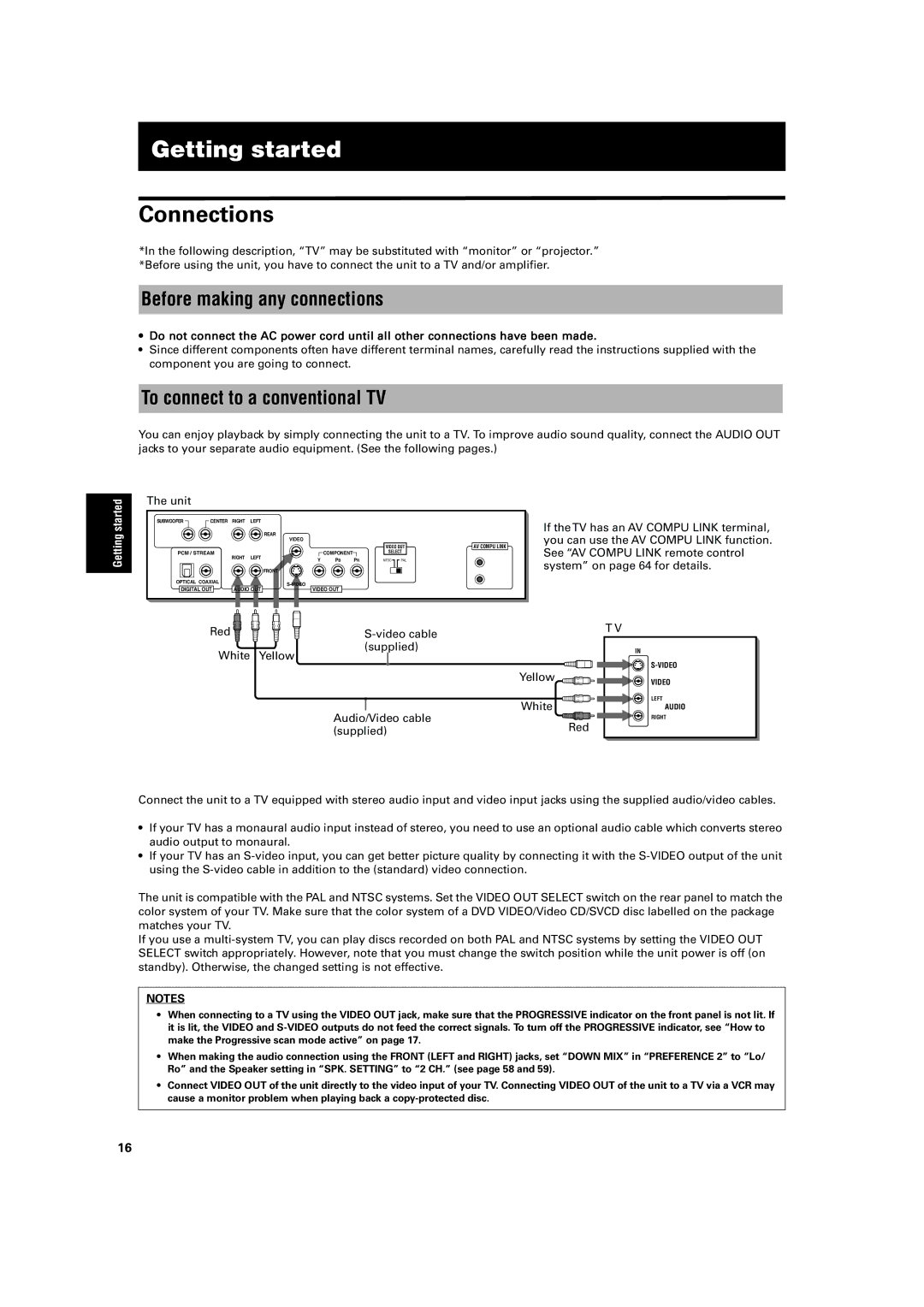Getting started
Connections
*In the following description, “TV” may be substituted with “monitor” or “projector.” *Before using the unit, you have to connect the unit to a TV and/or amplifier.
Before making any connections
•Do not connect the AC power cord until all other connections have been made.
•Since different components often have different terminal names, carefully read the instructions supplied with the component you are going to connect.
To connect to a conventional TV
You can enjoy playback by simply connecting the unit to a TV. To improve audio sound quality, connect the AUDIO OUT jacks to your separate audio equipment. (See the following pages.)
Getting started
The unit
SUBWOOFER | CENTER | RIGHT | LEFT |
|
|
|
|
|
|
|
|
|
| REAR |
|
|
|
|
|
|
|
|
| VIDEO |
|
|
|
|
|
|
|
|
|
|
|
| VIDEO OUT | AV COMPU LINK | |
PCM / STREAM | RIGHT | LEFT |
| COMPONENT |
| SELECT |
| ||
|
| Y | PB | PR | NTSC | PAL |
| ||
|
|
|
|
| |||||
|
|
|
| FRONT |
|
|
|
|
|
OPTICAL COAXIAL |
|
|
|
|
|
|
| ||
DIGITAL OUT | AUDIO OUT | VIDEO OUT |
|
|
|
| |||
If the TV has an AV COMPU LINK terminal, you can use the AV COMPU LINK function. See “AV COMPU LINK remote control system” on page 64 for details.
Red | |
White | (supplied) |
Yellow |
Yellow
Audio/Video cable | White | |
Red | ||
(supplied) | ||
|
T V
IN
VIDEO
LEFT
AUDIO
RIGHT
Connect the unit to a TV equipped with stereo audio input and video input jacks using the supplied audio/video cables.
•If your TV has a monaural audio input instead of stereo, you need to use an optional audio cable which converts stereo audio output to monaural.
•If your TV has an
The unit is compatible with the PAL and NTSC systems. Set the VIDEO OUT SELECT switch on the rear panel to match the color system of your TV. Make sure that the color system of a DVD VIDEO/Video CD/SVCD disc labelled on the package matches your TV.
If you use a
NOTES
•When connecting to a TV using the VIDEO OUT jack, make sure that the PROGRESSIVE indicator on the front panel is not lit. If it is lit, the VIDEO and
•When making the audio connection using the FRONT (LEFT and RIGHT) jacks, set “DOWN MIX” in “PREFERENCE 2” to “Lo/ Ro” and the Speaker setting in “SPK. SETTING” to “2 CH.” (see page 58 and 59).
•Connect VIDEO OUT of the unit directly to the video input of your TV. Connecting VIDEO OUT of the unit to a TV via a VCR may cause a monitor problem when playing back a
16