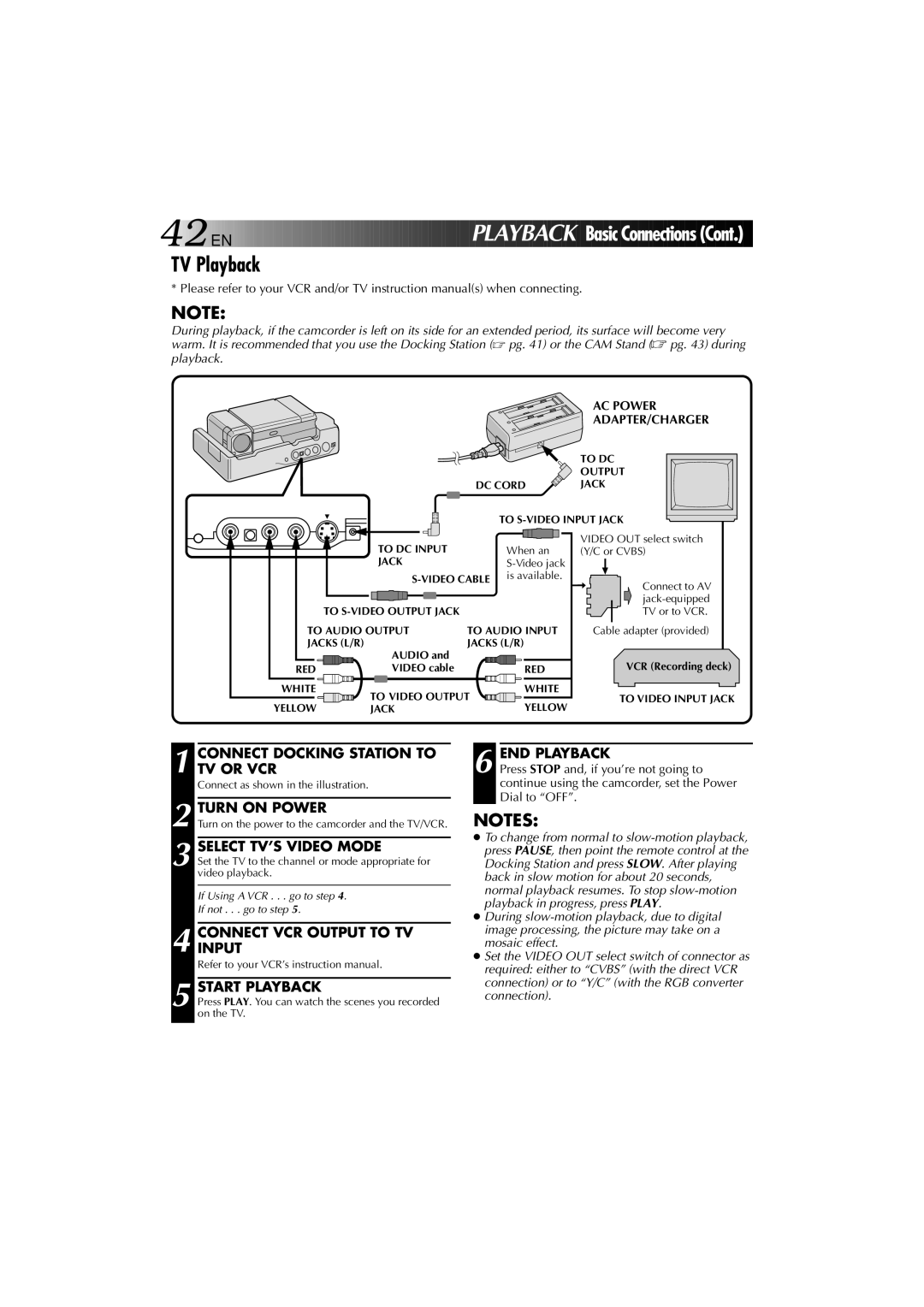42![]()
![]()
![]() EN
EN ![]()
![]()
![]()
![]()
![]()
![]()
![]()
![]()
![]()
![]()
![]()
![]()
![]()
![]()
![]()
![]()
![]()
![]()
![]()
![]()
![]()
![]()
![]()
![]()
![]()
![]()
![]()
![]()
![]()
![]()
![]()
![]()
![]()
![]()
![]()
![]()
![]()
![]() P
P![]() LA
LA![]() YBACK
YBACK![]()
![]() Basic Connections (Cont.)
Basic Connections (Cont.)![]()
TV Playback
* Please refer to your VCR and/or TV instruction manual(s) when connecting.
NOTE:
During playback, if the camcorder is left on its side for an extended period, its surface will become very warm. It is recommended that you use the Docking Station (☞ pg. 41) or the CAM Stand (☞ pg. 43) during playback.
|
|
| AC POWER |
|
|
| ADAPTER/CHARGER |
|
|
| TO DC |
|
|
| OUTPUT |
| DC CORD | JACK | |
|
| TO | |
TO DC INPUT |
| When an | VIDEO OUT select switch |
| (Y/C or CVBS) | ||
JACK |
|
| |
is available. | Connect to AV | ||
| |||
|
|
| |
TO |
|
| |
|
| TV or to VCR. | |
TO AUDIO OUTPUT | TO AUDIO INPUT | Cable adapter (provided) | |
JACKS (L/R) | JACKS (L/R) |
| |
| AUDIO and | |
RED | VIDEO cable | |
WHITE | TO VIDEO OUTPUT | |
YELLOW | ||
JACK |
RED | VCR (Recording deck) | |
|
| |
WHITE | TO VIDEO INPUT JACK | |
YELLOW | ||
|
1 CONNECT DOCKING STATION TO TV OR VCR
Connect as shown in the illustration.
2 TURN ON POWER
Turn on the power to the camcorder and the TV/VCR.
3 SELECT TV’S VIDEO MODE
Set the TV to the channel or mode appropriate for video playback.
If Using A VCR . . . go to step 4.
If not . . . go to step 5.
4 CONNECTINPUT VCR OUTPUT TO TV
Refer to your VCR’s instruction manual.
5 START PLAYBACK
Press PLAY. You can watch the scenes you recorded on the TV.
6 END PLAYBACK
Press STOP and, if you’re not going to continue using the camcorder, set the Power Dial to “OFF”.
NOTES:
●To change from normal to
●During
●Set the VIDEO OUT select switch of connector as required: either to “CVBS” (with the direct VCR connection) or to “Y/C” (with the RGB converter connection).