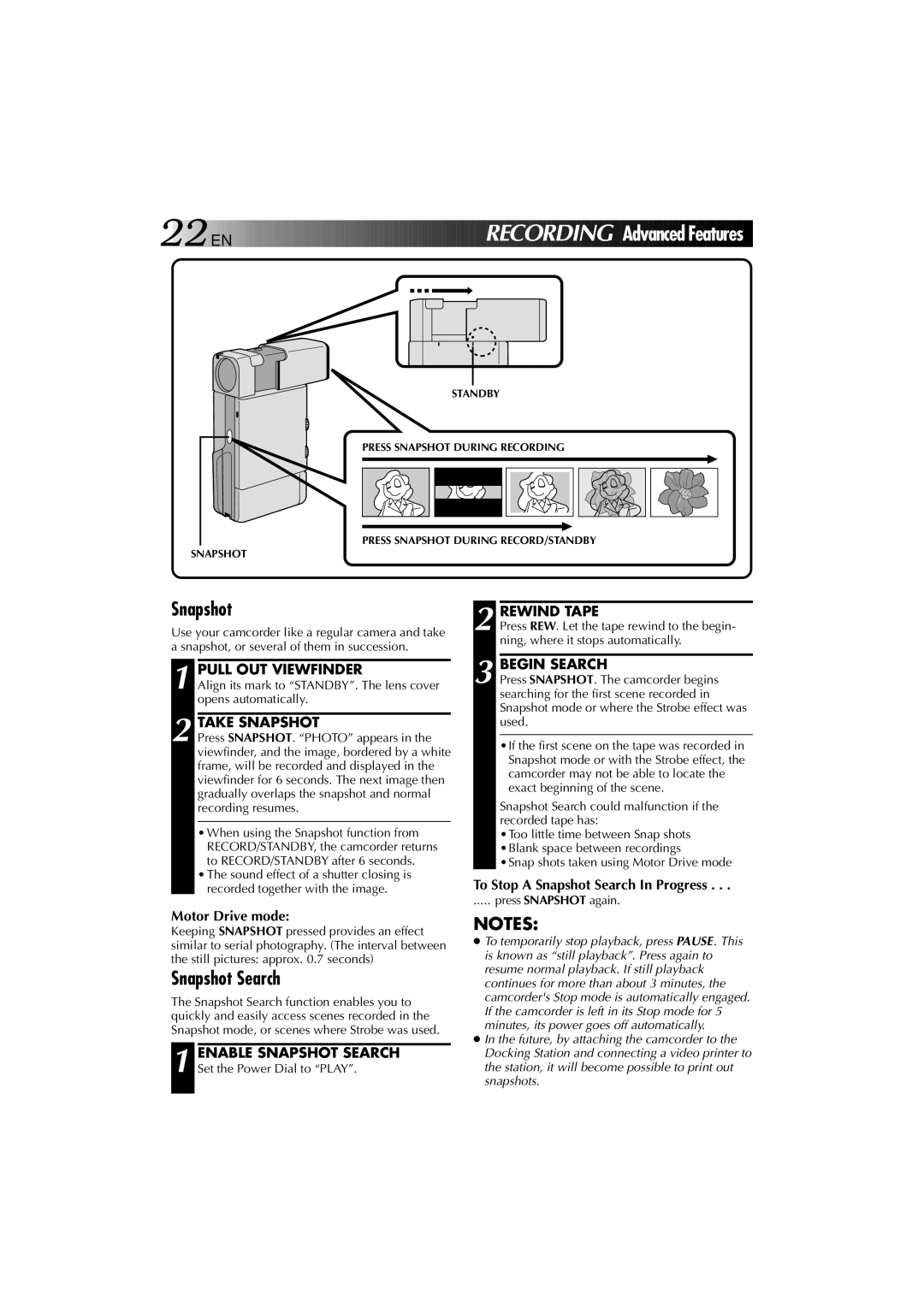22

 EN
EN 





































 RECORDIN
RECORDIN G Advanced
G Advanced Features
Features
STANDBY
PRESS SNAPSHOT DURING RECORDING
PRESS SNAPSHOT DURING RECORD/STANDBY
SNAPSHOT
Snapshot
Use your camcorder like a regular camera and take a snapshot, or several of them in succession.
1 PULL OUT VIEWFINDER
Align its mark to “STANDBY”. The lens cover opens automatically.
2 TAKE SNAPSHOT
Press SNAPSHOT. “PHOTO” appears in the viewfinder, and the image, bordered by a white frame, will be recorded and displayed in the viewfinder for 6 seconds. The next image then gradually overlaps the snapshot and normal recording resumes.
•When using the Snapshot function from RECORD/STANDBY, the camcorder returns to RECORD/STANDBY after 6 seconds.
•The sound effect of a shutter closing is recorded together with the image.
2 REWIND TAPE
Press REW. Let the tape rewind to the begin- ning, where it stops automatically.
3 BEGIN SEARCH
Press SNAPSHOT. The camcorder begins searching for the first scene recorded in Snapshot mode or where the Strobe effect was used.
•If the first scene on the tape was recorded in Snapshot mode or with the Strobe effect, the camcorder may not be able to locate the exact beginning of the scene.
Snapshot Search could malfunction if the recorded tape has:
•Too little time between Snap shots •Blank space between recordings •Snap shots taken using Motor Drive mode
To Stop A Snapshot Search In Progress . . .
..... press SNAPSHOT again.
Motor Drive mode:
Keeping SNAPSHOT pressed provides an effect similar to serial photography. (The interval between the still pictures: approx. 0.7 seconds)
Snapshot Search
The Snapshot Search function enables you to quickly and easily access scenes recorded in the Snapshot mode, or scenes where Strobe was used.
1 ENABLE SNAPSHOT SEARCH Set the Power Dial to “PLAY”.
NOTES:
●To temporarily stop playback, press PAUSE. This is known as “still playback”. Press again to resume normal playback. If still playback continues for more than about 3 minutes, the camcorder's Stop mode is automatically engaged. If the camcorder is left in its Stop mode for 5 minutes, its power goes off automatically.
●In the future, by attaching the camcorder to the Docking Station and connecting a video printer to the station, it will become possible to print out snapshots.