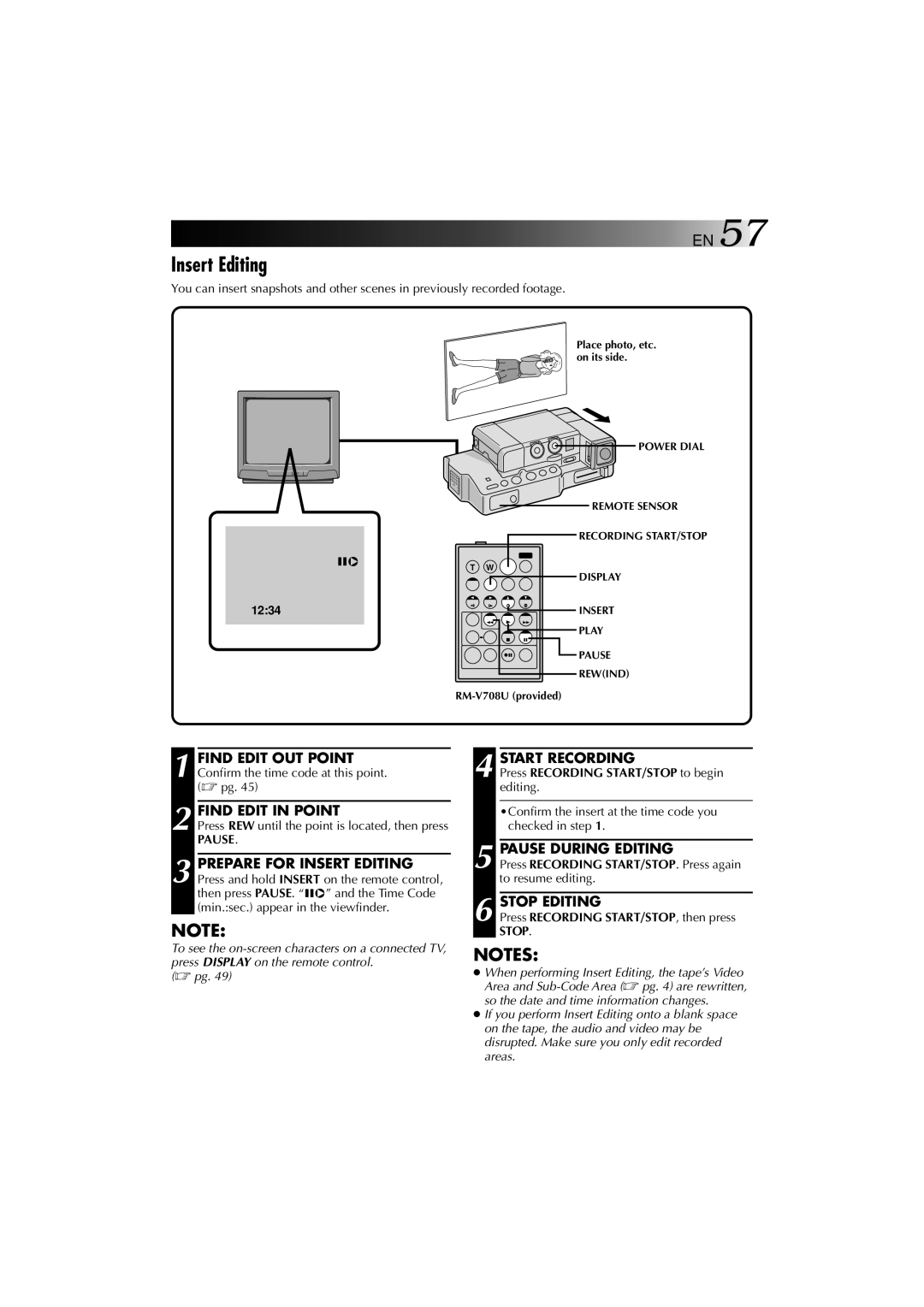![]()
![]()
![]() EN 57
EN 57
Insert Editing
You can insert snapshots and other scenes in previously recorded footage.
6w
T W
Place photo, etc. on its side.
POWER DIAL
REMOTE SENSOR
RECORDING START/STOP
DISPLAY
12:34 | INSERT |
| PLAY |
| PAUSE |
| REW(IND) |
|
1 FIND EDIT OUT POINT Confirm the time code at this point. (☞ pg. 45)
2 FIND EDIT IN POINT
Press REW until the point is located, then press
PAUSE.
3 PREPARE FOR INSERT EDITING Press and hold INSERT on the remote control, then press PAUSE. “6w” and the Time Code (min.:sec.) appear in the viewfinder.
NOTE:
To see the
(☞ pg. 49)
4 START RECORDING
Press RECORDING START/STOP to begin editing.
•Confirm the insert at the time code you checked in step 1.
5 PAUSE DURING EDITING
Press RECORDING START/STOP. Press again to resume editing.
6 STOP EDITING
Press RECORDING START/STOP, then press STOP.
NOTES:
●When performing Insert Editing, the tape’s Video Area and
●If you perform Insert Editing onto a blank space on the tape, the audio and video may be disrupted. Make sure you only edit recorded areas.