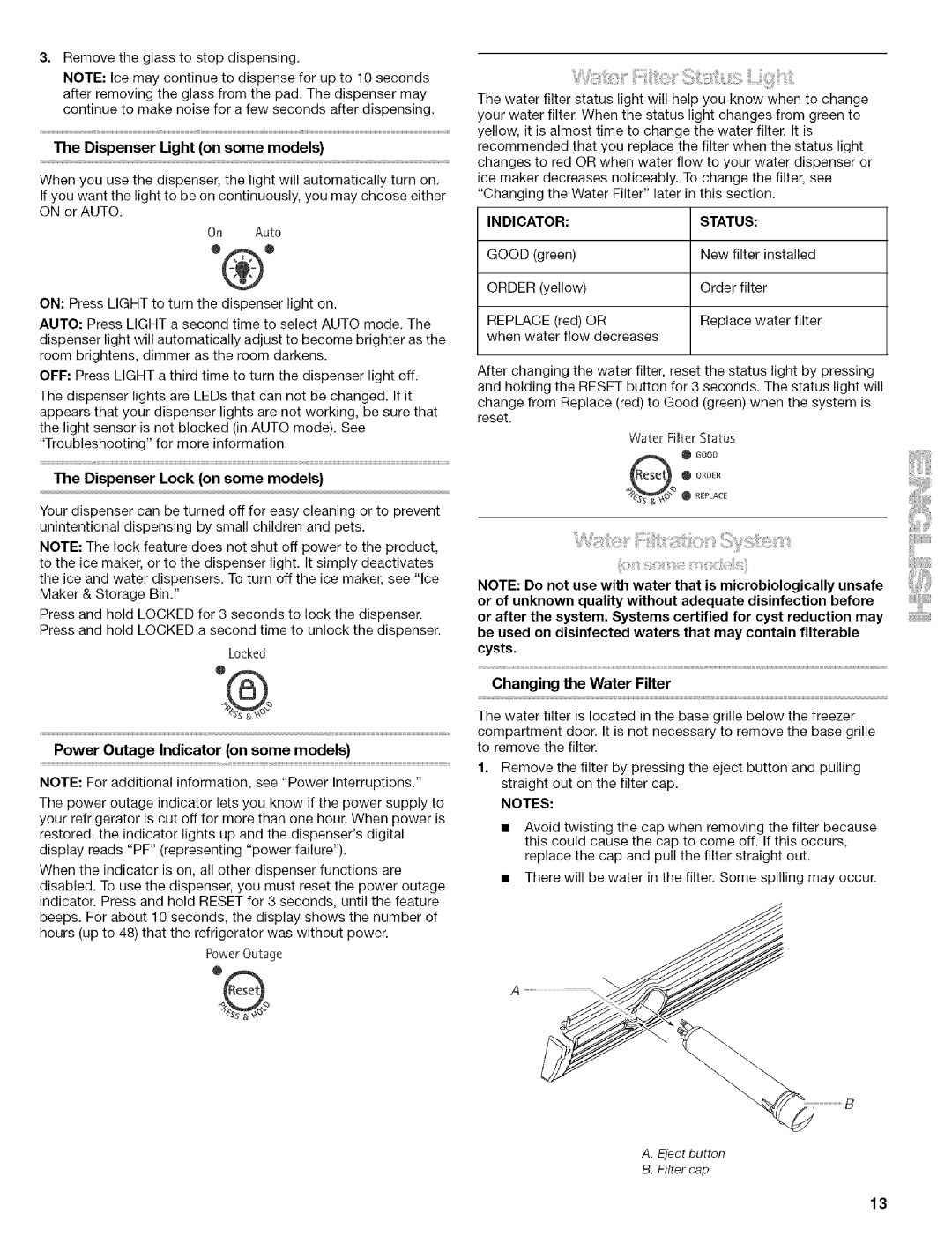Remove the glass to stop dispensing.
NOTE: Ice may continue to dispense for up to 10 seconds after removing the glass from the pad. The dispenser may continue to make noise for a few seconds after dispensing.
The Dispenser Light (on some models)
When you use the dispenser, the light will automatically turn on. If you want the light to be on continuously, you may choose either ON or AUTO.
On Auto
ON: Press MGHT to turn the dispenser light on.
AUTO: Press MGHT a second time to select AUTO mode. The dispenser light will automatically adjust to become brighter as the room brightens, dimmer as the room darkens.
OFF: Press MGHT a third time to turn the dispenser light off.
The dispenser lights are LEDs that can net be changed. If it appears that your dispenser lights are not working, be sure that the light sensor is not blocked (in AUTO mode). See
"Troubleshooting" for more information.
The Dispenser Lock (on some models)
Your dispenser can be turned off for easy cleaning or to prevent unintentional dispensing by small children and pets.
NOTE: The lock feature does not shut off power to the product, to the ice maker, or to the dispenser light. It simply deactivates the ice and water dispensers. To turn off the ice maker, see "Ice Maker & Storage Bin."
Press and hold LOCKED for 3 seconds to lock the dispenser. Press and hold LOCKED a second time to unlock the dispenser.
Locked
Power Outage Indicator (on some models)
NOTE: For additional information, see "Power Interruptions."
The power outage indicator lets you know if the power supply to your refrigerator is cut off for more than one hour. When power is restored, the indicator lights up and the dispenser's digital display reads "PF" (representing "power failure").
When the indicator is on, all other dispenser functions are disabled. To use the dispenser, you must reset the power outage indicator. Press and hold RESET for 3 seconds, until the feature beeps. For about 10 seconds, the display shows the number of hours (up to 48) that the refrigerator was without power.
PowerOutage
The water filter status light will help you know when to change your water filter. When the status light changes from green to yellow, it is almost time to change the water filter. It is recommended that you replace the filter when the status light changes to red OR when water flow to your water dispenser or ice maker decreases noticeably. To change the filter, see "Changing the Water Filter" later in this section.
INDICATOR:STATUS:
GOOD (green) | New filter installed |
ORDER (yellow) | Order filter |
REPLACE (red) OR | Replace water filter |
when water flow decreases |
|
After changing the water filter, reset the status light by pressing and holding the RESET button for 3 seconds. The status light will change from Replace (red) to Good (green) when the system is reset.
Water Fiffer Status
@GRDER
_[_ REPLACE
NOTE: Do not use with water that is microbiologically unsafe or of unknown quality without adequate disinfection before
or after the system. Systems certified for cyst reduction may be used on disinfected waters that may contain filterable cysts.
Changing the Water Filter
The water filter is located in the base grille below the freezer compartment door. It is not necessary to remove the base grille to remove the filter.
1.Remove the filter by pressing the eject button and pulling straight out on the filter cap.
NOTES:
•Avoid twisting the cap when removing the filter because this could cause the cap to come off. If this occurs, replace the cap and pull the filter straight out.
•There will be water in the filter. Some spilling may occur.
13