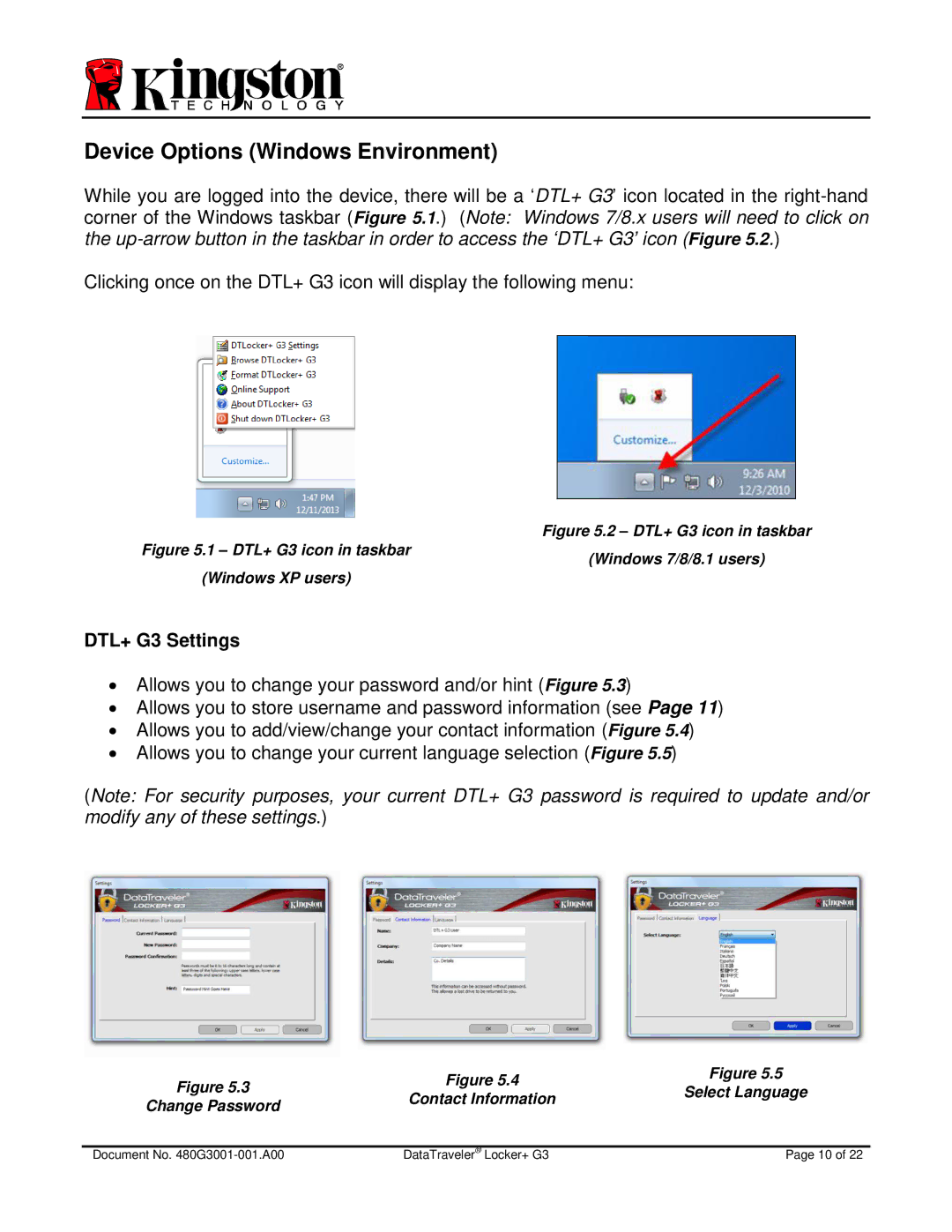Device Options (Windows Environment)
While you are logged into the device, there will be a ‘DTL+ G3’ icon located in the
Clicking once on the DTL+ G3 icon will display the following menu:
| Figure 5.2 – DTL+ G3 icon in taskbar |
Figure 5.1 – DTL+ G3 icon in taskbar | (Windows 7/8/8.1 users) |
| |
(Windows XP users) |
|
DTL+ G3 Settings
∙Allows you to change your password and/or hint (Figure 5.3)
∙Allows you to store username and password information (see Page 11)
∙Allows you to add/view/change your contact information (Figure 5.4)
∙Allows you to change your current language selection (Figure 5.5)
(Note: For security purposes, your current DTL+ G3 password is required to update and/or modify any of these settings.)
Figure 5.3 | Figure 5.4 | Figure 5.5 | |
Select Language | |||
Contact Information | |||
Change Password | |||
| |||
|
| ||
|
|
| |
Document No. | DataTraveler® Locker+ G3 | Page 10 of 22 |