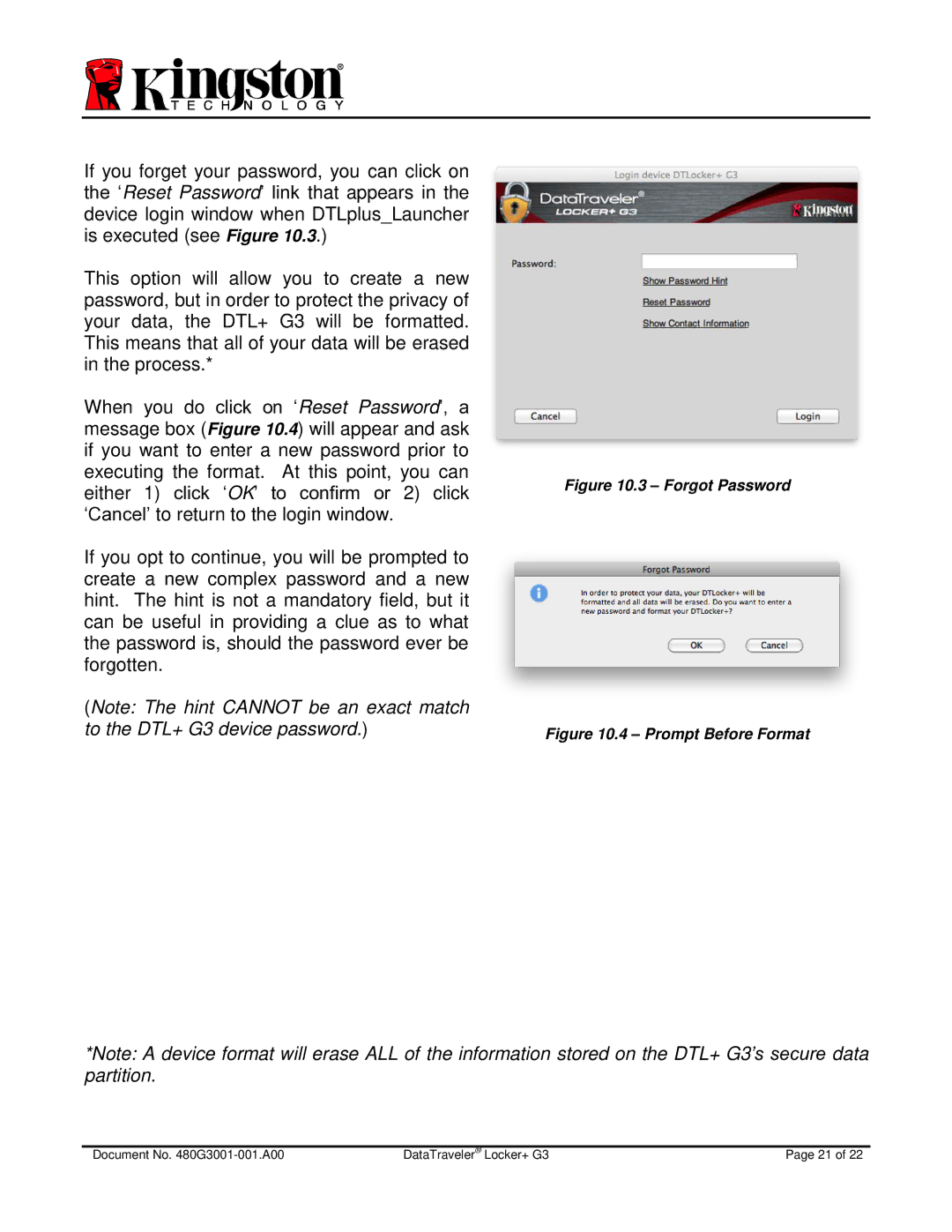If you forget your password, you can click on the ‘Reset Password’ link that appears in the device login window when DTLplus_Launcher is executed (see Figure 10.3.)
This option will allow you to create a new password, but in order to protect the privacy of your data, the DTL+ G3 will be formatted. This means that all of your data will be erased in the process.*
When you do click on ‘Reset Password’, a message box (Figure 10.4) will appear and ask if you want to enter a new password prior to executing the format. At this point, you can either 1) click ‘OK’ to confirm or 2) click ‘Cancel’ to return to the login window.
If you opt to continue, you will be prompted to create a new complex password and a new hint. The hint is not a mandatory field, but it can be useful in providing a clue as to what the password is, should the password ever be forgotten.
(Note: The hint CANNOT be an exact match to the DTL+ G3 device password.)
Figure 10.3 – Forgot Password
Figure 10.4 – Prompt Before Format
*Note: A device format will erase ALL of the information stored on the DTL+ G3’s secure data partition.
Document No. | DataTraveler® Locker+ G3 | Page 21 of 22 |