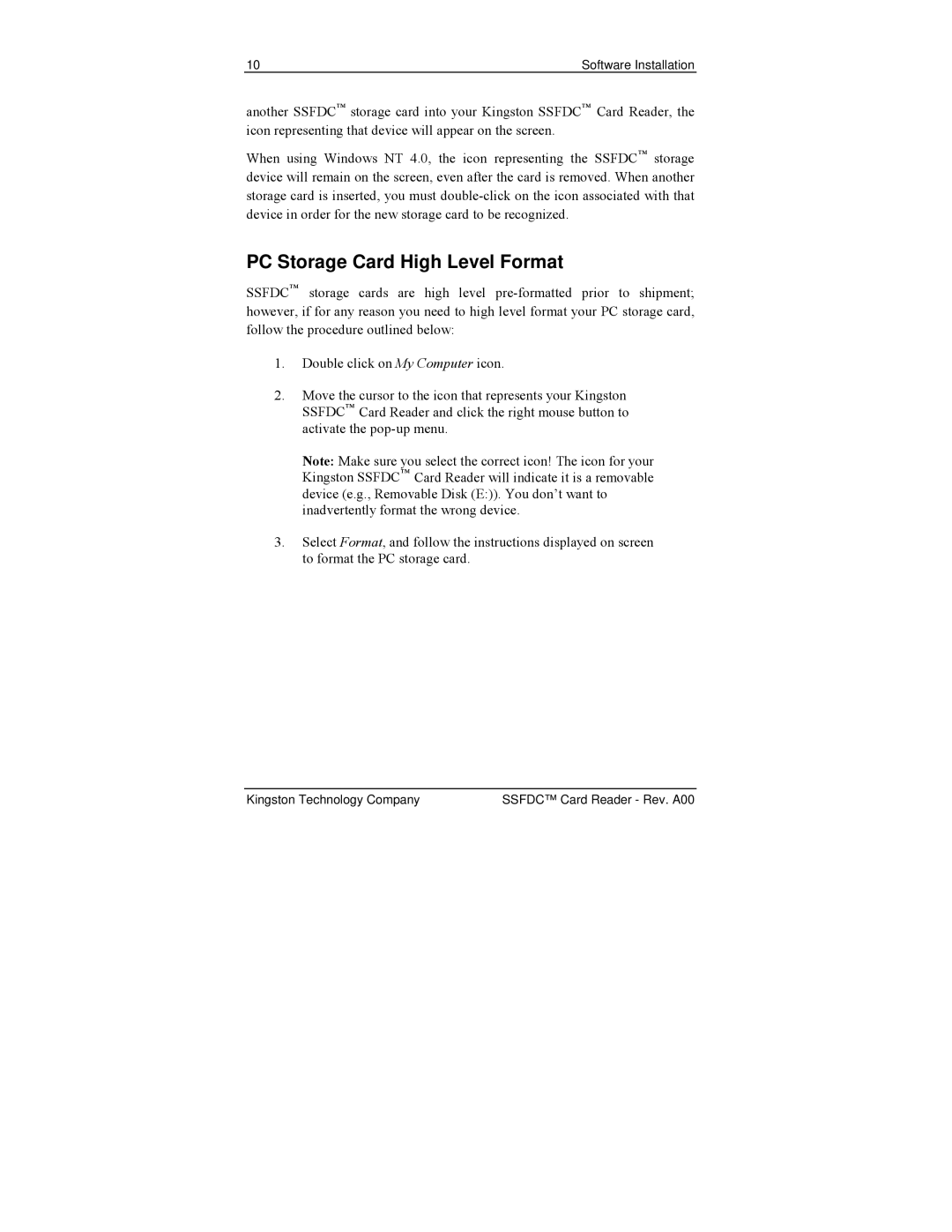10 | Software Installation |
another SSFDC™ storage card into your Kingston SSFDC™ Card Reader, the icon representing that device will appear on the screen.
When using Windows NT 4.0, the icon representing the SSFDC™ storage device will remain on the screen, even after the card is removed. When another storage card is inserted, you must
PC Storage Card High Level Format
SSFDC™ storage cards are high level
1.Double click on My Computer icon.
2.Move the cursor to the icon that represents your Kingston SSFDC™ Card Reader and click the right mouse button to activate the
Note: Make sure you select the correct icon! The icon for your Kingston SSFDC™ Card Reader will indicate it is a removable device (e.g., Removable Disk (E:)). You don’t want to inadvertently format the wrong device.
3.Select Format, and follow the instructions displayed on screen to format the PC storage card.
Kingston Technology Company | SSFDC™ Card Reader - Rev. A00 |