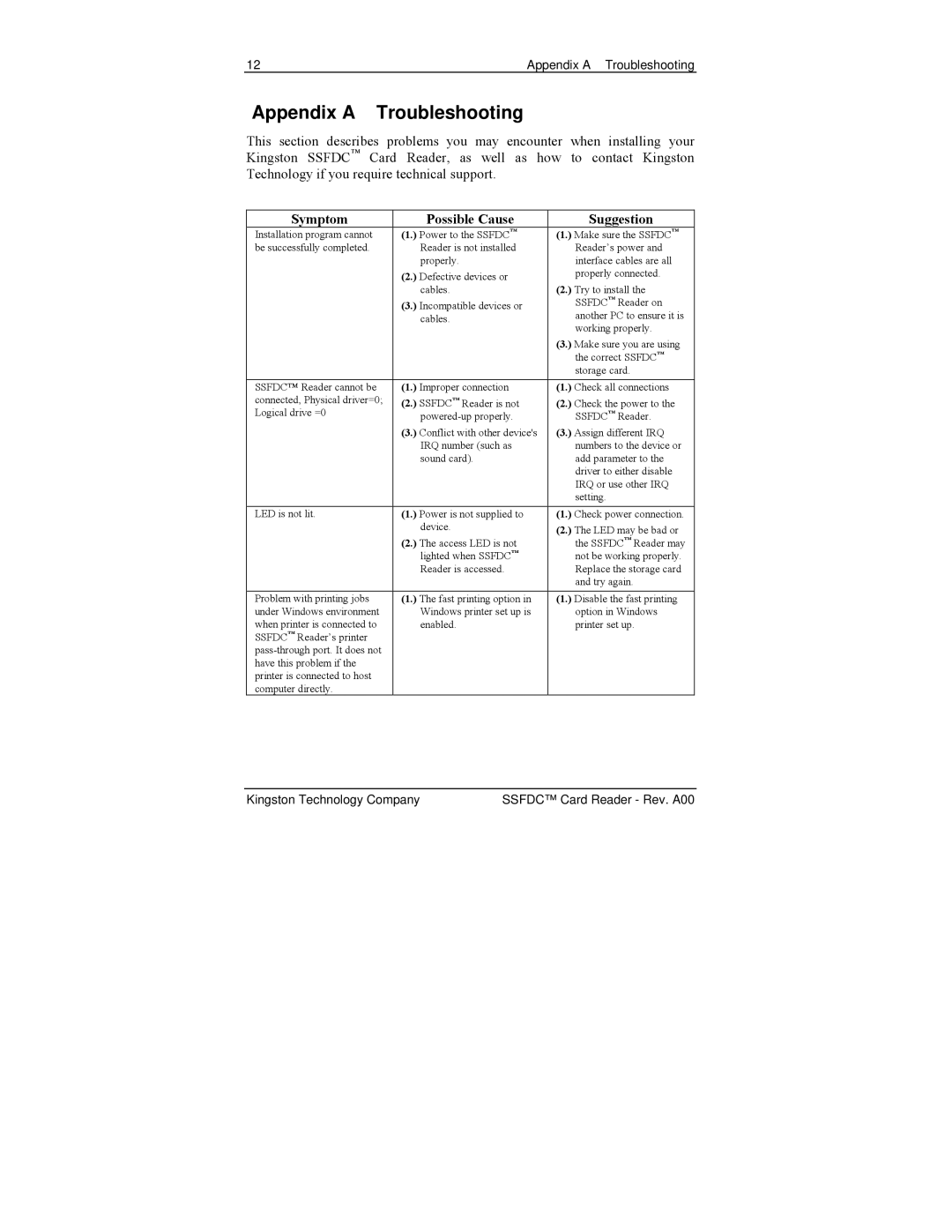12 | Appendix A Troubleshooting |
Appendix A Troubleshooting
This section describes problems you may encounter when installing your Kingston SSFDC™ Card Reader, as well as how to contact Kingston Technology if you require technical support.
Symptom |
| Possible Cause |
| Suggestion | ||
Installation program cannot | (1.) | Power to the SSFDC™ | (1.) | Make sure the SSFDC™ | ||
be successfully completed. |
| Reader is not installed |
| Reader’s power and | ||
|
| properly. |
| interface cables are all | ||
| (2.) | Defective devices or | (2.) | properly connected. | ||
|
| cables. | Try to install the | |||
| (3.) | Incompatible devices or |
| SSFDC™ Reader on | ||
|
| cables. |
| another PC to ensure it is | ||
|
|
|
| working properly. | ||
|
|
| (3.) | Make sure you are using | ||
|
|
|
| the correct SSFDC™ | ||
|
|
|
| storage card. | ||
SSFDC™ Reader cannot be | (1.) | Improper connection | (1.) | Check all connections | ||
connected, Physical driver=0; | (2.) | SSFDC™ Reader is not | (2.) | Check the power to the | ||
Logical drive =0 |
|
| SSFDC | ™ | Reader. | |
|
|
|
| |||
| (3.) | Conflict with other device's | (3.) | Assign different IRQ | ||
|
| IRQ number (such as |
| numbers to the device or | ||
|
| sound card). |
| add parameter to the | ||
|
|
|
| driver to either disable | ||
|
|
|
| IRQ or use other IRQ | ||
|
|
|
| setting. |
|
|
|
|
|
|
| ||
LED is not lit. | (1.) | Power is not supplied to | (1.) | Check power connection. | ||
|
| device. | (2.) | The LED may be bad or | ||
| (2.) | The access LED is not |
| the SSFDC™ Reader may | ||
|
| lighted when SSFDC™ |
| not be working properly. | ||
|
| Reader is accessed. |
| Replace the storage card | ||
|
|
|
| and try again. | ||
Problem with printing jobs | (1.) | The fast printing option in | (1.) | Disable the fast printing | ||
under Windows environment |
| Windows printer set up is |
| option in Windows | ||
when printer is connected to |
| enabled. |
| printer set up. | ||
SSFDC™ Reader’s printer |
|
|
|
|
|
|
|
|
|
|
|
| |
have this problem if the |
|
|
|
|
|
|
printer is connected to host |
|
|
|
|
|
|
computer directly. |
|
|
|
|
|
|
Kingston Technology Company | SSFDC™ Card Reader - Rev. A00 |