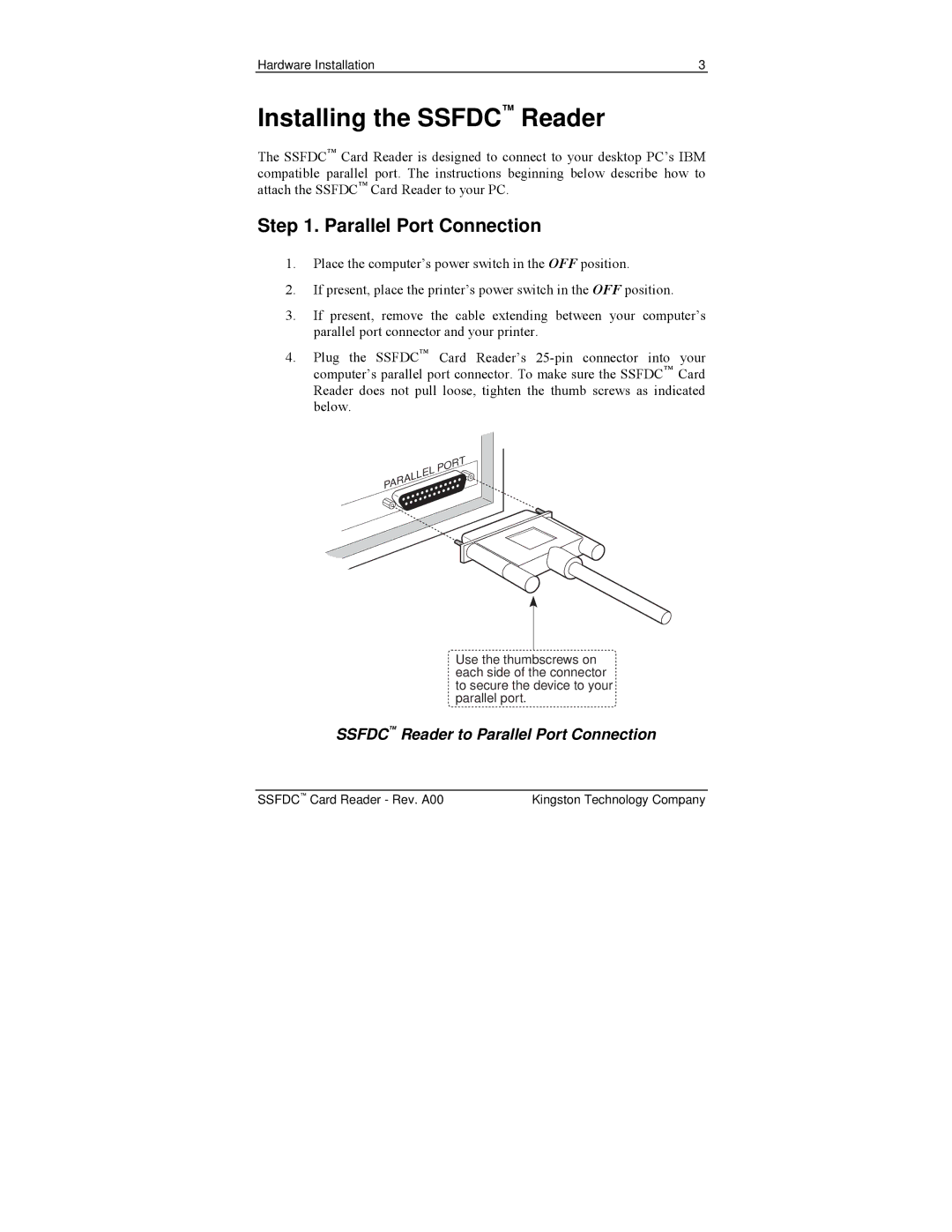Hardware Installation | 3 |
Installing the SSFDC™ Reader
The SSFDC™ Card Reader is designed to connect to your desktop PC’s IBM compatible parallel port. The instructions beginning below describe how to attach the SSFDC™ Card Reader to your PC.
Step 1. Parallel Port Connection
1.Place the computer’s power switch in the OFF position.
2.If present, place the printer’s power switch in the OFF position.
3.If present, remove the cable extending between your computer’s parallel port connector and your printer.
4.Plug the SSFDC™ Card Reader’s
Use the thumbscrews on each side of the connector to secure the device to your parallel port.
SSFDC™ Reader to Parallel Port Connection
SSFDC™ Card Reader - Rev. A00 | Kingston Technology Company |