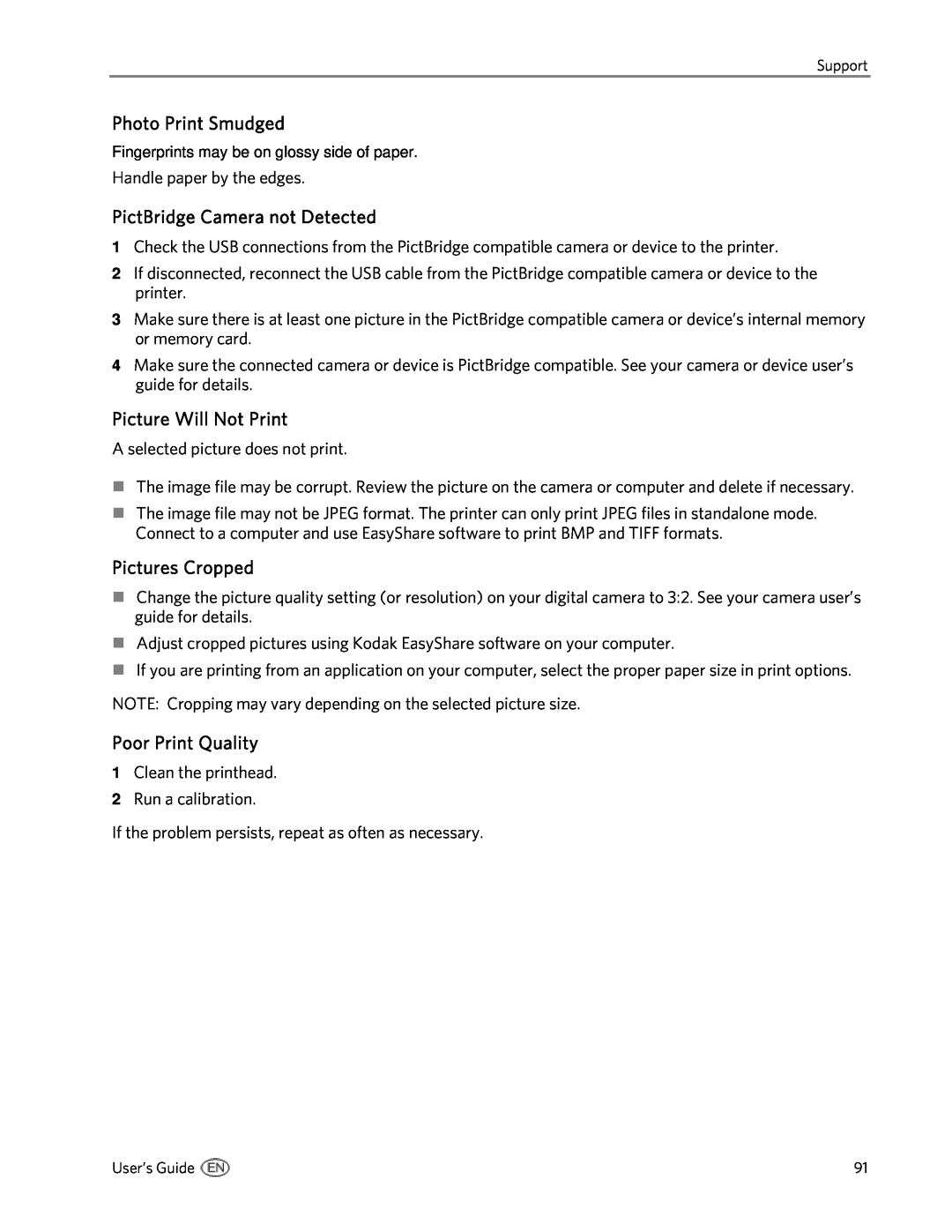5300 specifications
The Kodak 5300 is a high-performance digital printing system designed to cater to a wide range of printing needs, particularly in commercial and enterprise environments. Renowned for its efficiency, quality, and versatility, the 5300 is equipped with advanced features that set it apart from its competitors.One of the main highlights of the Kodak 5300 is its impressive print quality. Utilizing Kodak’s proprietary imaging technology, the printer consistently produces sharp, vibrant images with exceptional color reproduction. This is achieved through a high-resolution printing capability that allows fine details to be captured precisely, making it perfect for tasks that require meticulous attention to image clarity, such as photo reproduction, marketing materials, and high-end graphics.
In terms of speed, the Kodak 5300 does not disappoint. It boasts a high-speed printing mechanism that can deliver a substantial volume of prints in a shorter amount of time. This makes it an ideal choice for businesses that face demanding deadlines and need to maintain a fast-paced workflow without compromising on quality.
The Kodak 5300 is also designed with user-friendliness in mind. Its intuitive interface allows operators to easily navigate through various settings and options, minimizing the learning curve for new users. Additionally, the system supports various media types and sizes, further enhancing its flexibility and functionality. Whether printing on glossy paper, card stock, or specialty media, the 5300 handles different formats with ease.
Another standout feature is its connectivity options, which include USB and network capabilities. This flexibility enables seamless integration into existing systems, allowing businesses to connect the printer to their network for shared access among multiple users. This is particularly beneficial in office environments where efficient resource sharing is a priority.
Moreover, the Kodak 5300 incorporates advanced ink technology that ensures consistent performance and reduces maintenance downtime. The printer's ink system provides high durability and fade resistance, ensuring that prints maintain their quality over time, whether displayed indoors or outdoors.
In conclusion, the Kodak 5300 stands out as a robust digital printing solution that combines quality, speed, and adaptability to meet the evolving needs of modern businesses. With its advanced technologies and user-friendly features, it continues to be a preferred choice for professionals seeking reliable printing capabilities.